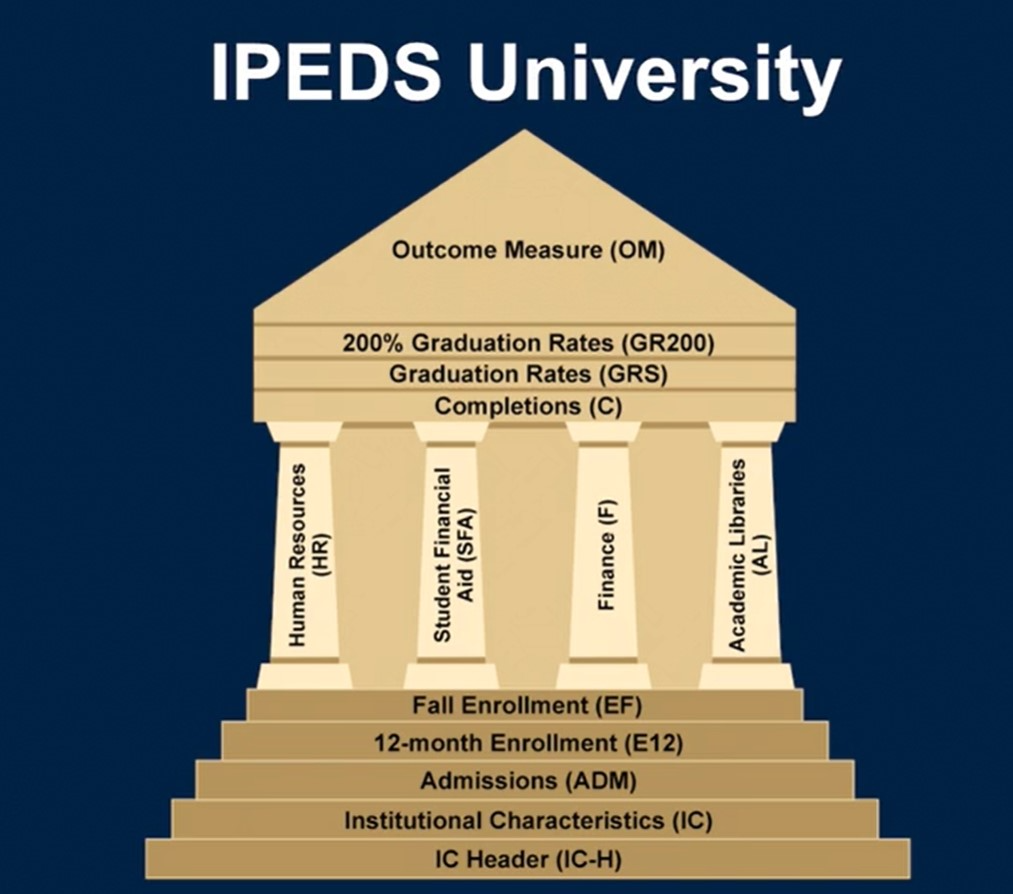RIO Reporting (US) - IPEDS
This guide explains the information required when reporting to the Integrated Postsecondary Education Data System.
Table of Contents
Introduction
This guide outlines the steps required for an end user to setup an IPEDS (Integrated Postsecondary Education Data System) report.
IPEDS is a US Reporting standard. There are multiple report types that need to be generated and submitted at different times during the reporting period.
Access the Survey Materials (Format) required to submit the report. Input the Institution details here for the specific format or View All a general format via Import Spec.
Example for IPEDS 2023-24 data collection schedule:
| Reporting Period | Fall |
Winter |
Spring |
| Report Types Required | Institutional Characteristics; Completions; 12-month Enrollment |
Student Financial Aid; Graduation Rates; 200% Graduation Rates Admissions; Outcome Measures |
Fall Enrollment;
Finance;
Human Resources;
Academic Libraries
|
Prerequisites
- The following managed packages must be installed in the Salesforce org:
- EDA.
- RIO Education.
- RIO Reporting (US) - IPEDS.
- The "REDU - IPEDS Reporting" permission set must be assigned to the user.
- Refer to RIO Reporting Engine (Generic) documentation here to see how it works
Procedures
Reporting Configurations
The default configuration are generated once you installed the additional plan - "RIO Reporting - IPEDS" and it breaks into 2 main components:
- The backend configuration - Custom Metadata Types.
- Navigate to Setup >> Home >> Search for Custom Metadata Types and manage the following records:
- Export File Standard.
- Export File Type.
- Export File Section.
- Export Data Field.
- Export Data Holder Config.
- User can update the field mapping for the report generation here.
- Refer to the field mapping spreadsheet here for details.
- Navigate to Setup >> Home >> Search for Custom Metadata Types and manage the following records:
- The front-end configuration - Custom Object.
- From the Apps menu, select the 'RIO Reporting Engine' and click of the following tab:
- Reporting Configurations.
- By the default, there are 3 Reporting Configurations created based on the reporting period of Fall, Winter, and Spring.
- Each of the Reporting Configuration are configured with the reporting type which referring to the Export File Standard of the Custom Metadata Types; while the Reporting Queries are linked to the Export File Type and Export File Section.
- User can configure the query/ the criteria of which records should be considered for the report generation.
- Reporting Exports.
- This is the reporting export interface where user can generate the IPEDS reporting based on the reporting period.
- By the default there are 3 Reporting Exports created and linked to the Reporting Configuration above according to the reporting period.
- Reporting Configurations.
- From the Apps menu, select the 'RIO Reporting Engine' and click of the following tab:
Data Preparations
Before the export can be generated, we will have to ensure that the following data are ready:
-
Reporting Exports
These are data relevant to the reporting scope which will need to be defined in a yearly basis. To ease the process, it is recommended to clone the current's year "Reporting Export" record and make the updates accordingly for the upcoming year.
(Note: The updates will mainly focuses on defining the data collection period for the upcoming year.)
-
IPEDS Default Values
These are information relevant to the institution (for example, does your institution offer housing?, etc.).
Generally, these data are very likely to be similar every year, thus it is recommended to clone the "IPEDS Default Values" record for the newly cloned Reporting Exports (as mentioned above) every year.
The following shows the relationship of "IPEDS Default Values" and "Reporting Export":
-
Master Data
These are data relevant to the program, offered courses, fees, and scholarship. These data are typically populated once unless there are new programs/ offered courses/ fees/ scholarship introduced to the system. In that case, user will need to populate the dedicated fields for the involved records.- Account (Educational Institution).
- Account (Academic Program).
- Plan Requirement (Course).
- Course Offering.
- Funding.
- Fee.
-
Student Data
These are transactional data relevant to the student such as contact, program application, program enrollment, and scholarships granted.- Contact.
- Program Application.
- Program Enrollment.
- Funding Allocation.
- Course Connection.
Refer to the spreadsheet here for the full list of objects and fields.
Automation
Following fields will be populated by the automation comes with IPEDS Reporting package.
Object Name |
Field Name |
IPEDS Reporting File |
Description |
PE Discipline |
Major Identification |
|
Indicates the academic major of the enrolled program:
|
Program Enrollment |
Progression Status |
|
Indicator of whether a student who was previously enrolled in the same degree or certificate program at your institution re-enrolled for the next academic year:
|
Program Enrollment |
Pell Grant Recipient |
|
If checked TRUE, indicates that the student is a Pell Grant recipient (Scholarship type = Pell Grant). |
Program Enrollment |
Direct Loan Recipient |
|
If checked TRUE, indicates that the student is a Direct Loan recipient (Scholarship type = Direct Loan). |