Marking Scheme - Educational Institution Data Setup
Table of Contents
Overview
This module revolves around setting up an educational institution (i.e. RIO University).
Tip
This is a data migration task. Other data migration tasks will be specified as well.
You will be using the:
- Data Loader (download instructions available here).
-
Master Data Template spreadsheet and .sdl files.
- Populate information for objects that need to be migrated (one page at a time).
- Download the page as a CSV.
- Set the Data Loader batch size = 1.
- Upsert the CSV into your instance using the Data Loader.
Also, take note of the following before you start using the master data template.
Open the 2nd page of the spreadsheet (titled 'Record Type').
The Record Type Id values here are just template values.
You will need to populate the actual Record Type Id values for this list, using the actual values from your instance:
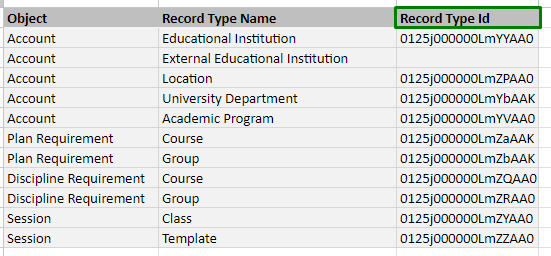
- Go to Setup > Object Manager.
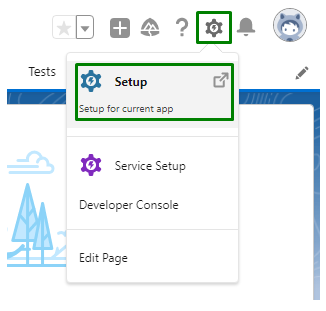
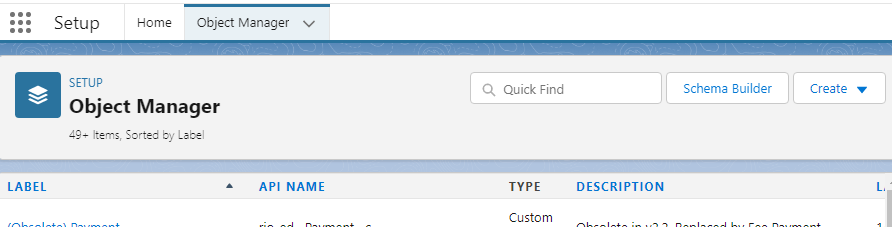
- Search for the listed objects, and navigate to the Record Types section.
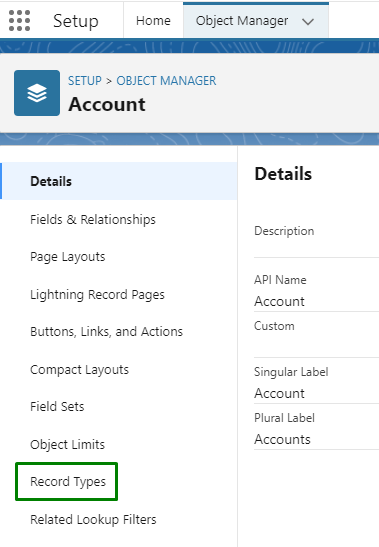
- Open the record types as per the list in your template spreadsheet.
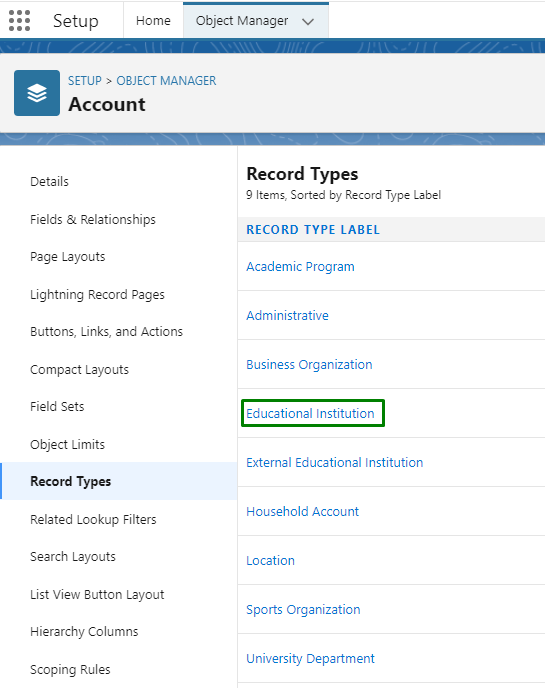
- Copy this specific part of the URL and paste it in the Record Type Id on your template spreadsheet.

- Repeat the same for all the objects on the 2nd page of the spreadsheet ('Record Type').
- Once done, you may perform upsert of master data for all other records throughout the rest of the exercise.
What will be evaluated
You must create the following data and upsert it into your instance.
An Account must be created to represent RIO University (as per the given use case), with the proper record type.
The educational institution must be at the top in hierarchy (no parent record above it).
For a generic example, see: Master Data Template Guide - Educational Institution.