[Advanced] C02.2 - Cohort Enrollment
Table of Contents
RIO Challenge C02.2 - Cohort Enrollment
Enrollment open and close dates allow administration to define a timeframe for students to enroll themselves in Courses. Students can enroll in Courses from the enrollment opening date until the nominated enrollment closing date.
Cohort enrollment allows administration to open Course enrollment for specific cohorts or batches of students (i.e. class standing, 'Senior', or 'Junior').
Different enrollment open dates can be set for different class standings, to prioritize available places in a Course Offering for a specific class standing.
Pre-requisite challenges
Before trying out this challenge, it is recommended to complete these first:
Learning outcomes
- Challenger can set up enrollment open and close dates at the Term level for different cohorts of students.
- Challenger can verify the setups in student view by logging into the Student Community as test users from different student cohorts.
What does success look like?
- Different enrollment open and close dates are set up for the ‘Senior’ and ‘Junior’ class standings within the selected Term date.
- For each cohort, only Courses currently open for enrollment are available to enroll in student view.
Reading material
Estimated time to complete
15 minutes.
Steps to complete the challenge
The RIO University admin has prepared the Course Offerings for the upcoming Term. Students are required to enroll to those Course Offerings and complete them in order to graduate.
However, these Course Offerings have limited places. If a student is unable to enroll to it, they will need to try again in the next Term.
For senior students doing their final year, this is their last chance to enroll. Thus, the admin would like to prioritize the available places for the senior students, since this is their final year.
This can be achieved by creating cohort enrollments for different cohorts/batches/classes of students, whereby enrollment to a Course Offering will be opened earlier for senior students, and later for juniors.
Follow the steps below to find out how to set up different enrollment open time for different student cohorts.
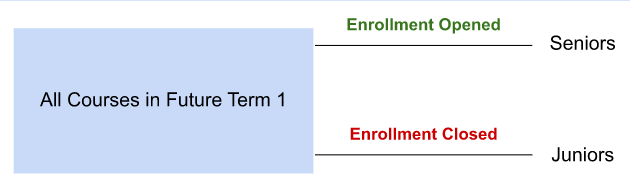
- Click on the 'RIO Challenge V2' tab at the bottom left of the page. Click on 'Initiate Challenge' to generate the data required for this challenge.
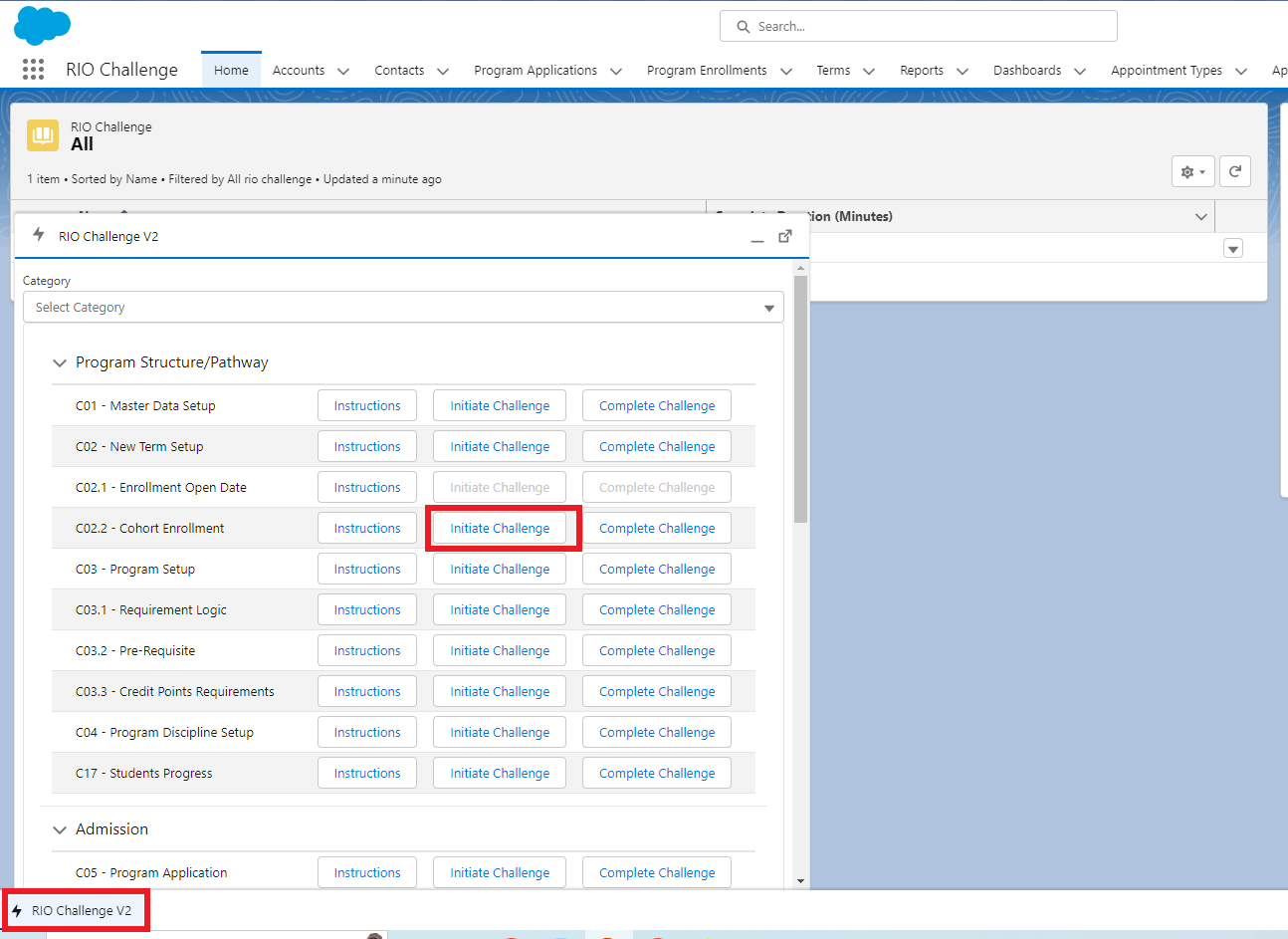
- From the Terms menu, select list view ‘Challenge 2.2 - Cohort Enrollment’. Select the record ‘C02.2 - Future Term 1’.
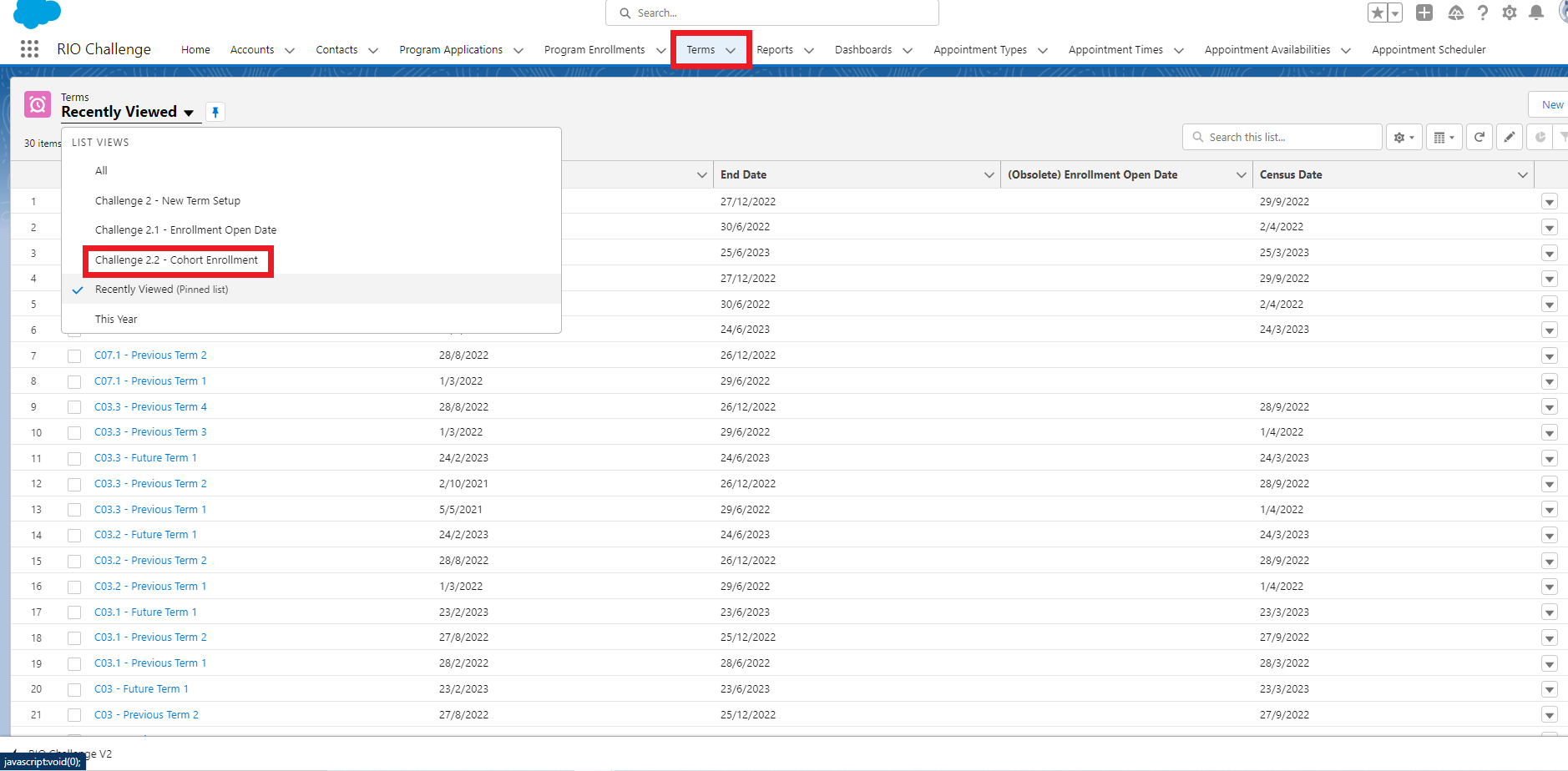
Edit the record to remove the existing ‘Enrollment Open Date’ and ‘Enrollment Close Date’.
Also, check the box ‘Use Cohort Enrollment’.
Click ‘Save’.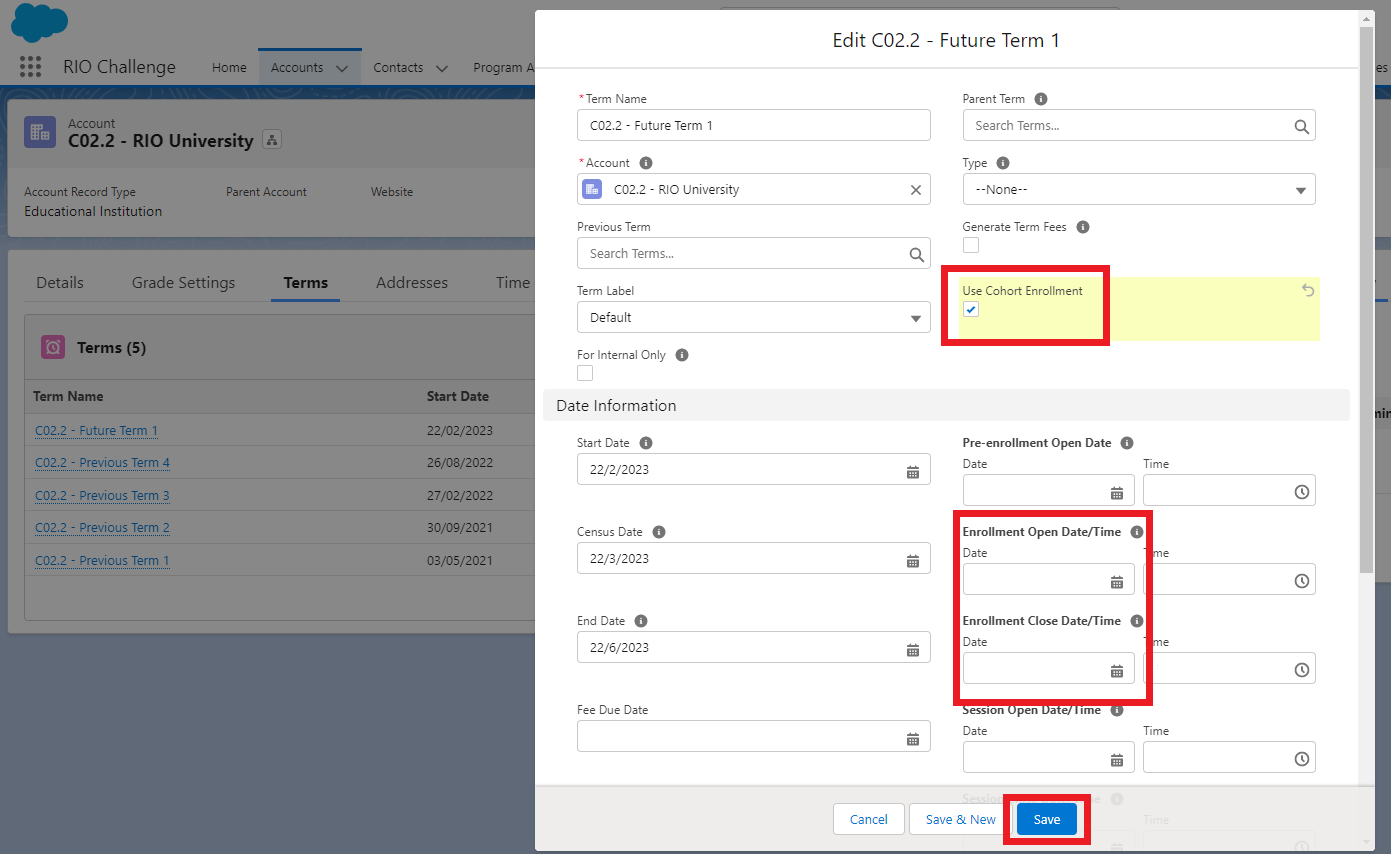
Now that we have defined that the Term should use Cohort Enrollments, it is time to create one.
- While still on ‘C02.2 - Future Term 1’, select the Enrollments tab.
Click to add a new Cohort Enrollment.
Since this is created under the Term, this will apply to all Course Offerings under said Term.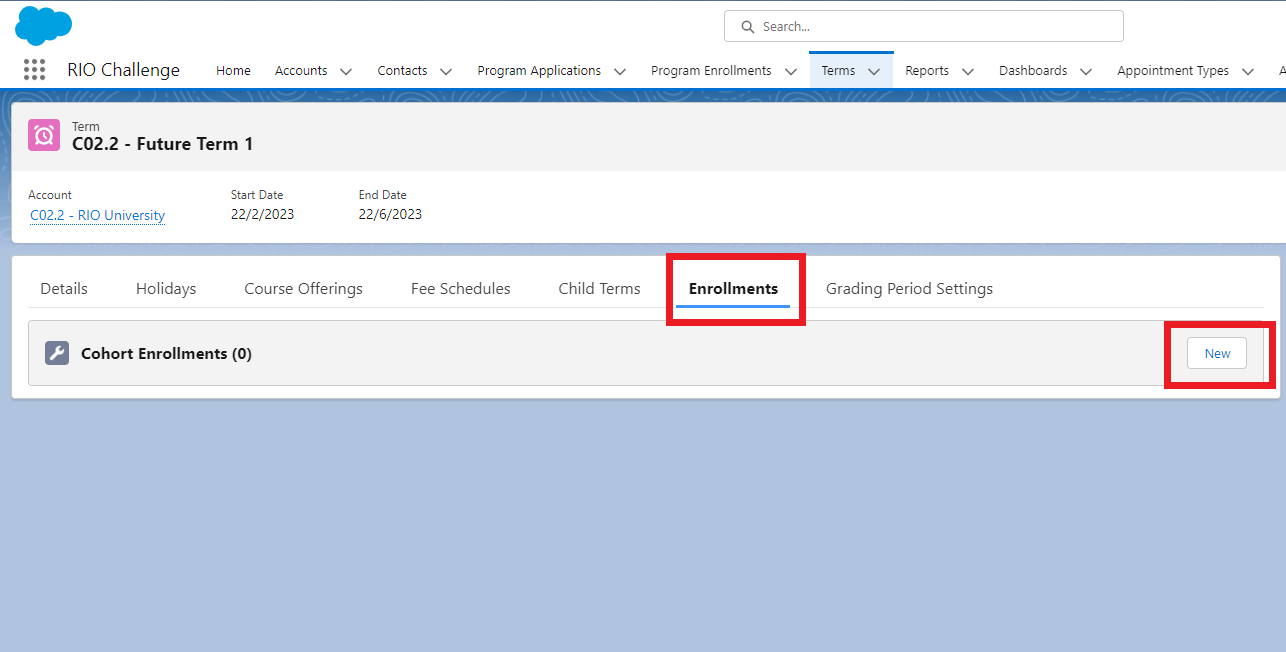
Add the following Cohort Enrollment and click ‘Save’.Class Standing Senior Enrollment Open Date 1 day before today’s date Enrollment Close Date 1 month after today's date 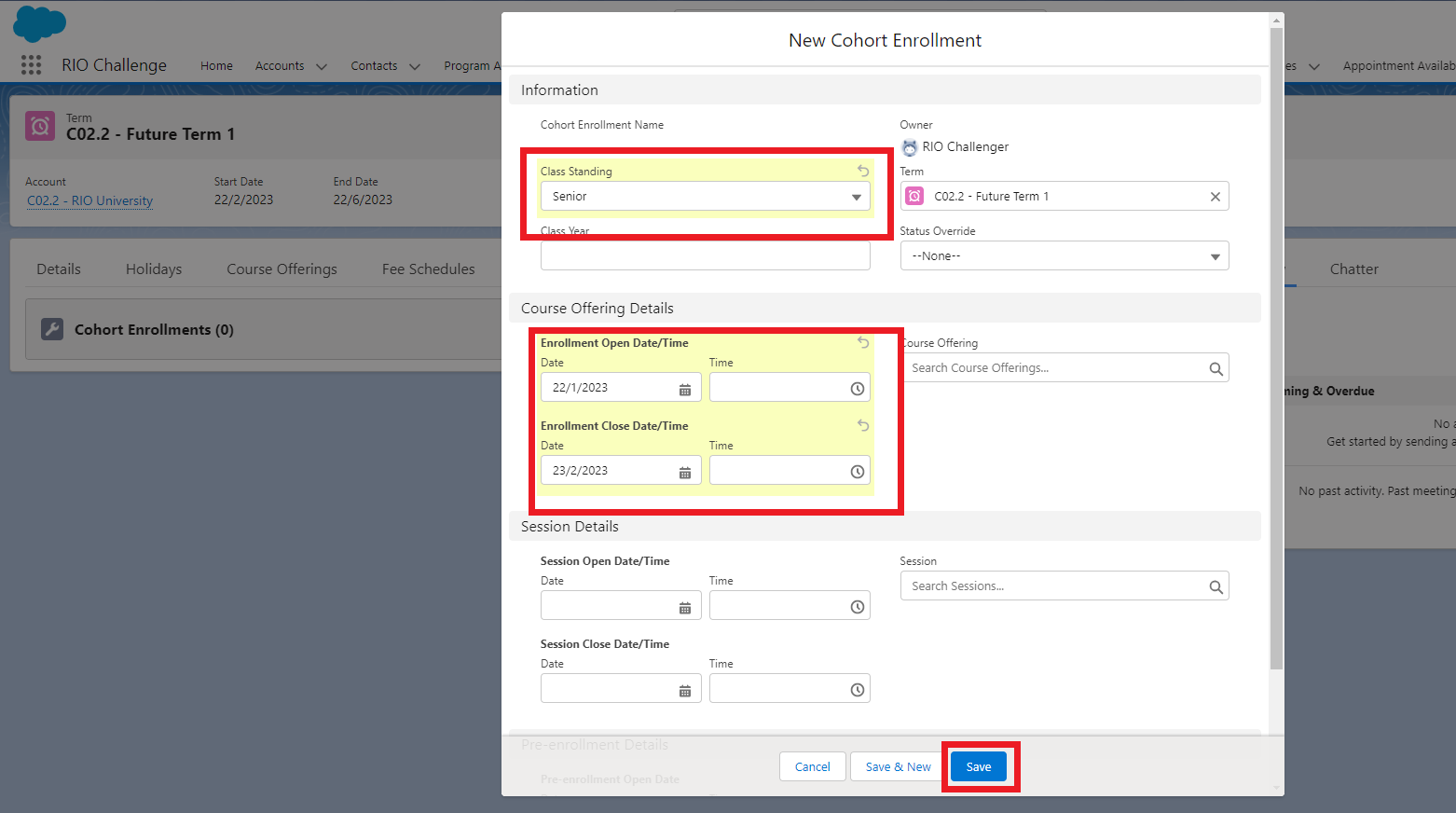
This means that for senior students, the enrollment open date for all Course Offerings under this Term will be earlier than the date for other students.
- Repeat Step 3 for the ‘Junior’ cohort with the following details:
Class Standing Junior Enrollment Open Date 1 day after today’s date Enrollment Close Date 1 month after today's date
Enrollment will only be opened to junior students 1 day after today's date, thus giving senior students more time and chance to secure available seats for the Courses.
- Now that the Cohort Enrollment details have been created, it is time for the students to enroll to the available Courses in the Student Community.
In the Contacts menu, select the list view 'Challenge 2.2 - Cohort Enrollment' and click on the record 'C02.2 - John Doe' created for this challenge.
Then, log in to the Experience as user.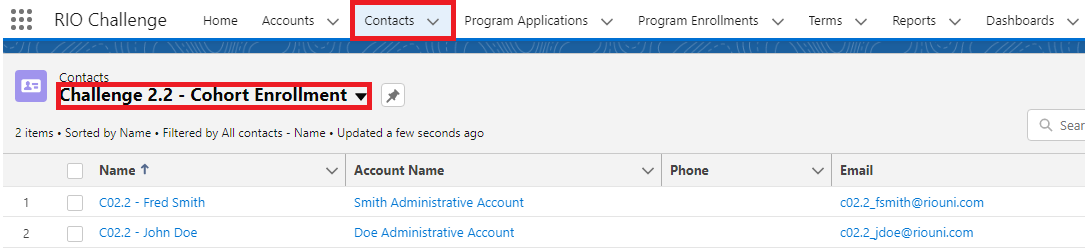
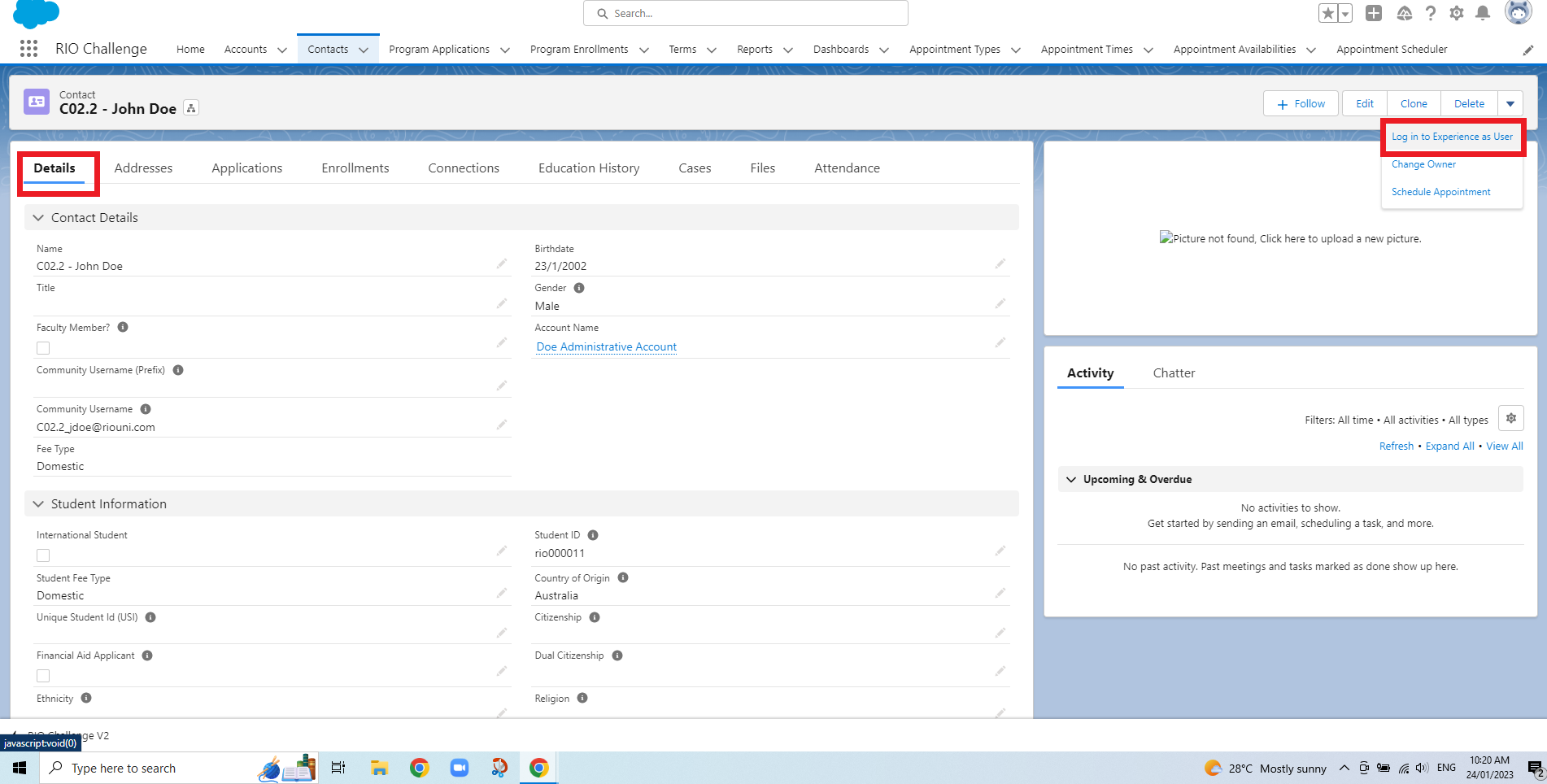
- This will take you to the Student Community, which is the front-end portal that students will be interacting with.
Click on 'Programs' at the bottom of the page, then click on 'my Pathway' in the next page.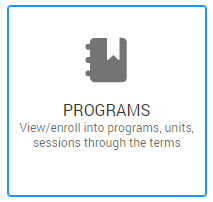
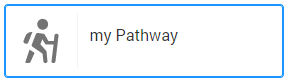
Select 'T5 C02.2 - Future Term 1'.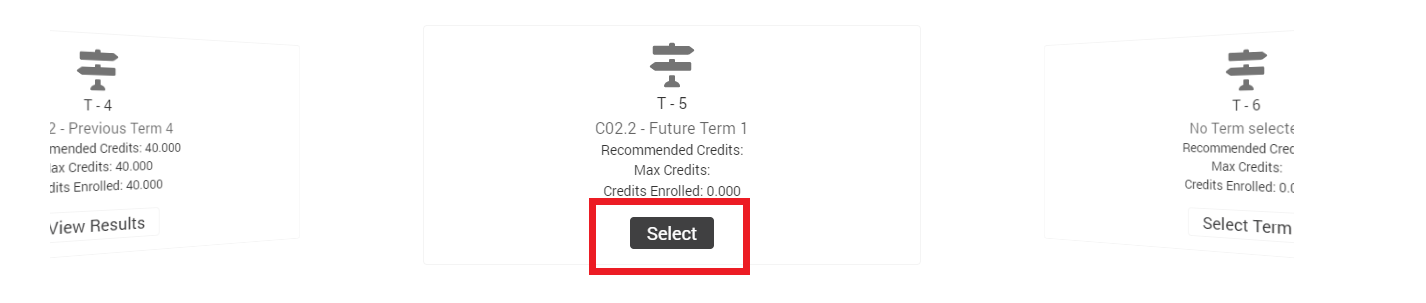
By default, recommended Courses for the fifth Term (T - 5) will be displayed.
John Doe is part of the Senior class standing (whereby Class Standing = Senior in his Program Enrollment record).
Since cohort enrollment was created for senior class earlier in step 3, whereby the enrollment was opened 1 day before today's date, this means that the ‘Enroll’ button is visible for John Doe.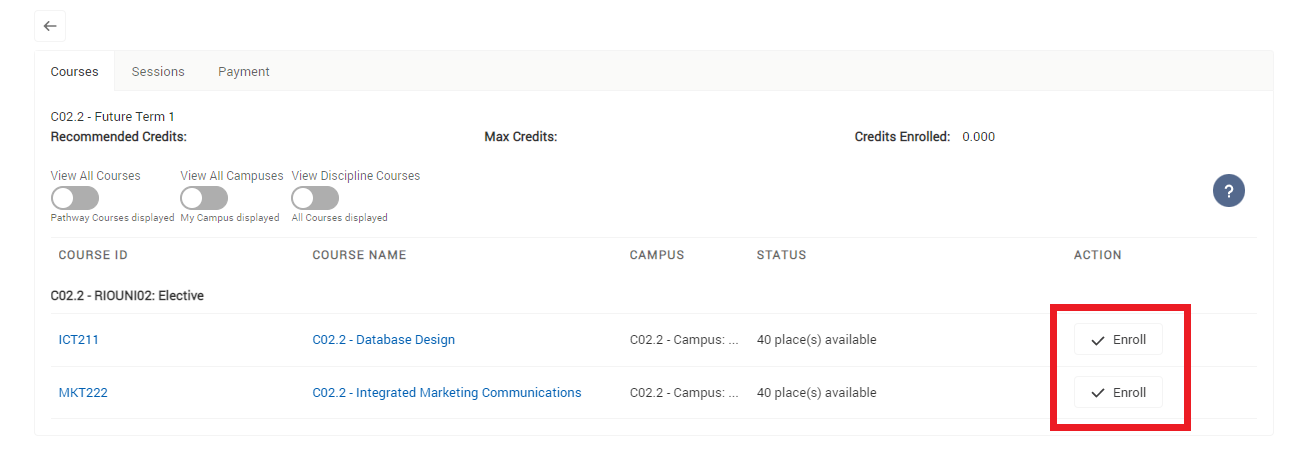
What about 'junior' students? Will the Course be open for them to enroll?
To find out, try the following steps below.
-
Log out from the Student Community and you will be redirected back to the student record in the admin console.
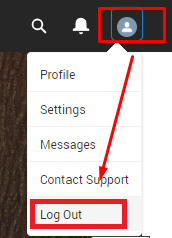
- This time, from the Contacts menu, select the student contact record 'C02.2 - Fred Smith' created for this challenge. When in the record, click on the button 'Log in to the Experience as user'.
You will be directed to the Student Community again, but this time as a junior student 'Fred Smith'.
Click on 'Programs' at the bottom of the page, then click on 'my Pathway' in the next page.
Select 'T3 C02.2 - Future Term 1'.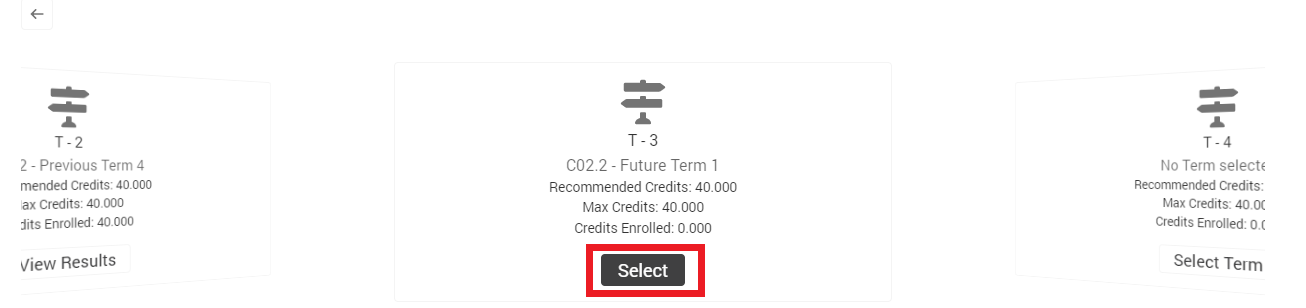
By default, the recommended Courses for the third Term (T - 3) will be displayed.
This time, the ‘Enroll’ button will not be visible yet, because enrollment is not open for the ‘Junior’ class standing.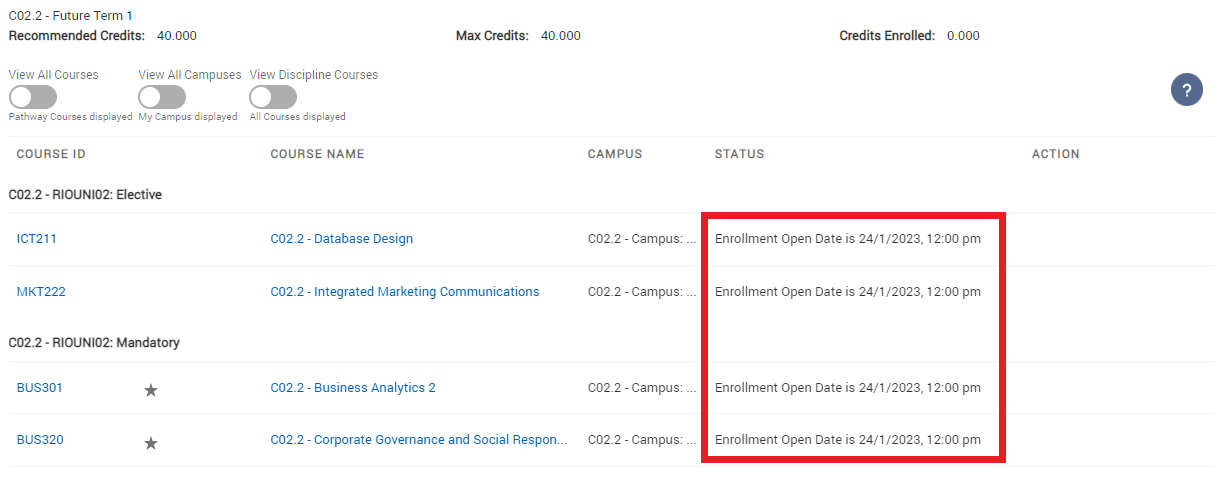
- Return to the Salesforce console view to complete the challenge.
Log out from the Student Community and you will be redirected back to the student record in the admin console.
- Congratulations, you have completed the challenge! Click on the 'RIO Challenge V2' tab at the bottom left of the page, and click on 'Complete Challenge'.
