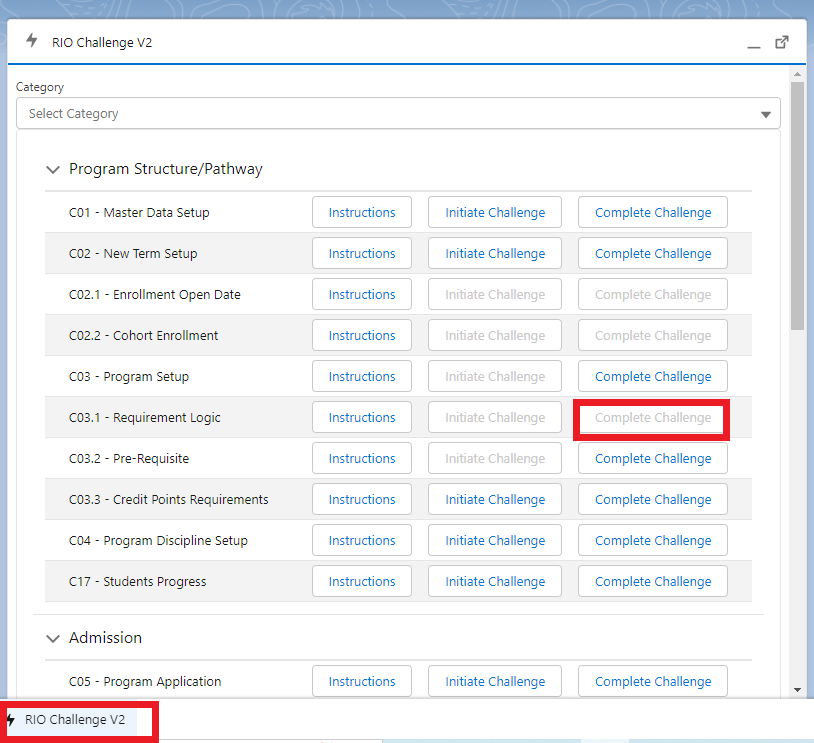[Technical] C03.1 - Requirement Logic (Formula)
RIO Challenge C03.1 - Requirement Logic (Complex Formula)
Ensuring enrollment requirements are entered correctly is an important aspect of program setup. There are many different rules and requirements logic that can be applied within RIO Education.
The main focus of this challenge is to teach the challenger how to set up different pre-requisite rules with different requirement logic.
Applying the rules and logic correctly will ensure a smooth enrollment experience for your students and support them to complete their studies as efficiently as possible.
Learning outcomes
Challenger can set up different pre-requisite rules using different requirement logic in response to a range of enrollment scenarios.
What does success look like?
A variety of pre-requisite rules are added that correctly reflect the Program Plan of different cohorts of students.
Reading material
Related challenges
Estimated time to complete
30 minutes.
Steps to complete the challenge
The RIO University admin has prepared the required data for the Course Offerings in the student enrollment wizard.
However, the data related to pre-requisite rules is currently missing. Some of the Course Offerings will only be available for enrollment, if the student has met the pre-requisites for said Courses.
Follow the steps below to set up different requirement logic for different courses.
- Click on the 'RIO Challenge V2' tab at the bottom left of the page. Click on 'Initiate Challenge' to generate the data required for this challenge.
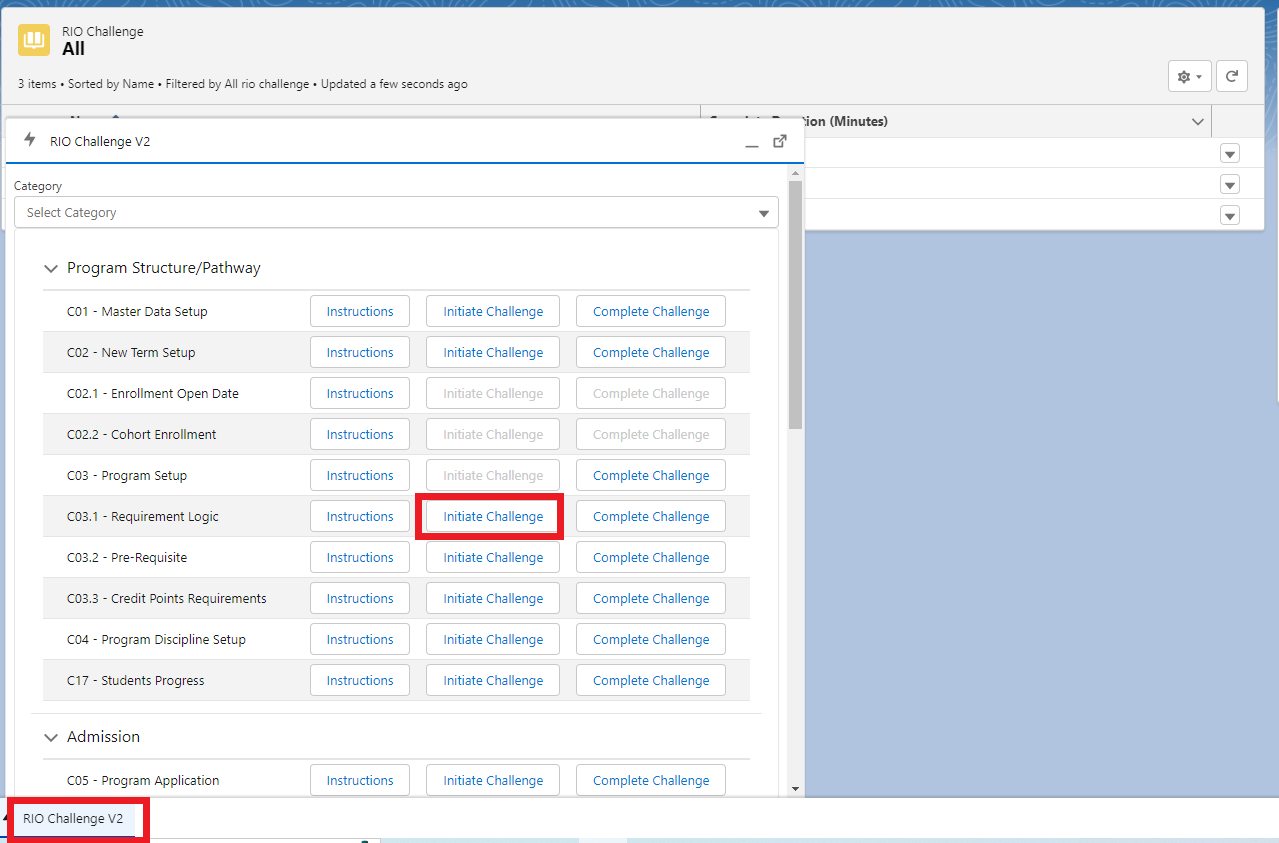
- From the Accounts menu, select the list view 'Challenge 3.1 - Requirement Logic' and click on the record 'C03.1 - Bachelor of Business Management'.
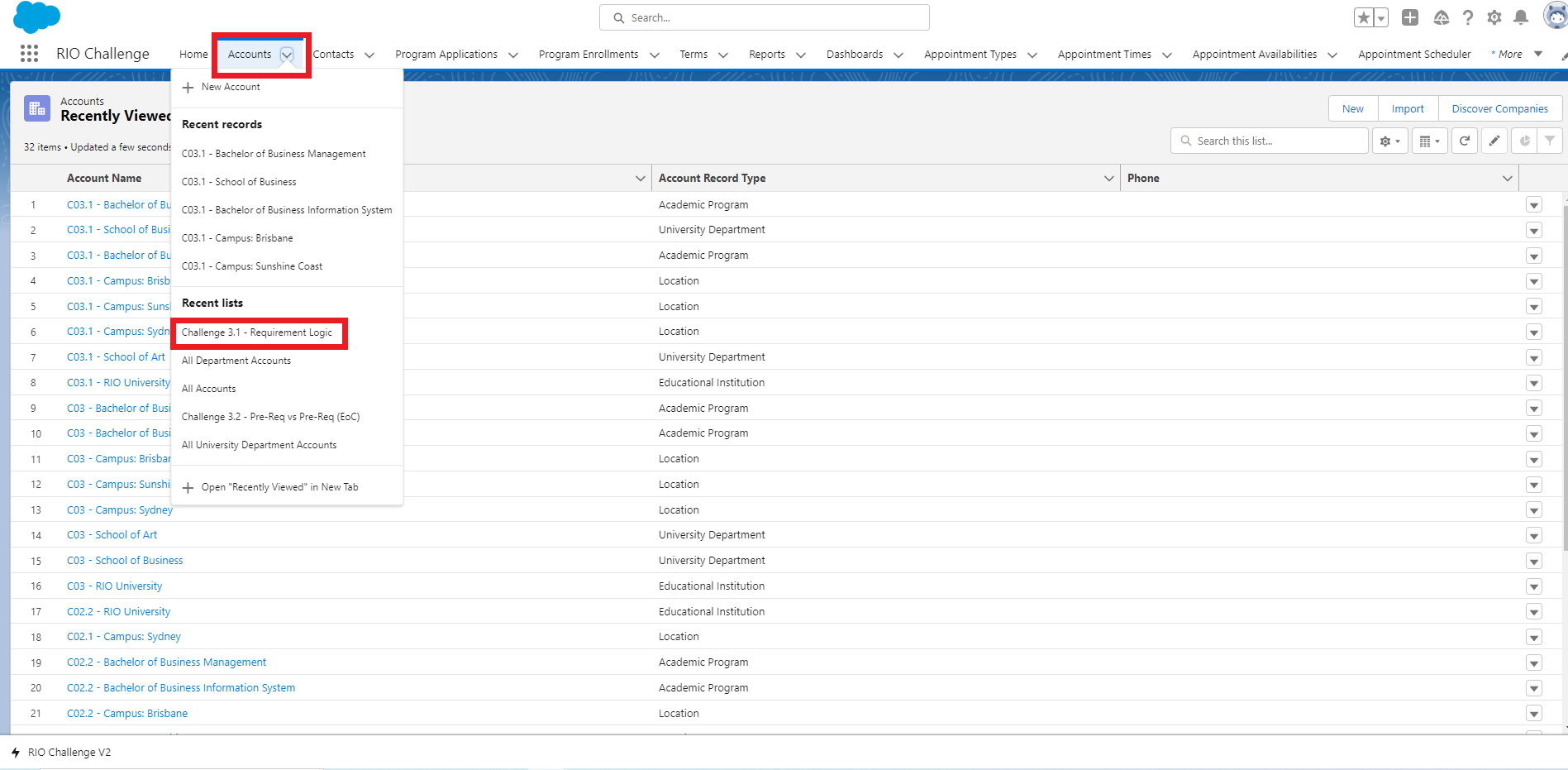
- Click on the Program Versions tab and select the current Program Plan 'C03.1 - RIOUNI02'.
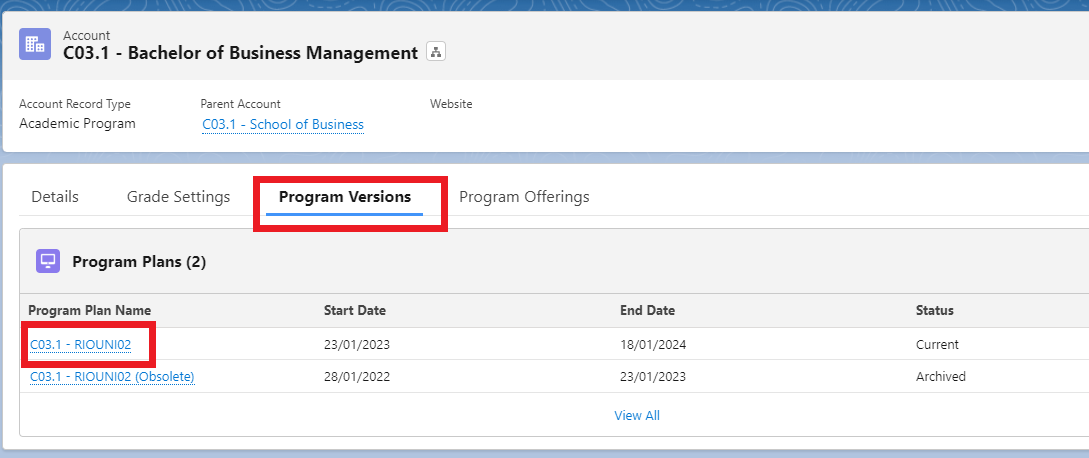
- Click on the Program Structure tab and scroll down to see the list of Plan Requirements - click 'View all' to see the complete list.
This list contains all the Courses (recorded as Plan Requirements) associated with this Program Plan and the groups they fall into, which are typically Mandatory or Elective.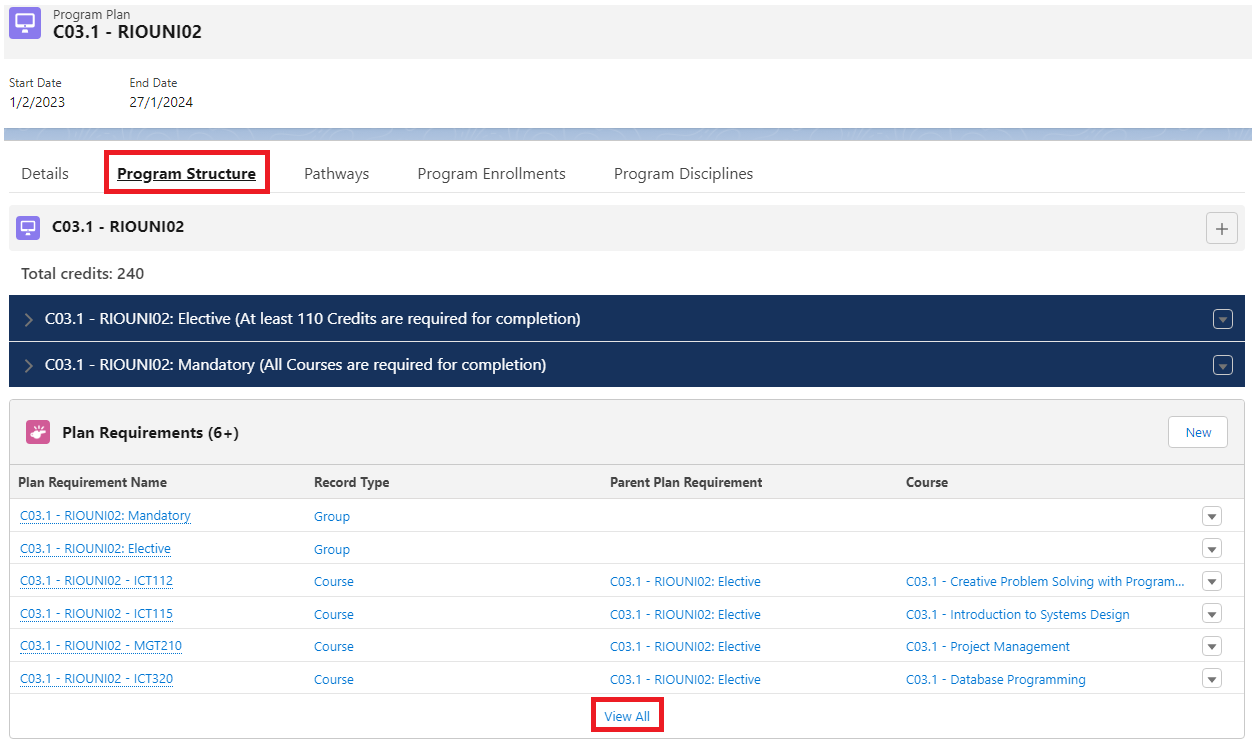
From here, we will complete a variety of requirement logic scenarios, to add the requirement rules to several of the Plan Requirements within this Program Plan.
Tip: At the end of each scenario, where you have added the rules to a Plan Requirement, you will need to navigate back to the list of Plan Requirements.
A fast navigation method will be to click on the Program Plan link in the corner of the screen, and then clicking on the Program Structure tab.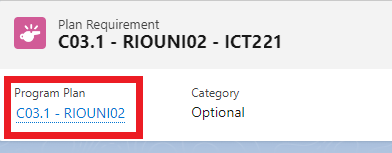
- In scenario 1, students must complete ICT112 first, before they are able to enroll to ICT221.
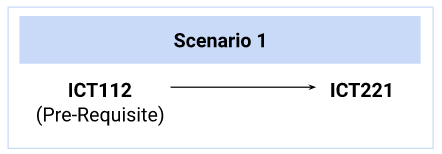
Locate and select the Plan Requirement for ICT221: 'C03.1 - RIOUNI02 - ICT221'.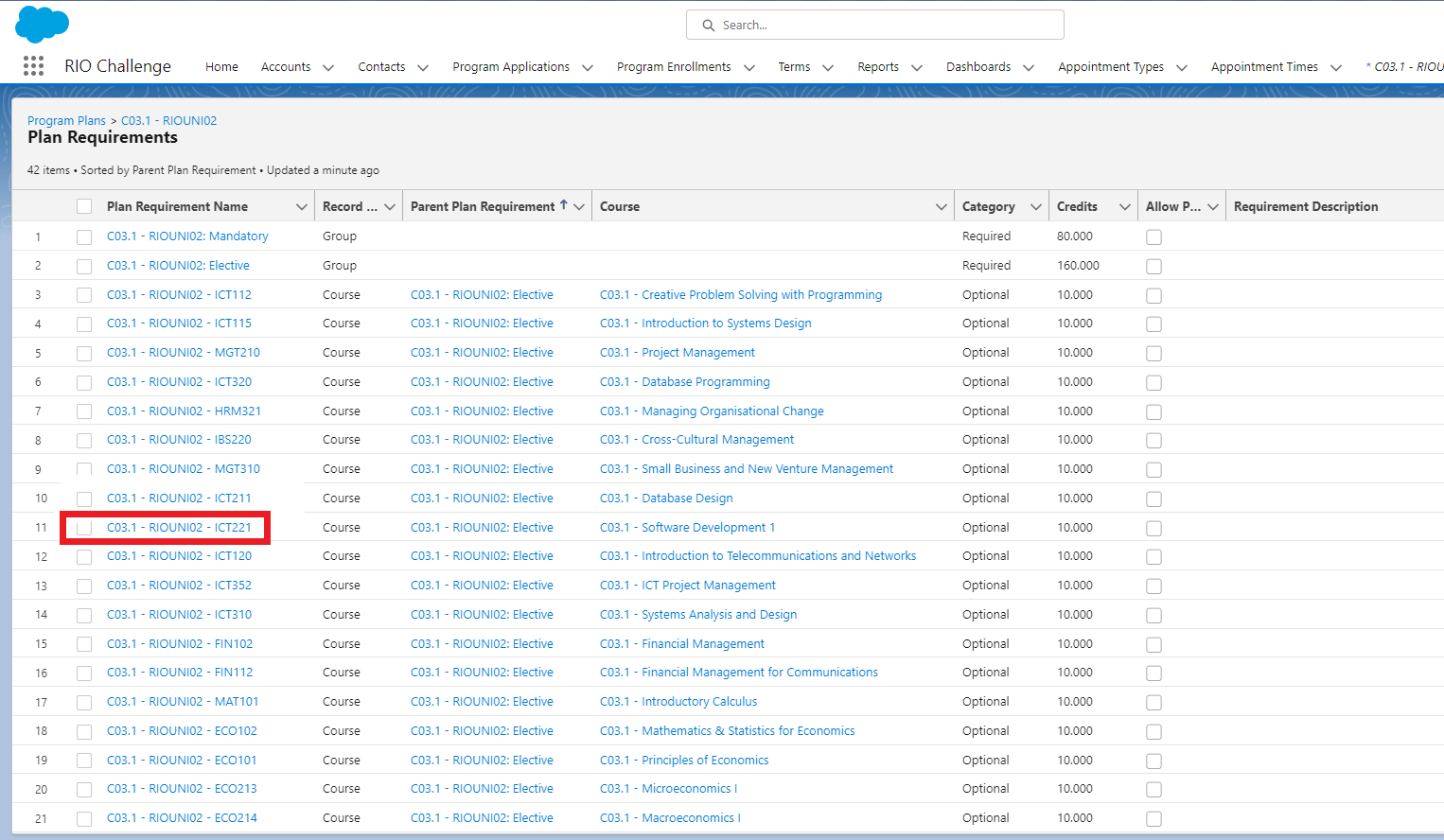
In the Details tab, input the following missing information, and click 'Save':Requirement Logic
A Requirement Description
ICT112 must be completed as a pre-requisite to enroll into this Course
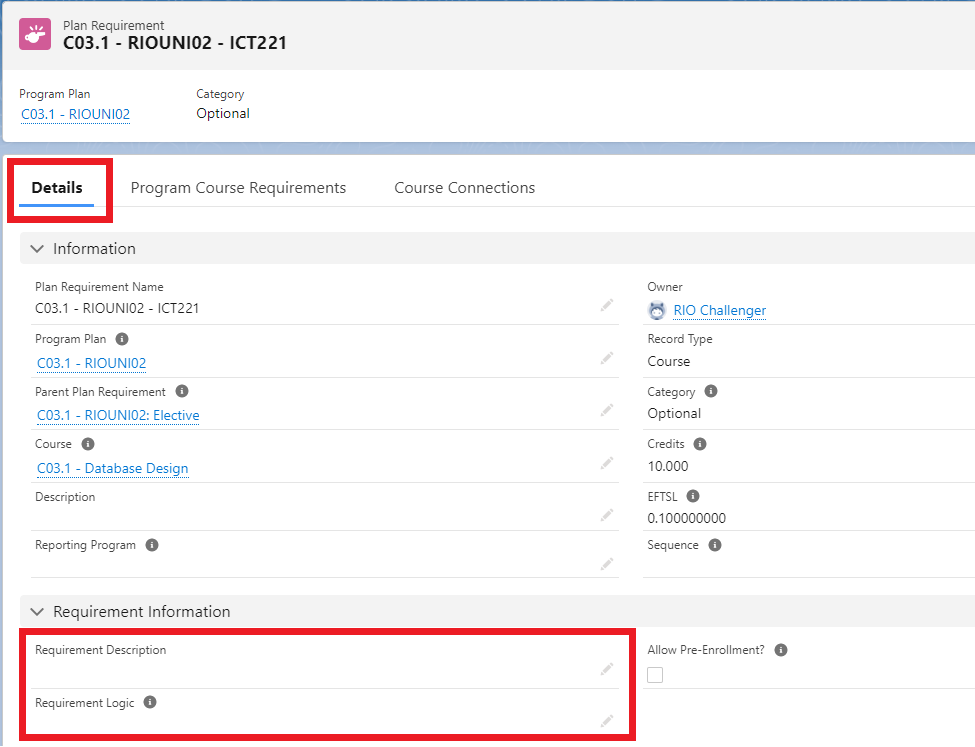
- In the Program Course Requirements tab, click on the record and update the missing Course information.
Click 'Save'.Requirement ID A Course C03.1 - Creative Problem Solving with Programming
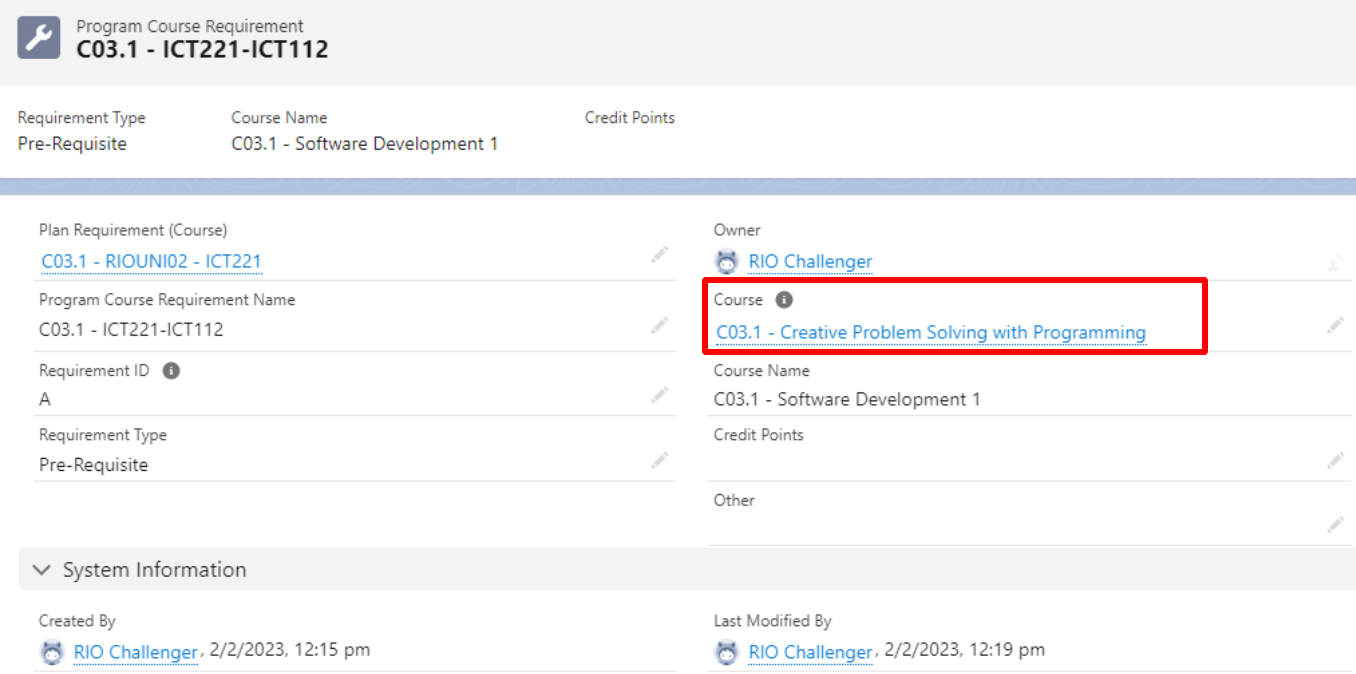
The requirements logic has been added and the scenario is complete.
- In scenario 2, students must complete ECO213 and ECO214 first, before they are able to enroll to ECO302.
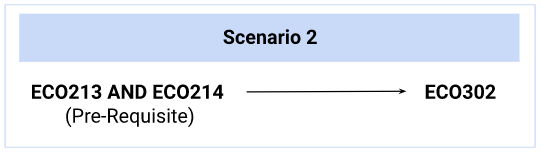
Locate and select the Plan Requirement for ECO302: 'C03.1 - RIOUNI02 - ECO302'.
In the Details tab, input the following missing information, and click 'Save':Requirement Logic
A AND B
Requirement Description
ECO213 and ECO214 must be completed as a pre-requisite to enroll into this Course
- In the Program Course Requirements tab, click on each record and update the missing Course information (then click 'Save'):
Requirement ID
Course
A C03.1 - Microeconomics I
B C03.1 - Macroeconomics I
Click 'Save'. The requirement logic has been added and the scenario is complete.
- In scenario 3, students must either complete FIN102 or FIN112 first, before they are able to enroll to FIN221.
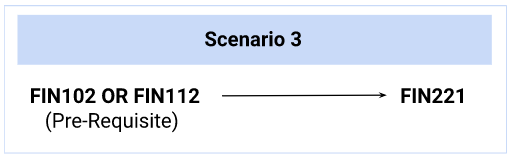
Locate and select the Plan Requirement for FIN221: 'C03.1 - RIOUNI02 - FIN221'.
In the Details tab, input the following missing information, and click 'Save':Requirement Logic
A OR B
Requirement Description
FIN102 or FIN112 must be completed as a pre-requisite to enroll into this Course.
- In the Program Course Requirements tab, click on each record and update the missing Course information (then click 'Save'):
Requirement ID Course A C03.1 - Financial Management
B C03.1 - Financial Management for Communications
Click 'Save'. The requirement logic has been added and the scenario is complete.
- In scenario 4, students can only choose either one of ECO213 and ECO231. If they enrolled to one, they will not be able to enroll to the other.
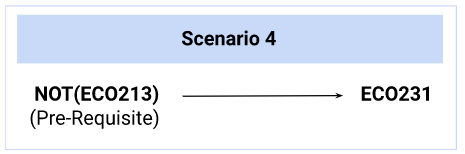
Locate and select the Plan Requirement for ECO231: 'C03.1 - RIOUNI02 - ECO231'.
In the Details tab, input the following missing information, and click 'Save':Requirement Logic
NOT(A) Requirement Description
ECO213 and ECO231 are negative requisites. You may only enroll into one of these Courses.
- In the Program Course Requirements tab, click on each record and update the missing Course information (then click 'Save'):
Requirement ID
A Course C03.1 - Microeconomics I
Click 'Save'. The requirements logic has been added and the scenario is complete.
- In scenario 5, students must enroll to FIN102, and either one of MAT101 or ECO102, before they are able to enroll to FIN301.
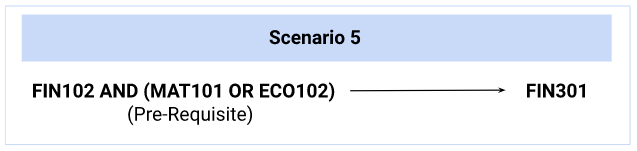
Locate and select the Plan Requirement for FIN301: 'C03.1 - RIOUNI02 - FIN301'.
In the Details tab, input the following missing information, and click 'Save':Requirement Logic
A AND (B OR C)
Requirement Description
FIN102 and (MAT101 or ECO102) must be completed as a pre-requisite to enroll into this Course.
- In the Program Course Requirements tab, click on each record and update the missing Course information (then click 'Save'):
Requirement ID Course A C03.1 - Financial Management
B C03.1 - Introductory Calculus
C C03.1 - Mathematics & Statistics for Economics
Click 'Save'. The requirements logic has been added and the scenario is complete.
-
Test the requirement rules created for scenarios 1 to 5 by navigating to the Student Community to review the availability of Courses in the Enrollment Wizard.
To do this, navigate to the Contacts tab, select the list ‘Challenge 3.1 - Requirement Logic’ and click on record 'C03.1 - Fred Smith' created for this challenge.
Then, log in to the Experience as user.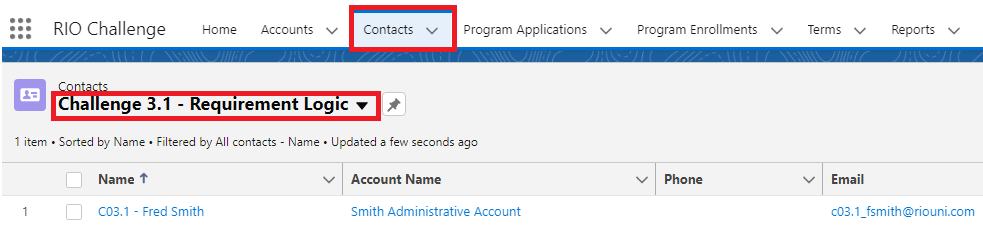
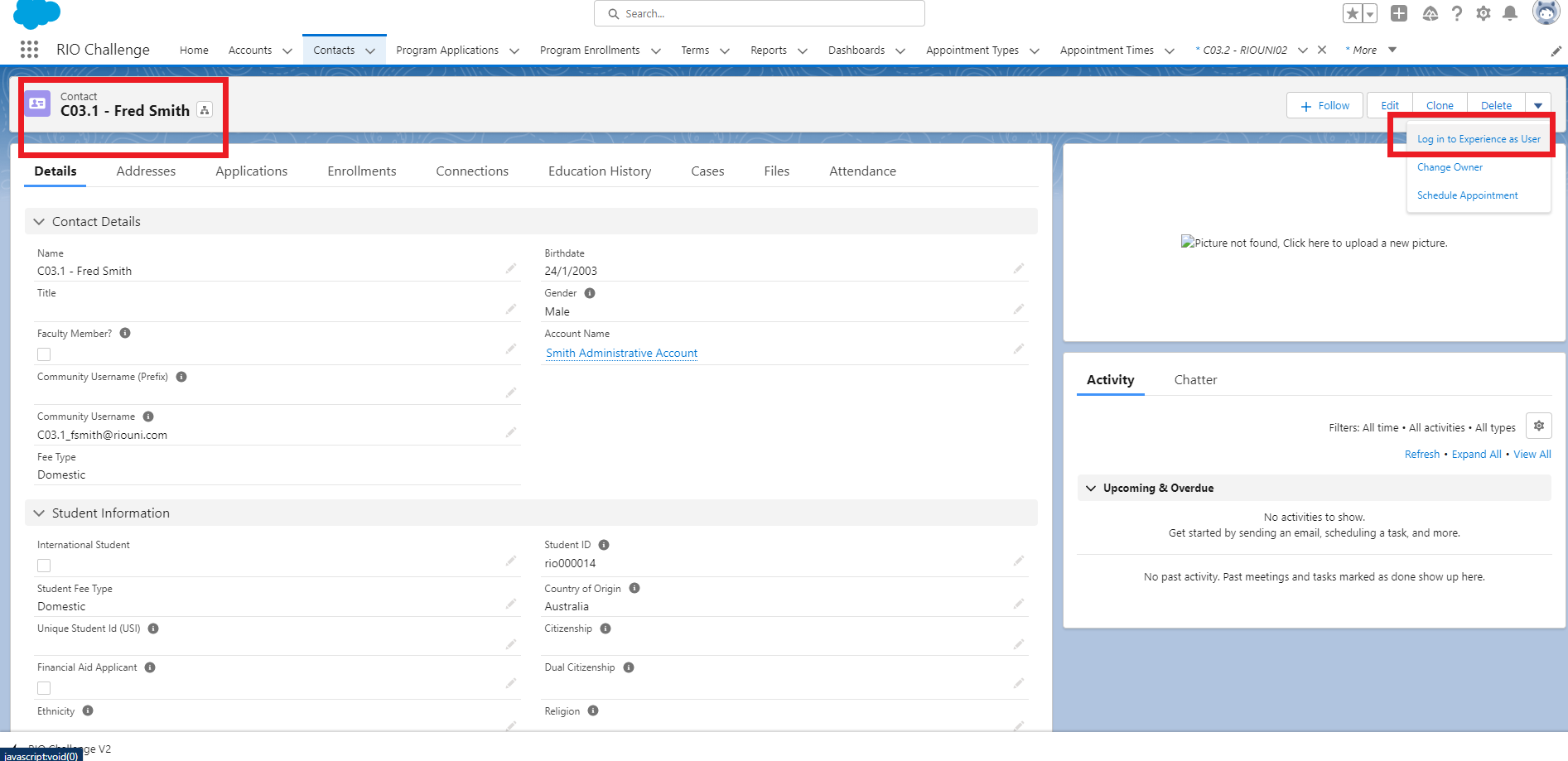
- This will take you to the Student Community, which is the front-end portal that students will be interacting with.
Click on 'Programs' at the bottom of the page, then click on 'my Pathway' on the next page.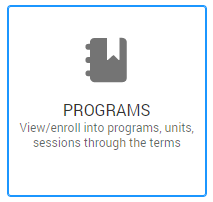
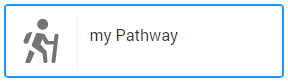
Select 'T3 C03.1 - Future Term 1'.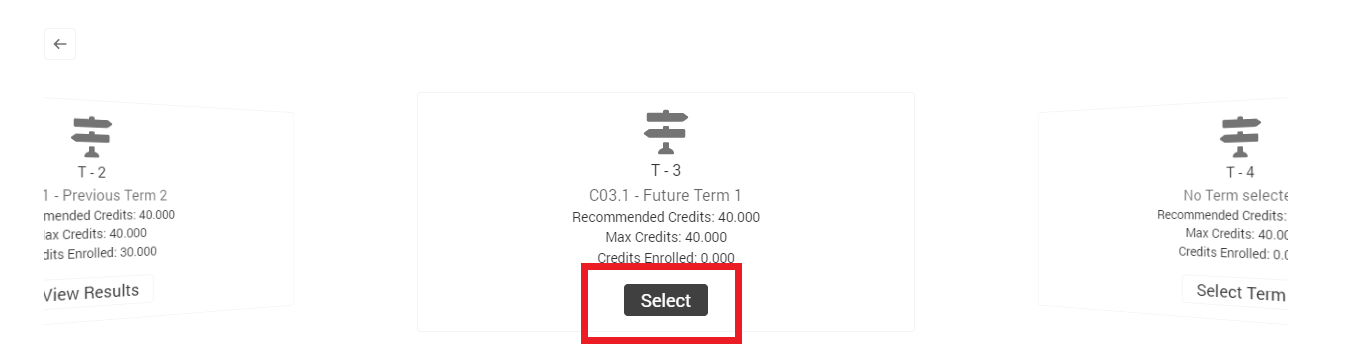
By default, recommended Courses for the third Term (T - 3) will be displayed.
You will see that not all the Courses listed there are available for enrollment by Fred Smith. This is due to the requirements logic we have just added.
In other words, Fred Smith has not completed the pre-requisites for some of the Courses, thus, the 'Enroll' button is missing for those Courses.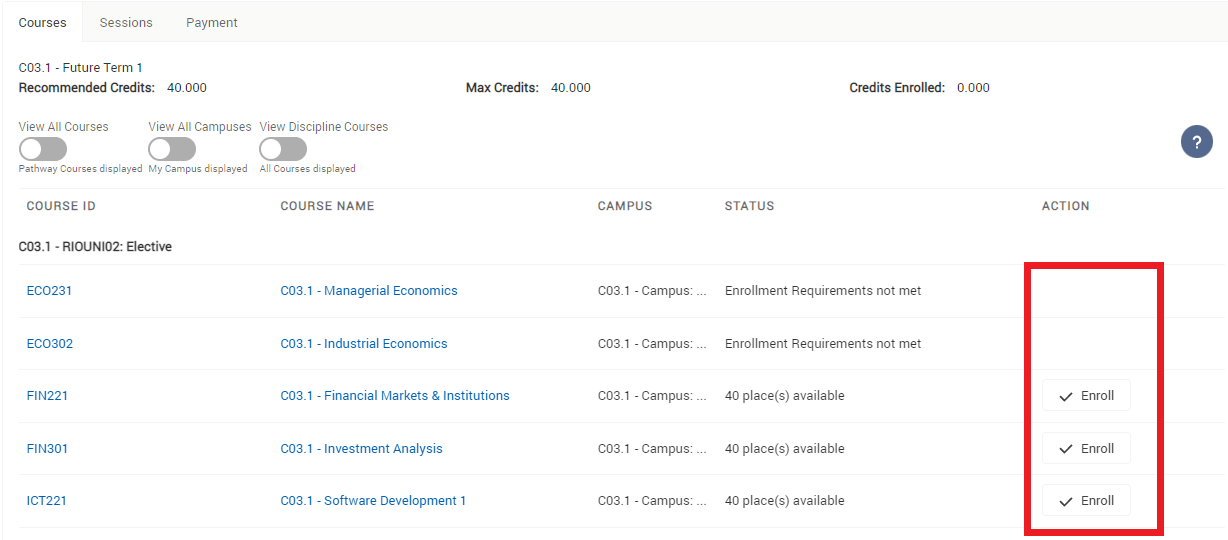
Note: Students are able to view the requirements description for a Course by clicking on the Course name.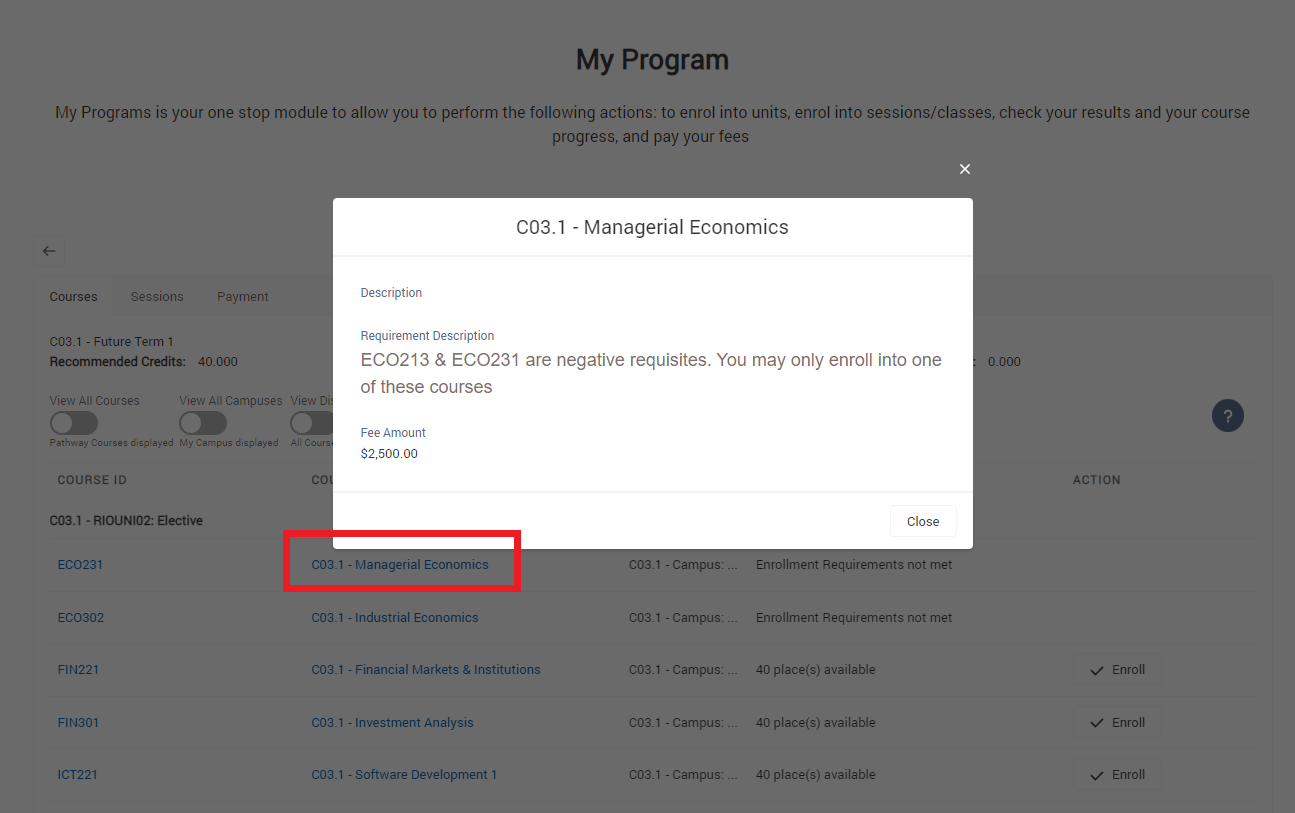
Below is a reference table outlining why Fred Smith is/is not able to enroll in the recommended courses for 'T3 C03.1 - Future Term 1'.Course ID Course name Can enroll? Reason ECO231
C03.1 - Managerial Economics
No Not able to enroll, because he has already completed ECO213 in Previous Term 1.
ECO302
C03.1 - Industrial Economics
No Not able to enroll, because he has not taken both ECO213 and ECO214 yet.
FIN221
C03.1 - Financial Markets & Institutions
Yes Able to enroll, because he has already taken FIN102 in Previous Term 1, which meets the requirement.
FIN301
C03.1 - Investment Analysis
Yes Able to enroll, because he has already taken FIN102 and either one of MAT101 or ECO102 in Previous Term 1, which meets the requirement.
ICT221
C03.1 - Software Development I
Yes Able to enroll, because he has already taken ICT112 in Previous Term 1, which meets the requirement.
- Once you have confirmed that the enrollment availability matches the above reference table, return to Salesforce console view to complete the challenge.
Log out from the Student Community and you will be redirected back to the student record in the admin console.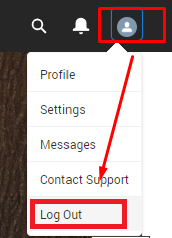
- Congratulations, you have completed the challenge! Click on the 'RIO Challenge V2' tab at the bottom left of the page, and click on 'Complete Challenge'.