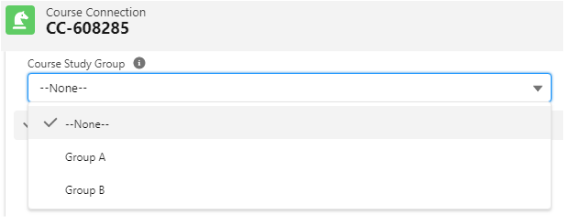Different "types/groups" of students for a Session
Table of Contents
Overview
This article explains how Session Groups can set the amount of available places in a Session, for different groups of students.
With Session Groups, we can identify different "Types" of students that need to make up a particular Session. Users can create Session Groups with a more/less restricted guideline depending on the use case.
- Single Session Group = Session Group enrollment can have any (non) combined pianist and drummer. Available places = 10.
- Multiple Session Groups = Session Group enrollment must have 5 pianist and 5 drummer. Available places = 5 in each Session Group.
Use case
For example, in a music school, you may have an ensemble class. This class may need:
- 2x Guitarists.
- 4x Vocalists.
- 1x Drummer.
- 2x Pianists.
The students will have an attribute/field on the Program Enrollment (Study Group) that will identify them in one of these categories/groupings. By default in RIO Education we have Group A and B, but these can be changed to the types of Study Groups that apply at the school you are setting up.
In our example, we would have guitar, vocal, drummer, and pianist groups, and these would be set based on the Major that the student takes.
We will utilize this object under Session called "Session Groups". The following fields need to be populated to define:
-
Study Group: The study group that this Session Group applies to. This can be set in Program Enrollment and then it would show matching records accordingly to the students when they select the Sessions.
- Number of Places: Number of places available to this Session Group.
The idea is that there will be 1 record for each different study group type indicating the number of places they will be allocated in the Session.
A field on the Session record will indicate that the Session composition should be used instead of the standard places offered at the Session level.
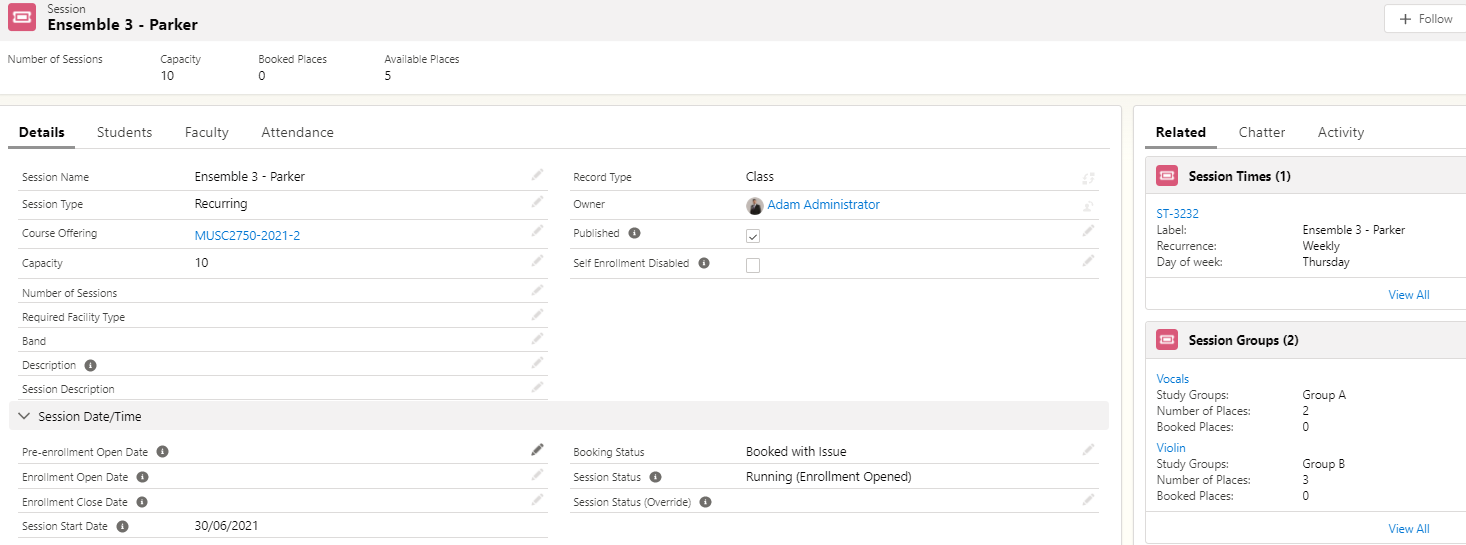
In the Ensemble example above, the Session Groups have been setup (just using group A and B) as a simple example.
There is also a checkbox to set it to use Session Groups.
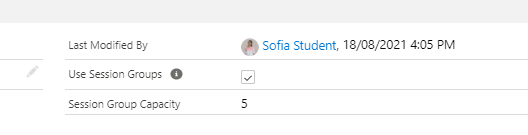
Enrollment
When a student enrolls through the wizard, rather than seeing the number of places available on the Session, they will need to see a list of the available places for their Study Group and the total places available in the Session.
E.g.: Say a Session has 10 places:
- 4 guitar.
- 2 vocal.
- 2 drums.
If a Vocals student (Study Group) tries to enroll, then they should see that there are X number of Vocal places available. When that number is 0, then they should be able to waitlist for that class. If the Session (Enable Waitlist) is disabled and run out of places, students will not be able to see view the Session.
In general, students that do not fulfill the Study Group criteria will not be able to view the Session.

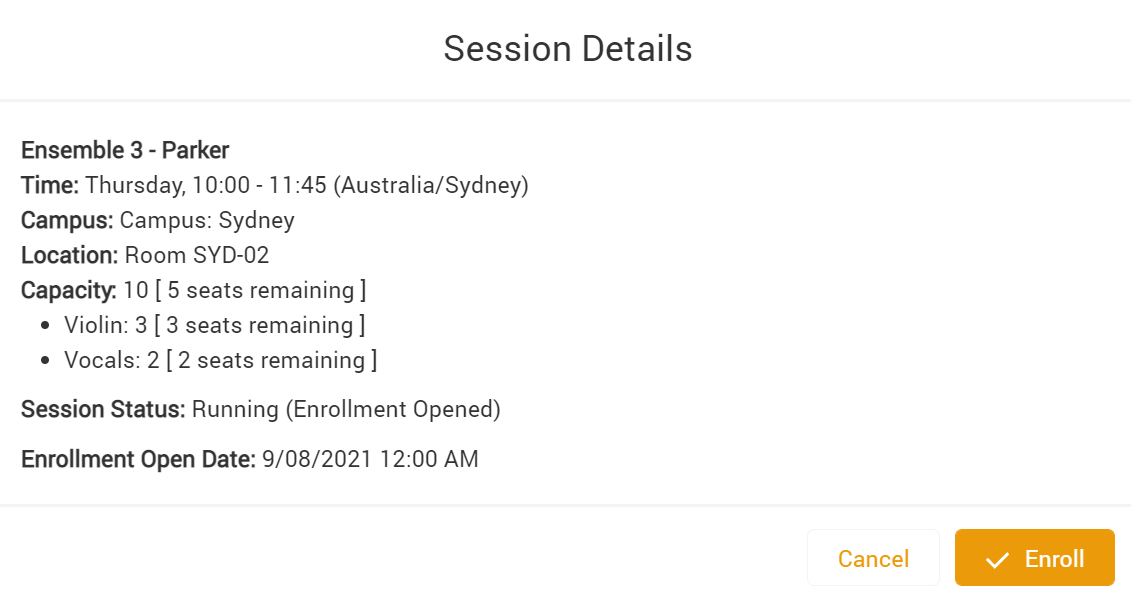
Sorting students into Session Groups
There are two ways to sort students into Session Groups:
- 'Study Group' field at the Program Enrollment level, and,
- 'Course Study Group' field at the Course Connection level (added in v3.9).
If set at the Program Enrollment level, all Course Connections under it will be set to the same group.
In v3.9, the 'Course Study Group' field is added at the Course Connection level, where it can now be set for each individual Course Connections and sort students into Session Groups. A group can be selected from a picklist for each individual Course Connection.
Note that the selection at Course Connection level will overwrite the selecting at the Program Enrollment level for that particular Course.
A formula field will check that field, or the field at the Program Enrollment level, if nothing is set at the Course Connection level.