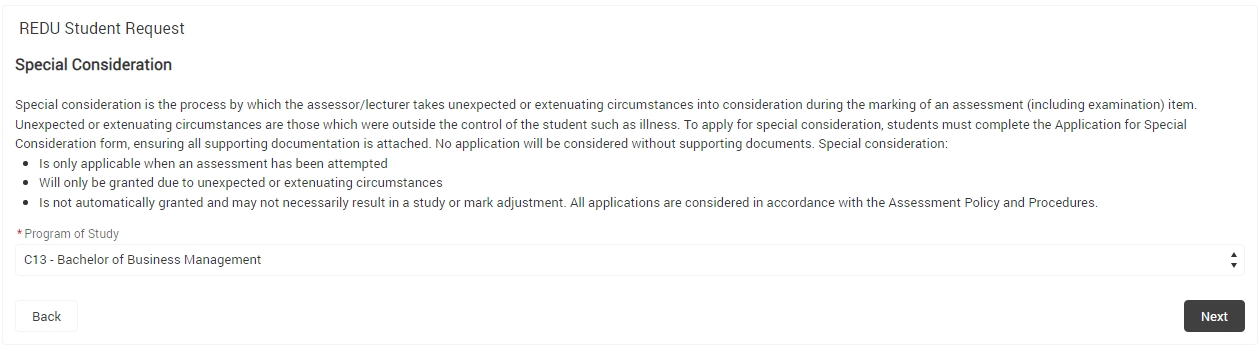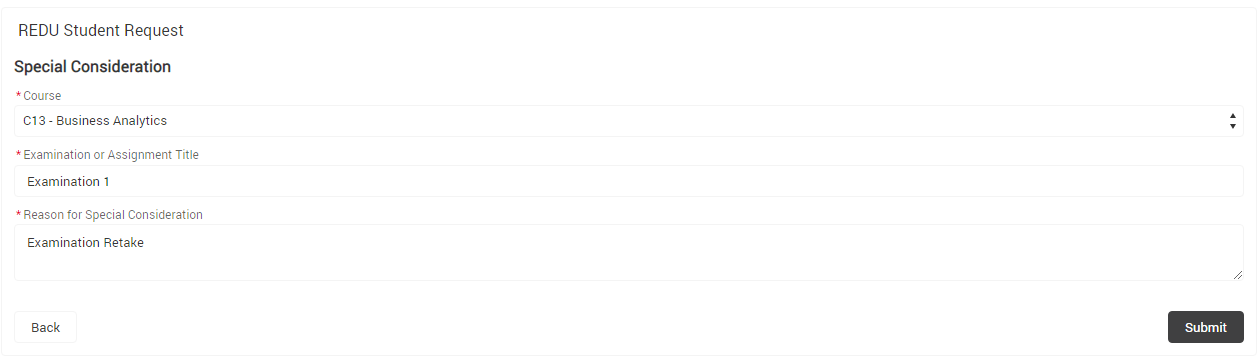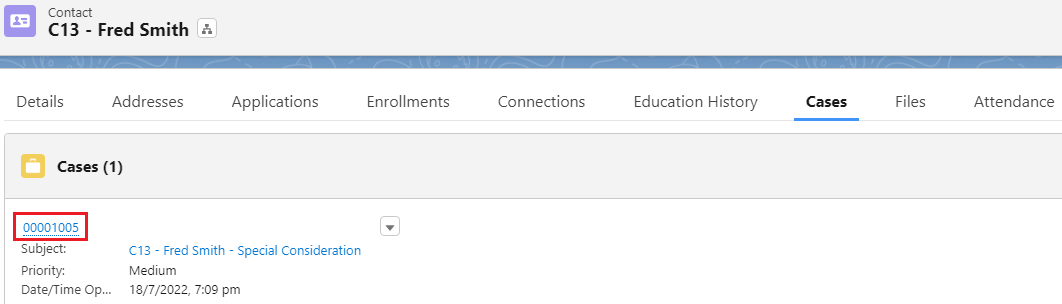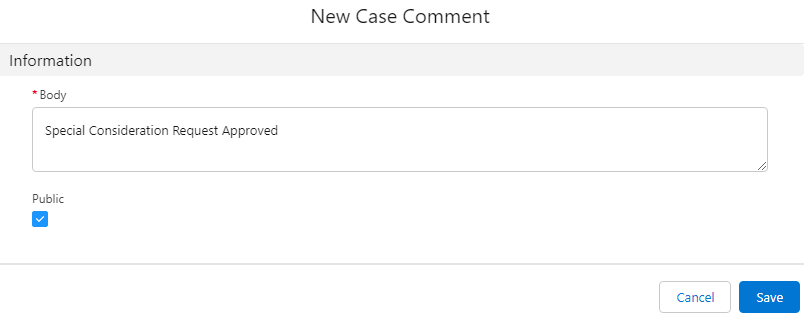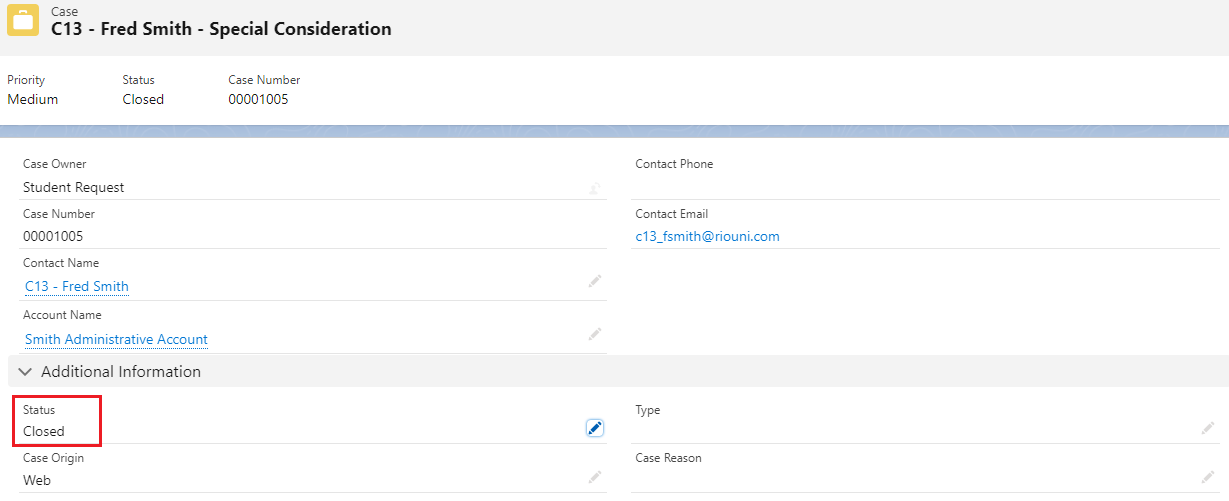[Functional] C13 - Student Service
Table of Contents
RIO Challenge C13 - Student Service
The Student Request function allows students to raise a support request for a variety of issues, i.e. appeal of results, extension of assessment, etc.
Learning outcomes
- Learn how to submit a Student Request form as a student in the Student Community.
- Learn how to review and close the Case as the support team.
Reading material
Estimated time to complete
15 minutes.
Steps to complete the challenge
In this challenge, a student is looking to request for an examination retake. The student will need to login to the Student Community and submit a request form.
The admin team will then need to review the Case record before resolving and closing it.
- Click on the 'RIO Challenge V2' tab at the bottom left of the page. Click on 'Initiate Challenge' to generate the data required for this challenge.
- Navigate to the Contacts list view 'Challenge 13 - Student Service' and select the student 'C13 - Fred Smith'.
Then, login to the Experience as the student.
- This will take you to the Student Community, which is the front-end portal that students will interact with.
As the student, you will now need to submit a request.
Click on 'Cases'.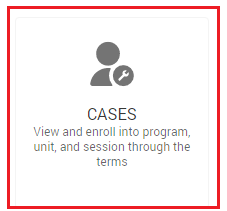
- Submit a Student Request.
First, select the 'Special Consideration' form, and click 'Next'.
Then, select 'C13 - Bachelor of Business Management' as the Program of Study, and click 'Next'.
Fill in the following information, and click 'Submit'.Course C13 - Business Analytics Examination or Assignment Title Examination 1 Reason for Special Consideration Examination Retake
Click 'Next', and then 'Finish' to complete the submission.
- Now that the student has submitted the request, the university's support team will need to review and manage the Case.
Log out from the Student Portal and return to the Salesforce console view.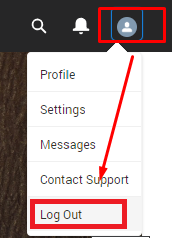
- You are now in the console view as the support team to review the Case.
In the student record, navigate to the 'Cases' tab, and select the Student Request record that was made by the student previously in step 4.
- Select the 'Related' tab and create a new 'Case Comments' record.
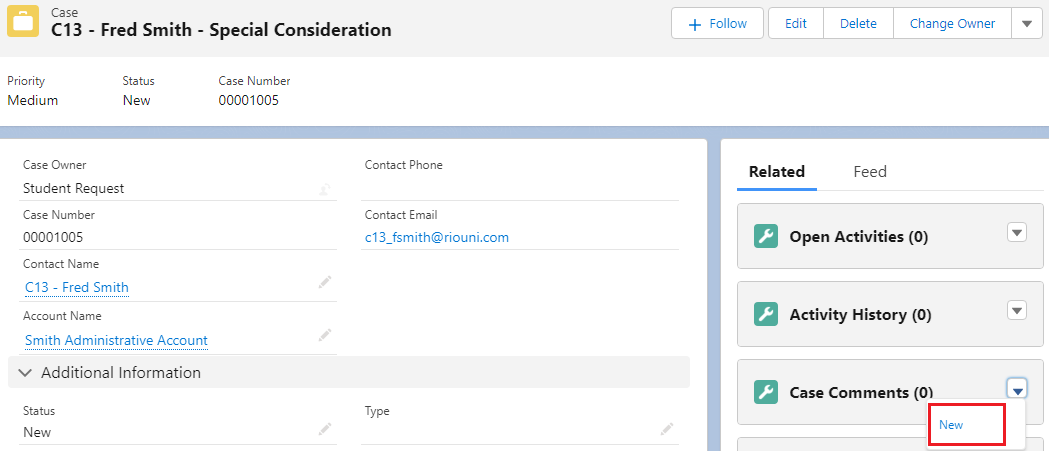
Fill in the following and save.Body Special Consideration Request Approved Public Ticked / Checked
- In the Case record, update the 'Status' field to 'Closed'. The Student Request is now approved, and the Case is closed.
- Congratulations, you have completed the challenge! Click on the 'RIO Challenge V2' tab at the bottom left of the page, and click on 'Complete Challenge'.