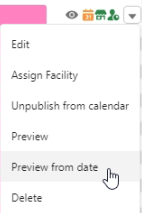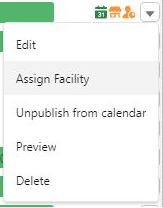RIO Ed - Session Scheduler
rio_ed:sessionScheduler
Table of Contents
RIO Ed - Session Scheduler
| Component Name | RIO Ed - Session Scheduler |
| API Name | rio_ed:sessionScheduler |
| Type | Standalone |
| Recommended Pages | App page for internal |
| Supported In | Salesforce Internal |
The RIO Ed - Session Scheduler is the component that controls the attributes of the Session Scheduler. It can be configured by editing the page.
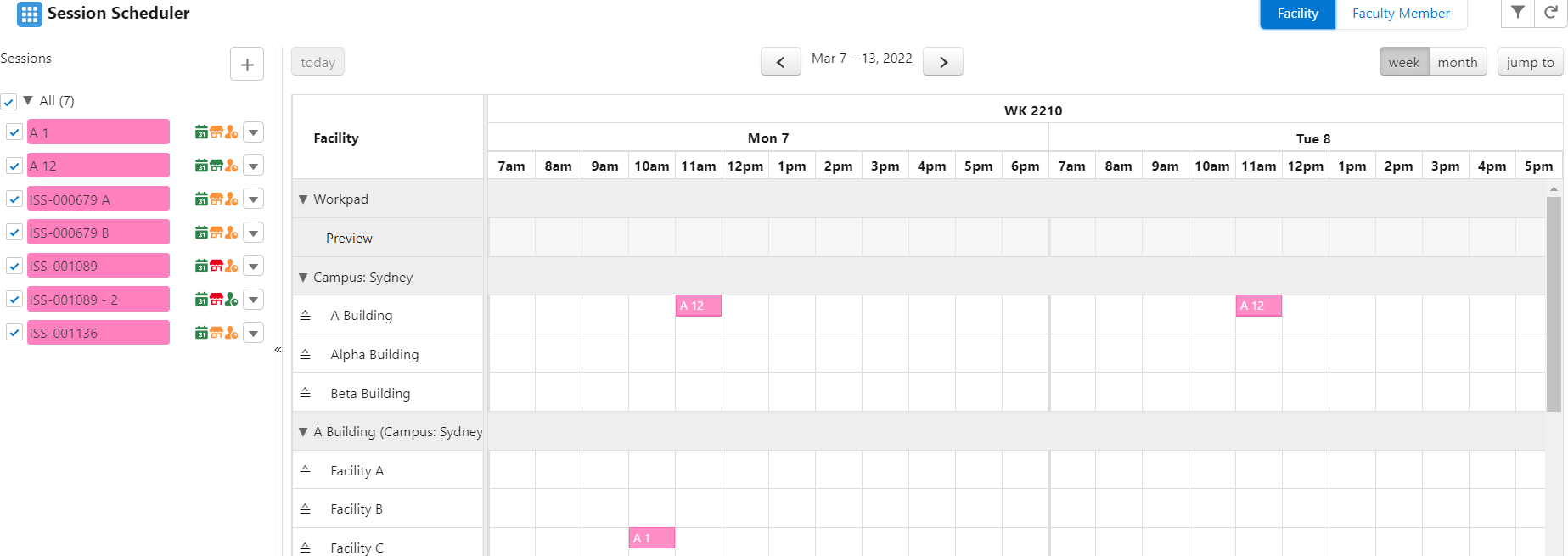
Supported configuration
Jump To
(v3.6) A custom button cJumpToDate, for users to jump to a specific date in the Session Scheduler. To enable, edit the Session Scheduler page and add the button "cJumpToDate" under Calendar Header Button (Right).
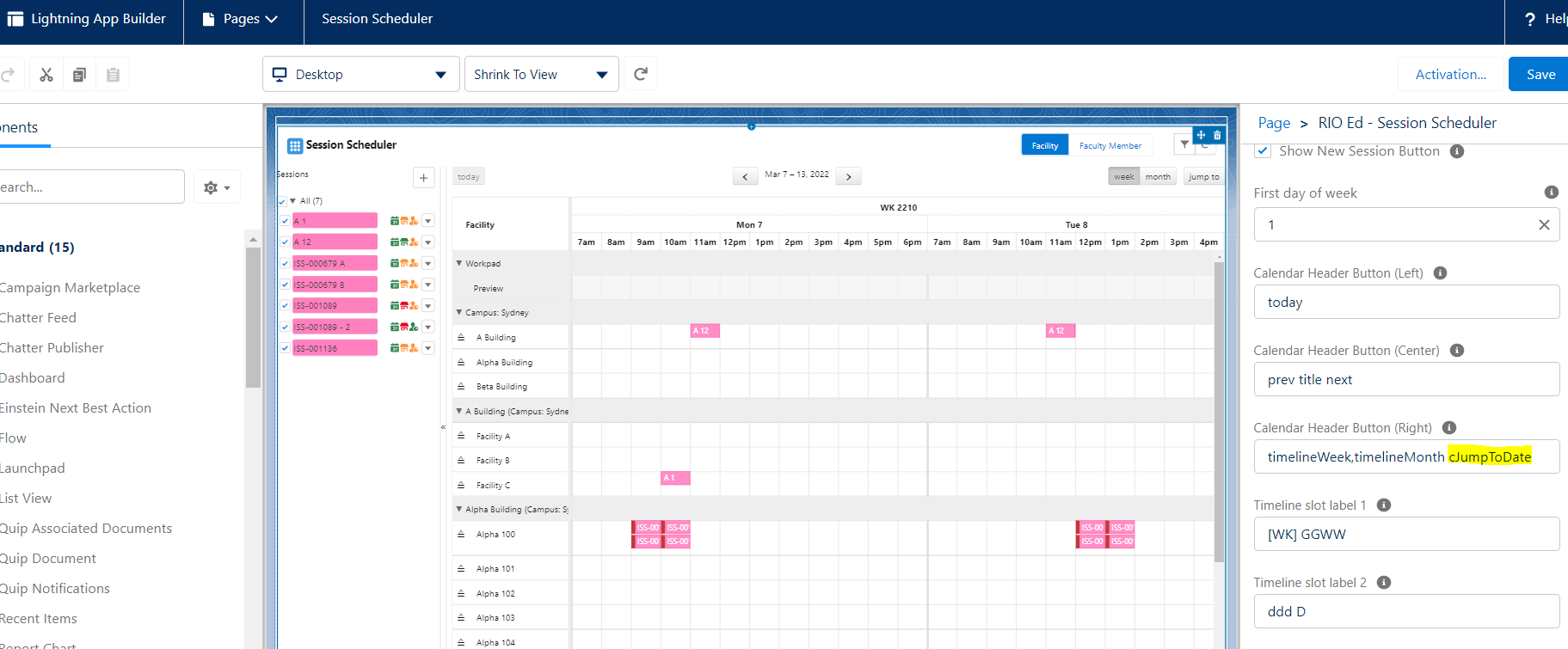
Allow Booking Time Modification
(v3.6) To allow users to change the time of a Session booking by dragging and dropping it to a new available slot in the Session Scheduler.
To enable, edit the Session Scheduler page and check "Allow Booking Time Modification".
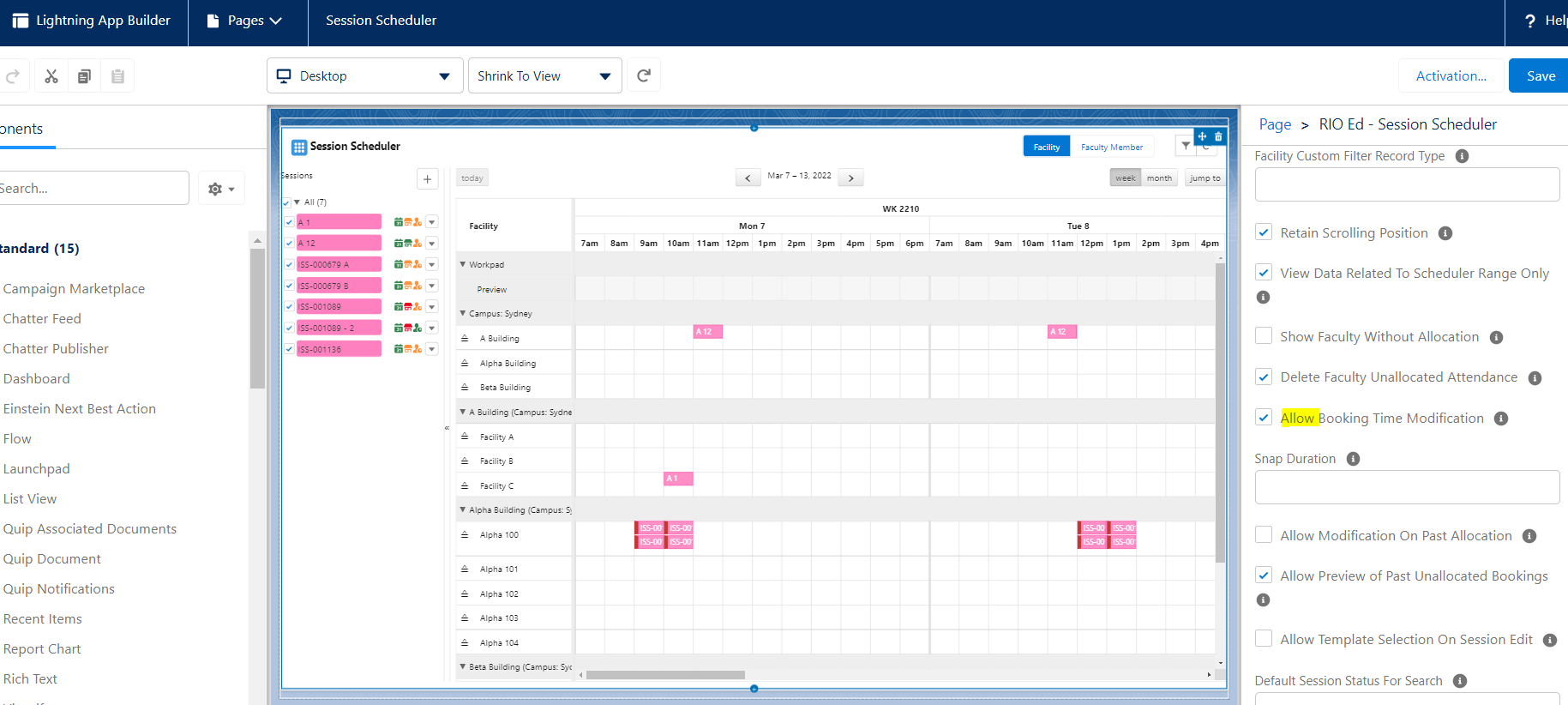
The "Snap Duration" attribute in the RIO Ed - Session Scheduler represents the hour:minute value to snap time blocks to when dragging. It must be in HH:MM format, e.g. 00:30.
Please note that we only allow the modification of a single booking at a time for now.
Allow Preview of Past Unallocated Bookings
(v3.6) Allows previewing and assigning past bookings.
To enable, edit the Session Scheduler page and check "Allow Preview of Past Unallocated Bookings".
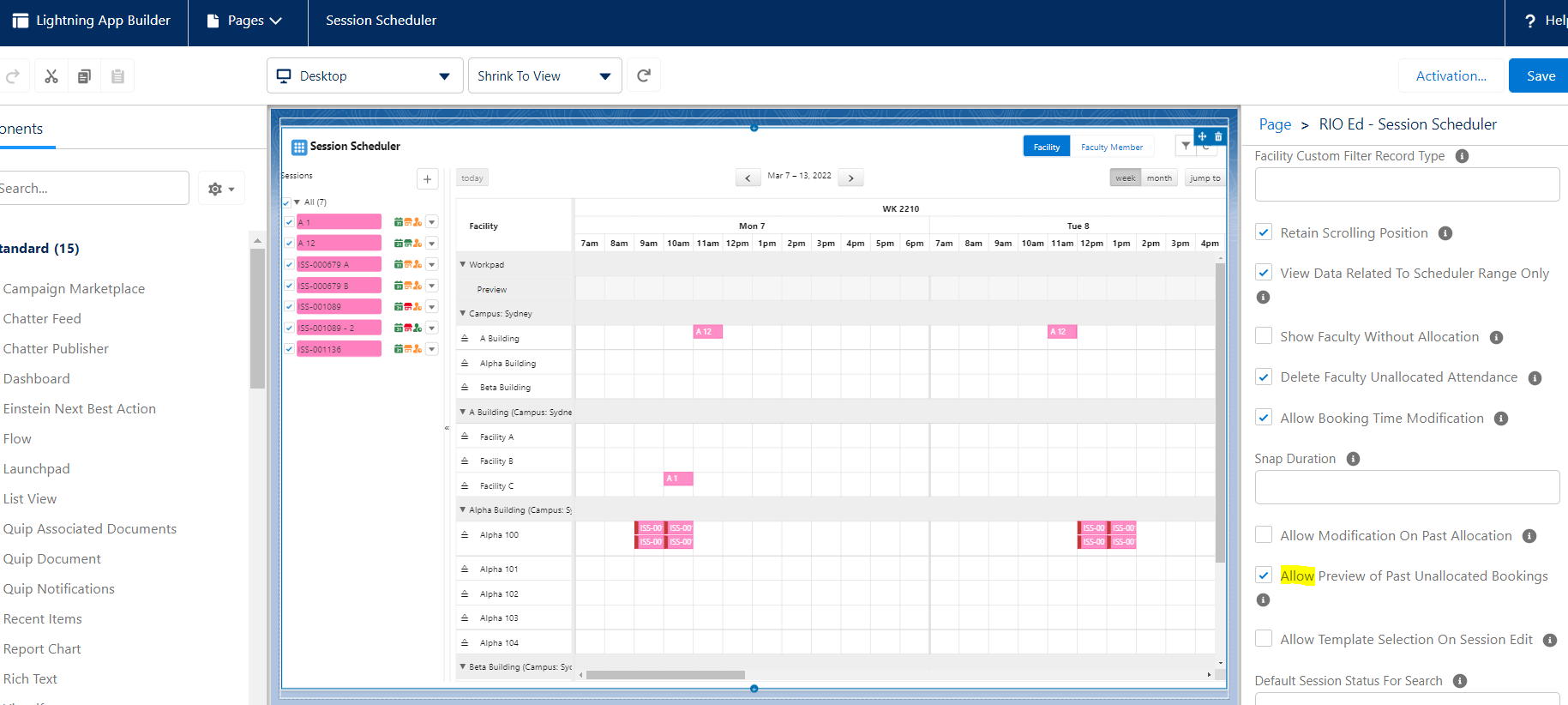
As of v3.10, enabling this configuration will also split the 'Preview' function into 2 buttons: 'Preview', and 'Preview from date', which prompts user to select a date when previewing Sessions.
Hide/Show dropdown menu items
(v3.10)
Admin can choose to hide or show any of the following options in the dropdown menu.
- Hide Session Edit Menu.
- Hide Session Assign Menu.
- Hide Session Publish Menu.
- Hide Session Preview Menu.
- Hide Session Delete Menu.
Skip Loading Data Upon Launching
(v3.12)
If checked (true), this will skip loading Scheduler data when launching the Session Scheduler. This helps to reduce waiting time when working with large data volume on the Session Scheduler.
Allow Booking Details Modification
(v3.12)
Supported the ability for admin to enable/disable the booking info modification. This allows users to edit on the booking info popup on the Session Scheduler.
- Allow Booking Details Modification - Enable/disable booking details modification on the booking info popup.
- Info Popup - Booking Fieldset Name for Edit - Booking field set name for the editable field.
Allow Cross Campus Facility
(v3.12)
Previously, the Facility list in the Session Scheduler is restricted to the facilities listed against the campus.
This configuration allow admin to allow/prevent users to allocate bookings to facilities across different campuses.
Custom Action to run screen flows
(v3.14.4)
You can now create a screen flow, and run it as a custom action on the Session Scheduler (from the dropdown menu on the Session list).
The following new attributes are added the RIO Ed - Session Scheduler component:
- Show Custom Action.
- Custom Action Label.
- Custom Action Flow API Name.
- Custom Action Flow Finish Type.
To set it up:
- Go to Setup > Flows and create a Screen Based Flow.
- Name = My Custom Flow.
- Add a variable called sessionId.
- On the first screen, add a display text component that will show the sessionId.
- Save and Activate the Flow.
- Go to the Session Scheduler Page, and edit the page.
- Show Custom Action = True.
- Custom Action label = "Run Custom Flow".
- Custom Action Flow API Name = [API name of flow from step 1].
- Custom Action Flow Finish Type = NONE.
Show Student Counts
(v3.19)
You are now able to view the number of enrolled students for Sessions and Bookings from within the Session Scheduler.
A student will be considered active and added to the count if they have a Session Connection with:
- Session = [The matching Session]
- Enrollment Status = Enrolled or Completed
- Start Date/End Date = [Matching date range]
- By default, student Session Connections do not populate a Start and End date. If these fields are blank, it will be assumed they are matching for the entire Session.
- You can manually populate these dates if you need to manage dates more accurately (e.g. students join or leave halfway through a Term).
- By default, student Session Connections do not populate a Start and End date. If these fields are blank, it will be assumed they are matching for the entire Session.
Booking Student Count:
- By enabling the Show Student Count (Booking) option, the popup that shows an individual Booking's details will now include a student count at the bottom.
- The count will be all student Session Connections that are active for that Booking's date.
Session Student Count:
- By enabling the Show Student Count (Session) option, the Session list on the side of the screen will also include a student count in brackets.
- Instead of "BUS101 Lecture #1", it might show "(30) BUS101 Lecture #1".
- Instead of "BUS101 Lecture #1", it might show "(30) BUS101 Lecture #1".
- The count will be all student Session Connections that are active during the current calendar range.
- This means if you navigate forward or backward a week, the count will automatically update to show the new student count for the new range.
- Note: By default, there are no dates set on the student Session Connections. If these fields are blank, the students will always be assumed to be active, even if there are no individual bookings during the current calendar range.
- This means if you navigate forward or backward a week, the count will automatically update to show the new student count for the new range.
Enable Preview All
(v3.20)
This feature only available for the Faculty Member scheduler and it support to display all bookings even if they had been allocated.

Display Bookings in Campus Timezone
(v3.21)
Normally, bookings are displayed in the Session Scheduler based on the Start and End DateTime fields. These are converted to your logged in user's timezone. With this option enabled, all bookings will be displayed based on the Non TZ date and time fields. This will show the bookings as starting and ending at their local time instead of the converted time.
You must select a campus in the filter for this change to take effect.
It's also recommended to enable the Show Timezone Indicator option to indicate the currently viewed timezone.

Developer section
| Attribute Name | API Name | Description |
| Icon | cardIcon | Icon |
| Title | cardTitle | Title |
| Default Educational Institution Record Id | selectedEducationalInstitution | Default Educational Institution Record Id. |
| Default Scheduling Type | selectedSchedulingType |
(v3.20) Default Scheduling Type.
|
| Is ISO Week? | isIsoWeek | Tick to use ISO week number. |
| Show New Session Button | showNewSessionButton | Tick to show the new session button. |
| First day of week | weekStart | First day of week in calendar. Sunday=0, Monday=1. |
| Calendar Header Button (Left) | calendarHeaderButtonLeft | Calendar buttons name in comma/space separated e.g, button1,button2. Supported values are: today, resourceTimelineDay, resourceTimelineWeek, resourceTimelineMonth, cJumpToDate, prev, next, title. |
| Calendar Header Button (Center) | calendarHeaderButtonCenter |
Calendar buttons name in comma/space separated e.g, button1,button2. Supported values are: today, resourceTimelineDay, resourceTimelineWeek, resourceTimelineMonth, cJumpToDate, prev, next, title. Note: Due to the change of CSS on FullCalendar v5, "prev" and "next" buttons cannot be placed next to "title" anymore. Suggestion: Leave the Calendar Header Button (Center) with just “title”. Then, in the Calendar Header Button (Left), key in “today prev,next”. This will display the buttons on the left side, for you to click and view future and previous days/weeks. |
| Calendar Header Button (Right) | calendarHeaderButtonRight | Calendar buttons name in comma/space separated e.g, button1,button2. Supported values are: today, resourceTimelineDay, resourceTimelineWeek, resourceTimelineMonth, cJumpToDate, prev, next, title. |
| Timeline slot label 1 | slotLabelFormat1 | Timeline slot label formatting. Please refer to moment.js documentation. |
| Timeline slot label 2 | slotLabelFormat2 | Timeline slot label formatting. Please refer to moment.js documentation. |
| Timeline slot label 3 | slotLabelFormat3 | Timeline slot label formatting. Please refer to moment.js documentation. |
| Timeline slot width (pixel) | slotWidth | Timeline slot width in pixel. |
| Resource panel width (percent) | resourceAreaWidth | Resource panel width in percent. |
| Timeline First Hour | timelineMinTime | Determines the first hour/time that will be displayed, even when the scrollbars have been scrolled all the way up. |
| Timeline Last Hour | timelineMaxTime | Determines the last hour/time (exclusively) that will be displayed, even when the scrollbars have been scrolled all the way down. |
| Session Display Name Format | sessionNameFormat |
Session display name merge field format, support fields in session. For example: {rio_ed__Band__c} + {Name} |
| Facility Display Name Format | facilityNameFormat | Facility display name merge field format, support fields in facility. |
| Faculty Display Name Format | facultyNameFormat | Faculty display name merge field format, support fields in contact. |
| Faculty Affiliation Roles | facultyAffiliationRoles | Faculty affiliation roles in semi-colon separated, e.g, Faculty;Employee. |
| Faculty Affiliation Statuses | facultyAffiliationStatuses | Faculty affiliation status in semi-colon separated, e.g, Current;Former. |
| Additional Criteria For Facility | facilityAddOnFilters | The additional filter criteria to be considered on top of the standard criteria for facility (Active = true), e.g, MyFieldA__c = 'A' AND MyFieldB__c = 'B'. |
| Additional Criteria For Faculty | facultyAddOnFilters | The additional filter criteria to be considered on top of the standard criteria for faculty (Faculty Member = true and Inactive = false), e.g, MyFieldA__c = 'A' AND MyFieldB__c = 'B'. |
| Ignore Resource Qualification | ignoreResourceQualification | Tick to ignore the compatibility or qualification of resource during allocation. |
| Respect Resource Availability | respectResourceAvailability | Tick to highlight resource availability in scheduler. |
| Show Resource Availability Without Filter | showResourceAvailabilityWithoutFilter | Tick to show resource availability in scheduler without filter. Not recommended if you have large record count. |
| Respect Educational Institution Operating Hours | respectOperatingHour |
Tick to limit the time picker to operating hours defined in parent time block related to the educational institution. For example, the Sessions may only run between 9 am - 4 pm, but if this is checked, and the Educational Institution Operating Hours are 8 am - 5 pm, then, the Session Scheduler calendar will show from 8 am - 5 pm. |
| Default Session Name as Session Time Label | defaultSessionNameAsSessionTimeLabel | Tick to make session name as the session time label when adding new session time. |
| Use Custom Form For Session Edit | useCustomFormForSessionEdit |
Enable this to use custom field set for session new/edit record form. When enabled, and used along with 'Show Session Time Additional Field', applying a template on the Session Schedulerwill pre-populate the fields rendered on the form with the values defined in the selected session template. |
| Custom Form Fieldset Name | customFormFieldset | Session object fieldset API name for custom form. |
| Custom Form Column Number | customFormFieldColumnNo | Number of column to display custom form fields. |
| Custom Form Column Size | customFormFieldColumnSize | Column size. |
| Custom Form Default Session Record Type | customFormDefaultRecordTypeId | The default class session record type id or developer name. |
| Show Session Time Additional Fields | useSessionTimeExtraFieldset | Enable this to show additional custom fields on session time table. |
| Session Time Additional Fieldset Name | sessionTimeExtraFieldsetName | Session time object fieldset API name for additional fields. |
| Session Time Additional Fields Column Number | sessionTimeExtraFieldColumnNo | Number of column to display the additional session time fields. |
| Session Time Additional Fields Column Size | sessionTimeExtraFieldColumnSize | Column size for the additional session time fields. |
| Session Time Additional Fields Form Record Type | sessionTimeExtraFieldFormDefaultRecordTypeId | The default session time record type id or developer name for the additional session time fields form. |
| Show Session Time Additional Fields Section By Default | showSessionTimeExtraFieldsToggleDefault | Tick to show the session time additional fields section by default. |
| Respect User Preference | respectUserDefaultPref | Tick to default educational institution and campus based on last viewed records. |
| Platform Event Channel Name | channelName | Platform event channel name to subscribe for session changes. |
| Platform Event Operation Type Field Name | channelOperationTypeField | Platform event operation type field name. |
| Platform Event Status Field Name | channelStatusField | Platform event status field name. |
| Platform Event Payload Field Name | channelPayloadField | Platform event payload field name. |
| Default Workpad Facilities | defaultWorkpadFacilities | List of facilities to be added to the workpad by default in semi-colon separated e.g, Room A;Room B. |
| Default Workpad Faculties | defaultWorkpadFaculties | List of faculties to be added to the workpad by default in semi-colon separated e.g, Faculty A;Faculty B. |
| Sticky Preview Panel | enableStickyPreview | Make the preview panel sticky to the scheduler header during scrolling. Please note that you won't be able to allocate the booking from preview to a resource when the preview panel is in sticky mode. |
| Initial # of Sessions To Display | showMoreinitialSessionPageSize | Initial number of sessions to display. |
| # of Sessions To Display Incrementally | showMoresessionIncrementalPageSize | Number of sessions to be displayed incrementatlly when a user click on the show more button. |
| Enable Custom Filter | enableCustomFilter | Enable custom filter for faculty and facility. |
| Faculty Custom Filter Fieldset Name | facultyCustomFilterFieldset | Fieldset developer name that list the fields for faculty filter. |
| Faculty Custom Filter Record Type | facultyCustomFilterRtDevName | The contact record type id or developer name for custom filtering form. |
| Facility Custom Filter Fieldset Name | facilityCustomFilterFieldset | Fieldset developer name that list the fields for facility filter. |
| Facility Custom Filter Record Type | facilityCustomFilterRtDevName | The facility record type id or developer name for custom filtering form. |
| Retain Scrolling Position | retainScrollingPosition | Retain scrolling position during navigation. |
| View Data Related To Scheduler Range Only | viewDateRangeDataOnly | View data related to the date range visible in the scheduler only. |
| Show Faculty Without Allocation | showFacultyWithoutAllocation | Tick to include all faculty session connections without any allocation. |
| Delete Faculty Unallocated Attendance | deleteFacultyUnallocation | Tick to delete the unallocated attendance records for faculty. |
| Allow Booking Time Modification |
allowBookingModification |
Allows dragging bookings to a different timeslot. |
| Snap Duration | mySnapDuration |
The hour:minute value to snap blocks to when dragging. MUST BE IN HH:MM FORMAT e.g. 00:30. |
| Allow Modification On Past Allocation | allowPastEventModification | Tick to allow users to modify the past allocations. |
| Allow Preview of Past Unallocated Bookings |
allowPreviewPastBookings |
Allows previewing of bookings that have already passed. |
| Allow Template Selection On Session Edit | allowTemplateOnSessionEdit | Tick to allow users to apply template on existing session. |
| Default Session Status For Search | defaultSessionStatuses | Draft;Not Started;Pre-enrollment Opened;Enrollment Opened;Enrollment Closed;Running (Enrollment Opened);Running" description="Default session status in semi-colon separated for searching, e.g, Not Started;Running. |
| saveButtonOption | Save Button Option | The save buttons to be displayed in the edit session wizard. |
| Debug Mode | enableDebugMode | Enable debug mode. |
| Faculty Course Connection Status (reserve for internal only) |
facultyCourseConnectionStatus |
Default faculty Course Connection status API value for searching and creation. Please do not change the default value. |
| Faculty Session Connection Status (reserve for internal only) |
facultySessionConnectionStatus |
Default faculty Session Connection status API value for searching and creation. Please do not change the default value. |
| Hide Session Edit Menu |
hideEdit |
(v3.10) Hide session edit menu item. |
| Hide Session Assign Menu |
hideAlloc |
(v3.10) Hide session assign menu item. |
| Hide Session Publish Menu |
hidePub |
(v3.10) Hide session publish menu item. |
| Hide Session Preview Menu |
hidePreview |
(v3.10) Hide session preview menu item. |
| Hide Session Delete Menu |
hideDel |
(v3.10) Hide session delete menu item. |
| Skip Loading Data Upon Launching |
skipInitialLoading |
(v3.12) Skip loading scheduler data when launching session scheduler. Default = false. |
| Allow Booking Details Modification |
allowEditBookingDetails |
(v3.12) Allows user to edit booking details via booking info popup. Default = false. |
| Info Popup - Session Fieldset Name |
infoPopupSessionFieldsetName |
Session fieldset developer name for booking info popup. |
| Info Popup - Session Time Fieldset Name |
infoPopupSessionTimeFieldsetName |
Session Time fieldset developer name for booking info popup. |
| Info Popup - Booking Fieldset Name |
infoPopupBookingFieldsetName |
Booking fieldset developer name for booking info popup. |
| Info Popup - Booking Fieldset Name For Edit |
infoPopupBookingEditableFieldsetName |
(v3.12) Booking fieldset developer name for booking info edit. Default="rio_ed__SessionScheduler_BookingEditInfoPopup". |
| Allow Cross Campus Facility |
allowCrossCampusFacility |
(v3.12) Allow/prevent users to allocate bookings to facilities across different campuses. Default = false. |
| Show Custom Action |
showCustomAction |
(v3.14.4) Enable custom Session action. Default = False. |
| Custom Action Label |
customActionLabel |
(v3.14.4) Label for custom Session action. Create your custom action and reference its label here. |
| Custom Action Flow API Name |
customActionFlowApiName |
(v3.14.4) Custom Flow to call from custom action. Create your custom flow and reference its API name here. |
| Custom Action Flow Finish Type |
customActionFlowFinishBehaviour |
(v3.14.4) Sets the behavior when the flow completes.
|
| Show Student Count (Booking) |
doStudentCountBooking |
(v3.19) Show the student count for individual Bookings. |
| Show Student Count (Session) |
doStudentCountSession |
(v3.19) Show the student count for Sessions during the currently visible calendar range. |
| Educational Institution Custom Filter | eduInstCustomFilter | (v3.20) Custom filter for Educational Institution picklists. |
| University Department Custom Filter | uniDeptCustomFilter | (v3.20) Custom filter for University Department picklists. |
| Campus Custom Filter | campusCustomFilter | (v3.20) Custom filter for Campus picklists |
| Term Custom Filter | termCustomFilter | (v3.20) Custom filter for Term picklists. |
| Course Custom Filter | courseCustomFilter | (v3.20) Custom filter for Course picklists. |
| Enable Preview All | enablePreviewAll | (V3.20) Display all bookings in the preview row, even if they have previously been allocated. This is only available for the Faculty Member scheduler. |
| Timeline slot label interval | slotLabelInterval | (v3.20.2) Interval of each timeline slot label cell. Must be in hh:mm:ss format. (E.g. for 30 minute slot interval, use 00:30:00) |
| Timeline slot cell duration | slotDuration | (v3.20.2) Duration of each timeline slot cell. Must be in hh:mm:ss format. (E.g. for 30 minute slot duration, use 00:30:00) |
| Show Now Indicator | showNowIndicator | (v3.20.2) Show the current time with a red line indicator. |
| Show Term Filter for New Session | showTermFilterForNewSession | (v3.20.2) Shows the Term lookup field in the New Session window. |
| Show Timezone Indicator | showTimezoneIndicator | (v3.21) Show an indicator of the current viewing timezone. |
| Display Bookings in Campus Timezone | useNonTzFields | (v3.21) View bookings from their respective campus timezone. Must select a campus in the filter for this to take effect. |