How to resolve an "operation performed with inactive user" error
Table of Contents
Description
You may encounter situations when updating a record where the system will throw an error about "operation performed with inactive user".
Example scenario 1:
Student goes through an Application Form, but the automation behind the Form throws an error.
- Flow automation error when updating/creating Program Application:

Example scenario 2:
Admin tries to create a new Course Connection on a student's Program Enrollment record, or update the Course Connection fields, but gets the following 'Inactive Owner or User' error: 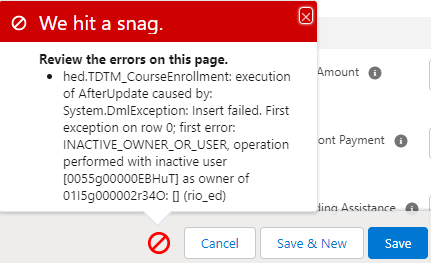
Resolution
These errors usually indicate that the owner of the record has been assigned to a Contact with an Inactive User, i.e. the owner of the record is someone who has already left the organization, and is now an inactive user.
So for the first scenario above (student submits a Program Application form), the error is thrown because the Student contact record Owner in Salesforce is assigned to an inactive User.
For the second scenario (admin creates new Course Connection or updates it), the error is thrown because the Program Enrollment record owner is assigned to an inactive User.
Reassigning the record owner to a Contact with an Active User should resolve these issues in most cases.
How to assign owner?
- Go to the 'Contact' field of the record that is owned by an inactive User (e.g. the Program Enrollment record as in scenario 2).
- Click on the 'Change Owner' icon beside the Owner.

- If you would like to assign it to Customer Portal Users, please click on the 'User' icon and select 'Customer Portal Users'.
Otherwise, skip this step.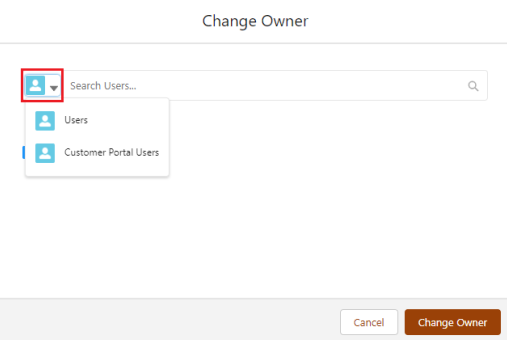
- Enter and select the user name.
- Click on the 'Change Owner' button.
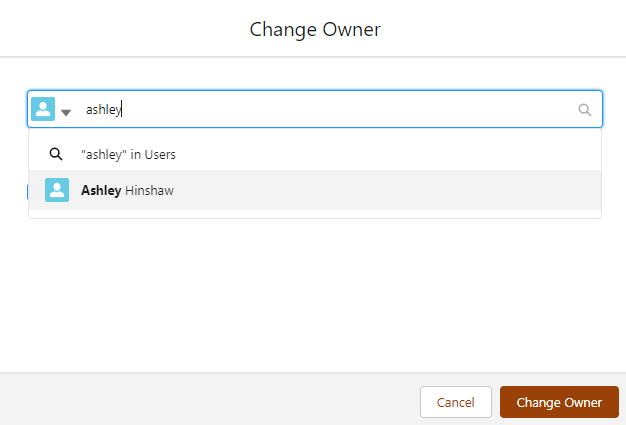
- The owner is successfully changed.
