Shared Group (of Courses between different Programs)
Table of Contents
Overview
This article covers how the Shared Group feature can be used to create a Program Plan that also shares another Program Plan's Courses.
Use case
Sometimes you’ll want a Program Plan to also offer some of the Courses from other Program Plans.
You might also want to have a reusable list of elective Courses for multiple Programs.
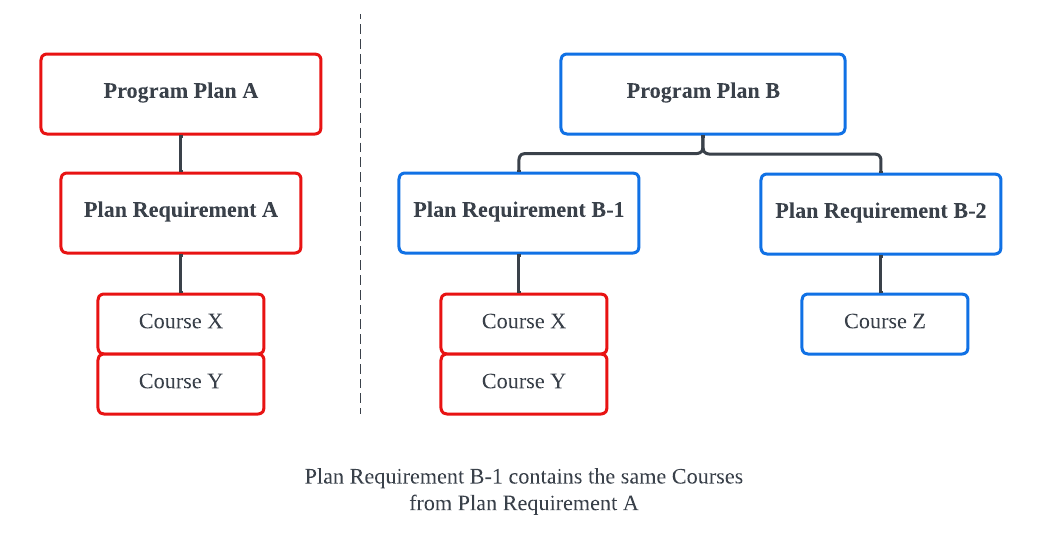
This can be achieved using Shared Groups.
For example, an education institution is offering a Program named the 'Bachelor of Business Management'.
- For convenience, let's call this Program A.
One of the Plan Requirements for Program A is RIOUNI03 - Business, which contains some Business Courses.
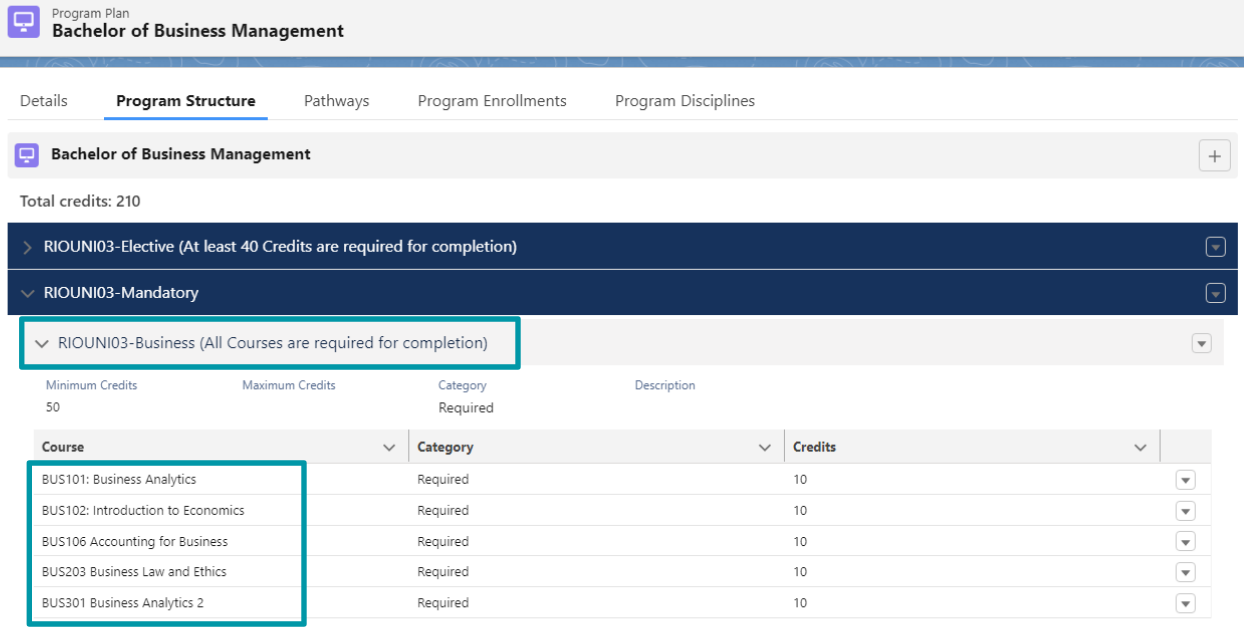
The institution is also offering another Program, which is the 'Bachelor of Business Information System'.
- For convenience, let's call this Program B.
Program B is slightly different from Program A, because Program B contains some additional IT Courses.
However, Program B will still contain the same Business Courses offered in Program A (see image above).
Rather than re-creating a similar Plan Requirement under Program B, it will be easier for Program B to "borrow" the relevant Plan Requirement from Program A.
- Create a new Plan Requirement (Group) for Program B.
- There will be no Plan Requirement (Course) under it.
- There will be no Plan Requirement (Course) under it.
- Populate the 'Shared Group' field, with the Plan Requirement (Group) from the Program A.
- Click 'Save'.
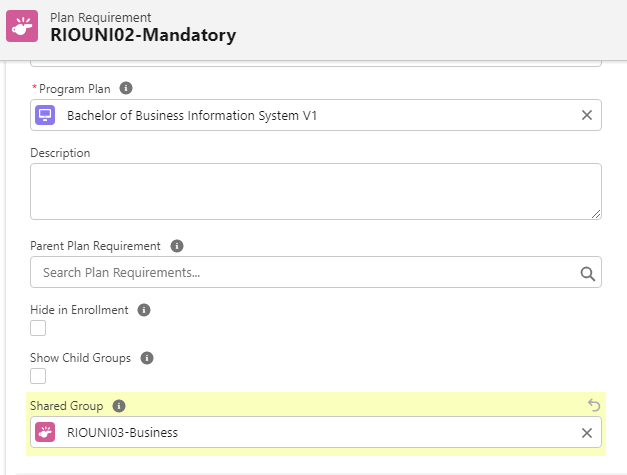
The Plan Requirement (Group) of Program B will now contain the Courses from that Plan Requirement (Group) of Program A .
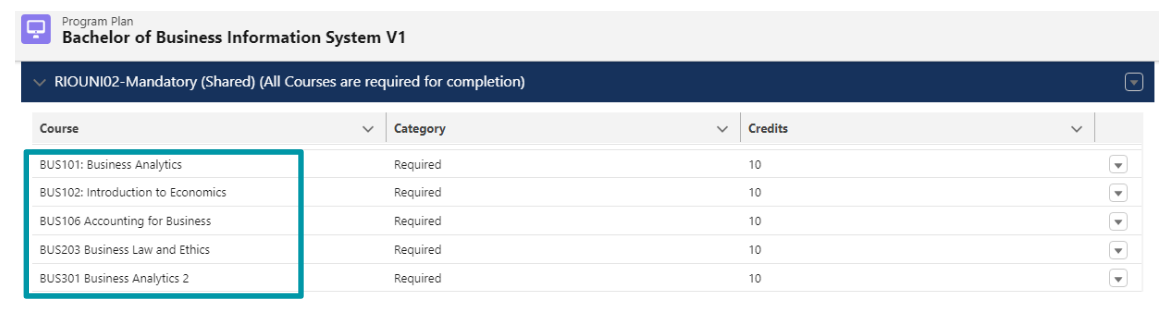
- This saves time for the institution, by not having to re-create all those Courses in this Plan Requirement.
Instead, it can just "borrow" the Courses from other Plan Requirements.
- Students who enroll to a Program Plan with a shared group from a different Program Plan, will see the shared group and its related Courses as if it had been set up for their own Program Plan.
- As shown in the image above, the highlighted Courses from the first Program appear as part of the second Program (since this is the Program the student enrolled to).
Notes
Setting up Pathway Units for Shared Groups
Set up Pathway Units the same way you would for a Program.
If your Plan Requirement is using a Shared Group, then, the Pathway Unit should look up to the shared Group.
So for example, if Plan Requirement Group A is using Plan Requirement Group B as its Shared Group, then, the Pathway Unit should look up to Plan Requirement Group B.
Sharing the Program Course Requirements
Please note that setting up a Group type of Plan Requirement by pointing to another Plan Requirement (Group) will bring the Program Course Requirements across (i.e. pre-requisites, co-requisites, etc.).
A precautionary check should be performed to avoid any conflict. These Program Course Requirements must be attainable in the origin Program Plan.
- E.g. a Plan Requirement in the destination Program Plan that has a pre-requisite that is not available for enrollment in the origin Program Plan.
This is to prevent conflict for the student enrolled in the Program Plan that has a Plan Requirement (Group) created as a 'Shared Group'.
This would be the case if some Courses in the original Program Plan had a requisite that is not available for enrollment in the student's Program Plan.
Duplicate Courses in Shared Group and Plan Requirement (Group)
In some cases, a Program that uses the Shared Group function for it's Elective Courses, might have inserted duplicates of the Elective Courses into the Plan Requirement (Group).
This results in the Program having a Plan Requirement (Group) of Elective Courses, on top of using the Shared Group of those same Elective Courses.
The Enrollment Wizard will not display a duplicate of Courses for selection, but there is already a duplicate of Courses between the Plan Requirement (Group) and Shared Group.
This means that when Students enroll through the Enrollment Wizard and create a Course Connection, the system will randomly pick a Course from the Plan Requirement (Group), either picking:
- the Course belonging to the Parent Program Plan, or,
- the Course from the Shared Group function (which belongs to another Program Plan).
If the individual Plan Requirement (Course) within the Plan Requirement (Group) is of a "Required" type, the Course Connection automation will prioritize picking the "Required" Course instead of the Shared Group's Course.
Depending on the requirements of the project, there are two ways to resolve this:
Option A:
- Update all Course Connection records to point towards the correct Courses from the Shared Group.
- After a successful update, proceed to delete the additional Elective Plan Requirement (Course) that have been inserted into the Plan Requirement (Group).
Option B:
- Update all Course Connection records to point towards the Courses from the Elective Plan Requirement (Group).
- After a successful update, unlink the Plan Requirement (Group) from the Shared Group, to disable the Shared Group function for that Program Plan.