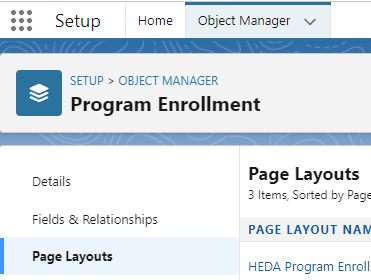RIO Ready: Course Connection Reattempt Setup
Table of Contents
Important
If you have previously installed this, and have already made your own customizations, do not use the vanilla RIO Ready installer.
You will need to deploy your custom components and codes.
For this functionality's components, see here.
To quickly setup the Course Connection Reattempt functionality, please follow the following steps.
This will enable the Program Offering Capacity rollup at the Program Application level.
Step 1: Adding filter to Trigger Handler.
- From the App launcher, search for Trigger Handler.
- Search for Trigger Handler called “REDU_CreditTransfer” related to Object = Course_Enrollment__c
- In the Trigger Handler Record, update the Filter Field and Filter Value with the following values and click “Save”:
| Field Name | Value |
| Filter Field | redu_Ignore_Credit_Transfer__c |
| Filter Value | TRUE |
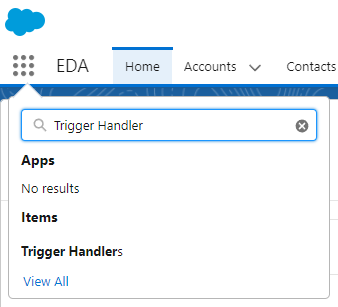
Step 2: Activating the Flow.
- Login to Salesforce and go to “Setup”.
- From Setup, click on Home.
-
In the Quick Find box, search for Flows.
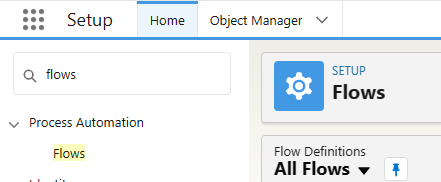
- Click on REDU - Course Connection Reattempt.
- Make sure the Flow is active.
Step 3: Adding Course Connection Reattempt button.
- From Setup, click on Object Manager.
- In the Quick Find box, search for Program Enrollment. Click on the object.
-
In Page Layouts, select the layout that you want to include the "Re-attempt Course Enrollment" button (Under the Mobile & Lightning Actions) in and click "Save".