RIO Ready: Setting up new Google reCAPTCHA
Table of Contents
Registering a new Google reCaptcha Site
If you do not have an existing Google reCaptcha account, you can register a new one with this link.
- Alternatively, you can go to https://www.google.com/recaptcha/about/ and click on the Admin Console on the top menu.
Please note that you need a Google account to register for Google reCaptcha.
This reCaptcha will be linked with this Google account, and alerts for the reCaptcha will be routed to this address (you can also add additional email address for this purpose during the setup below).
As this new reCaptcha will be your first Google reCaptcha, you should see a new reCaptcha Site registration, follow the instruction below to register it:
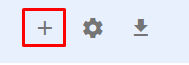
The link above should open a new Google reCaptcha Site registration page like the one below.
Fill in the information as the following.
Take note on step 3.

Note: This reCaptcha will only work on the domain specified above in step 3, so make sure to enter the correct domain for the page that will be showing the reCaptcha.
(If you do not see the form above, you can also go to https://www.google.com/recaptcha/admin/site and click on the + sign to register a new reCaptcha Site.)
Once you have submitted the above, you will see your new siteKey and secretKey like below:
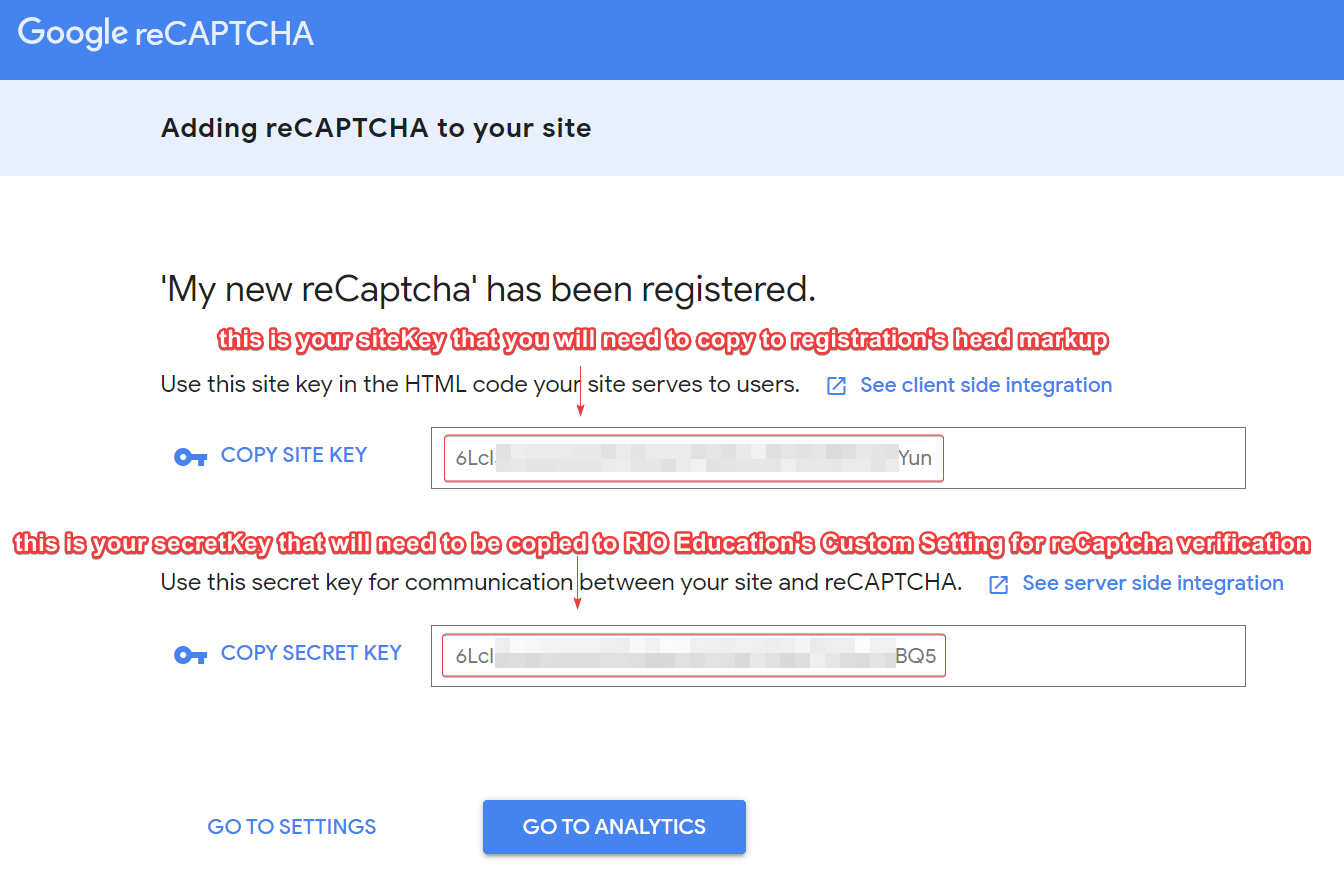
See here to continue the rest of the reCaptcha setup (using the keys you have created in the image above).
And that's it!
You have your new Google reCaptcha ready and can use the siteKey and secretKey above with RIO Ready's Self Registration reCaptcha.
The next time you visit Google reCaptcha admin page, you should also see your new registered reCaptcha and it's statistics.
Adding new Domain to your reCaptcha
If you need to add new domain (or remove an old one) to your registered reCaptcha like the one we just created above, then please follow the instruction below:
From the Google reCaptcha admin page, select the reCaptcha that you want to add the new Domain into (there will be only 1 if you just registered a new one following the step above), and click the Setting icon.
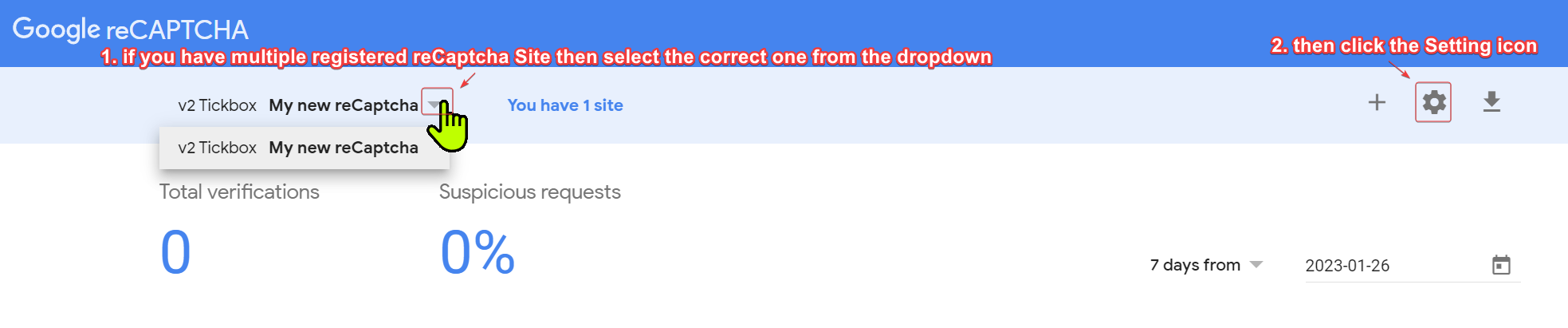
You should then see the Settings page where you can add a new domain to the list recognized by this reCaptcha (remember that this reCaptcha will only work on web pages that has the domain listed here).
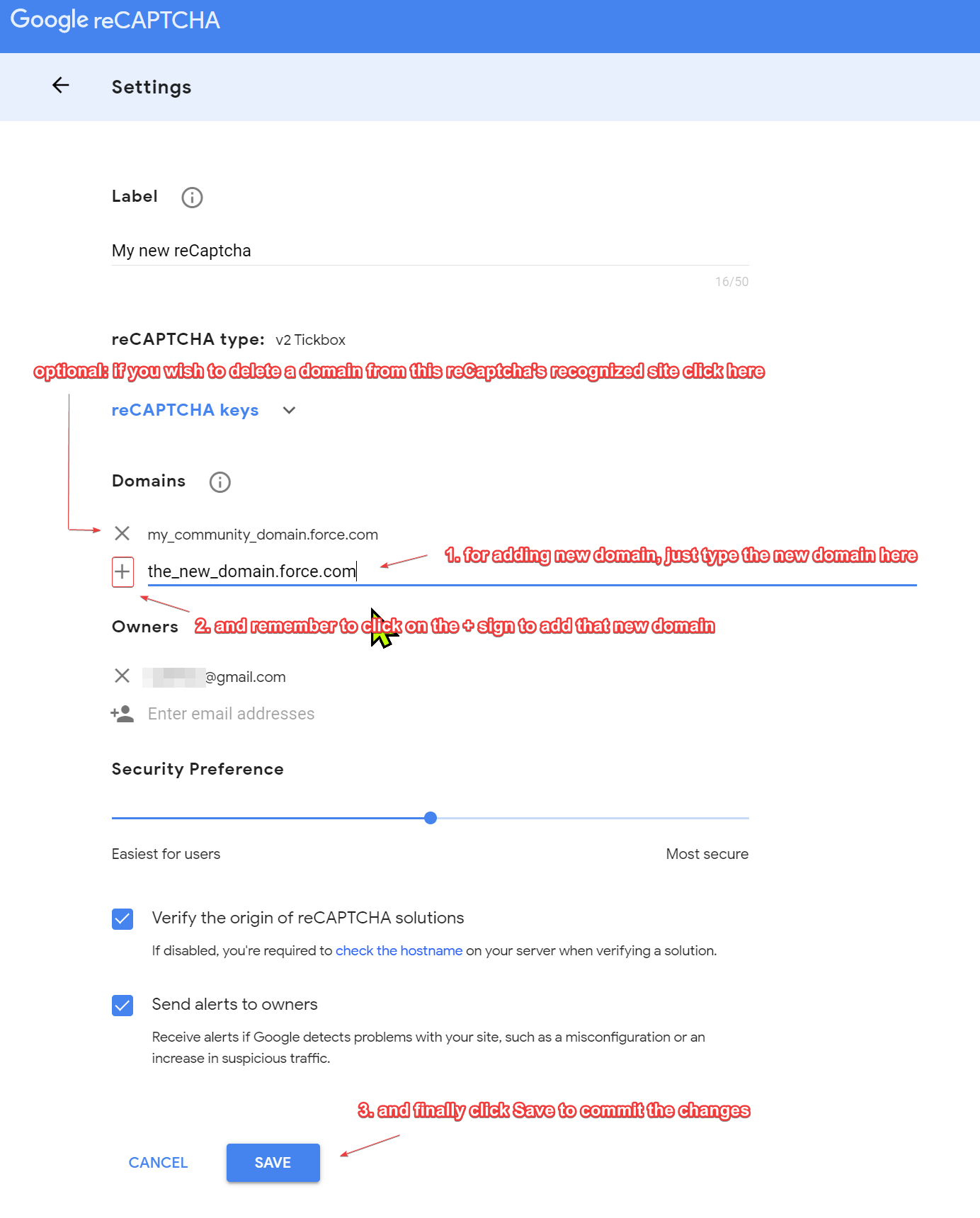
And that's it!
Now that you have setup your Google reCaptcha, you can set the reCaptcha for your self-registration Community page.
See here for details.