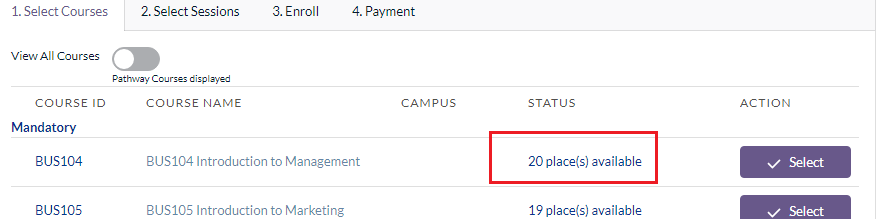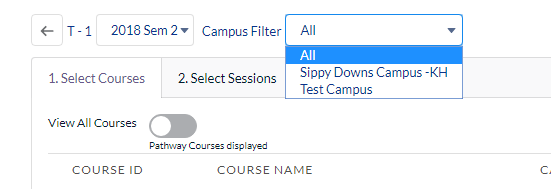Table of Contents
Course Offering
Note: This is a part of master data objects that will be created and maintained by admin users for a course.
Course Offering is an EDA object that represents an actual running class for a Course (subject). It is a junction object for Course and Term.
The Course Offering object contains the Course record, which is available for enrollment by students.
Once created, Course Offerings will appear on the Student Enrollment Wizard (image below) with the available action of enrolling to them.
A Course can have multiple Course Offerings for it (i.e. offered in different campuses).
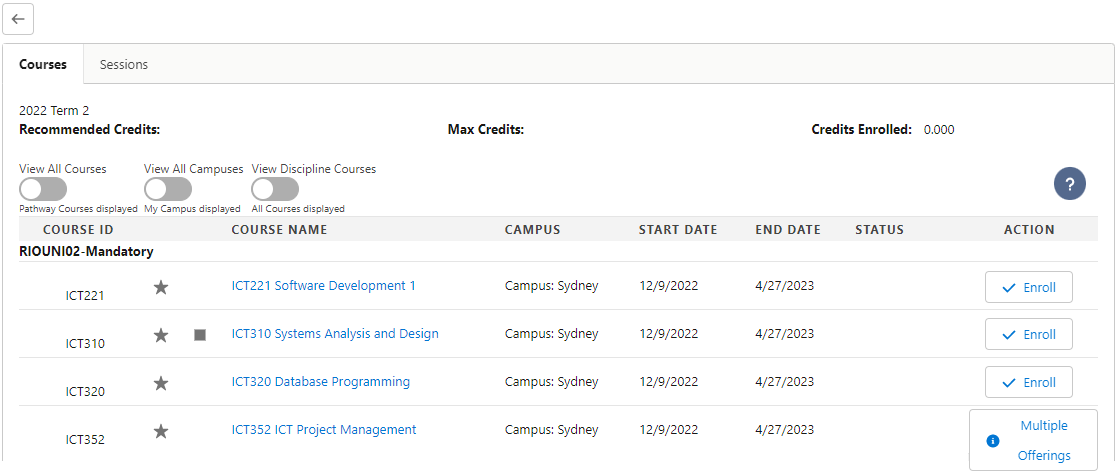
Capacity vs Booked Places
There is a formula field named “Available Places” in Course Offering that compares the Capacity and Booked Places (a custom roll up of total student Course Connection). If the “Available Places” has reduced to 0, students will no longer be able to enroll to a Course via the enrollment wizard in the student community.
However, if the Available Places for a Course or Session is set to blank or -1, they are treated as having an “infinite” number of available places, and won’t have a limit on booked placed. This is useful for online offerings.
Note: As of v3.1, the enrollment wizard now allows the admin to limit the Courses available for enrollment for a Term based on the Courses available.
Campus
The campus field is an optional field used to indicate the campus of which the Course is being offered. This field is used as part of the campus filter in enrollment wizard.
Fee calculation and population
There are 2 fields used to track the tuition fee for a Course Offering.
Fee Amount (Domestic) - for domestic students.
Fee Amount (International) - for international students.
The fee amount fields are auto populated when the course offering is created using the Fee and Term lookups defined to look for Fee Schedule Term > Fee Schedule:
Fee Amount (Domestic).
Fee Amount (International).
These two Fee amounts are then used to populate the fee for each student on their Course Connection record automatically. For a domestic student (Student Fee Type = Domestic), the “Fee Amount (Domestic)” from the related Course Offering will be used. Otherwise, the “Fee Amount (International)” is used.
(See also: Fee Structure, Student Fee and Fee Lines, and Student Fee Generation)
Primary Faculty
If a primary faculty contact is selected, the following will happen:
A Course Connection (record type = Faculty) is created for the faculty contact.
The related student course connection will be owned by the primary faculty contact user (if community user is enabled). This is used to ensure the correct faculty members can see student enrollments into courses they are teaching.This was changed in 2.7 to rely on sharing sets/sharing rules.
Once the Course Connection is created, admin can create a Session Connection manually for the faculty contact. This allows the faculty contact to view/confirm Session allocation and mark attendance in community. Alternatively, admin can define the primary faculty in Session to automate this. Please see Primary Faculty under Session.
Plan creation and update
A Plan record is used by RIO Education’s session booking functionality. It is basically a container to group Plan Lines (Sessions) which hold the individual Bookings (sessions times). The Plan, Plan Line, and Booking records are all created automatically by RIO Education, so no manual setup is needed.
When a new Course Offering is created, a Plan record will be created automatically and linked to the Course Offering. This will be used as part of the booking creation.
Please see Booking Creation and Update under Session.
Note that the plan record will be deleted if the Course Offering is deleted.
Cohort Enrollment
Cohort Enrollment allows different cohorts / batches / groups of students to enroll at different times. For example, Course Offering enrollments can be opened for sophomore students first, so that they will get to enroll before freshmen.
For more information on Cohort Enrollment, head here.
Important fields for Course Offering
| Field | Description |
| Course Delivery Method |
The way of how a Course is delivered. If none is defined, the default will be populated from Course. Note that if the Default Course Delivery Method is 'Multiple', an error will occur. In this case, the Course Delivery Method must be selected manually. See here for the automation logic. Custom options are supported. See this FAQ. |
| Capacity | Maximum number of students for the Course Offering. |
| Campus | The campus this Course Offering will take place at (if applicable). |
| Scheduled Duration (Previously Scheduled Hours, updated in 2.7) |
The total number of hours/minutes that a Course is conducted. If none is defined, the default will be populated from course default scheduled hours. This is required for AVETMISS reporting. |
| Scheduled Duration Unit (Added in 2.7) |
Determines if Scheduled Duration is in minutes or hours. |
| Release Grades |
Note: For bulk release Course Connections’ results, see also: Releasing Student Results. When releasing/unrelease grade from Course Offering, it will consider only the following criteria:
|
| Grade By |
(v3.15) A picklist field for users to choose whether to grade students (on the grading wizard) either by:
Course Offering records before v3.15 will have "Session" as the default value. |
| Fee Label | Determines which child fees of the parent fee defined in the Course to be used. This will take precedence and will replace the default fees in Course. The child fees that match the label will be set in the fee lookups for the Course Offering. E.g., IF this offering is an Online offering, but the default delivery method is Classroom. |
| Fee |
A lookup to fee (Fee Unit = Course). It determines the tuition fee to be charged for a Course. See also: |
| Manual Fee Selection |
Check this to manually select a fee using Fee lookup. |
| Pre-enrollment Open Date |
Optional. This is to allow admin to define the pre-enrollment open date so that students/faculties could pre-book a seat in the Course Offering. This is also useful for admin to report on infamous Course Offering. Note that the student enrollment wizard doesn’t support this yet as of v2.8. |
| Enrollment Open Date |
Optional. It will override the Term’s enrollment open date. If populated, students won’t be able to enroll into this course before this date. This is often useful for non-Term related Course Offerings, such as an on-going online study. See also: Student Enrollment Wizard. |
| Enrollment Close Date |
Optional. It will override the Term’s enrollment close date. If populated, students won’t be able to enroll into this course after this date. This is often useful for non-Term related Course Offerings, such as an on-going online study. See also: Student Enrollment Wizard. |
| Start Date | Date of when a Course Offering is starting. If both start date and end date are left empty, EDA’s automation will copy the date from Term. Note: Time will follow the timezone that is defined in the related Course Offering's campus. Please note that if there is no timezone defined in the campus, the current user time will be used. The best practice is to always set a timezone on campus. |
| End Date | Date of when a Course Offering is ending. If both start date and end date are left empty, EDA’s automation will copy the date from Term. |
| Census Date |
Optional. The date when student enrollments are finalized. It will override the Term’s census date. |
| Default |
Indicate the default Course Offering for Course and Term. It is used to identify a default Course Offering if there are multiple offerings in the same campus at the same time. |
| Non Tuition Fee |
A lookup to fee. It determines the non-tuition fee to be charged for a Course. |
| Other Course Fee |
A lookup to fee. It determines the other course fee to be charged for a Course. This fee will be charged even for Program and Fixed Term fee methods. |
| Use Cohort Enrollment | Enables separate enrollment dates for different cohorts. For more information, see Cohort Enrollment. |
| Enable Waitlist |
Allows students to waitlist in this Course if there are no more available places. For more information, check here. |
| Course Offering Status |
Allows admin to identify the current status of a Course Offering. The status will be decided based on the following fields:
|
| Course Offering Status (Override) |
Overrides the status defined in the “Course Offering Status” formula field. It could have the following options:
When a Course Offering is set to 'Draft' or 'Cancelled', it will be hidden from the Enrollment Wizard. Pseudo logic: if Course Offering status override IS NOT BLANK Course Offering Status = Course Offering Status (Override) else if TODAY > Course Offering end date Course Offering Status = Completed else if TODAY > Course Offering start date AND TODAY > Course Offering enrollment open date AND TODAY < Course Offering enrollment close date Course Offering Status = Running (Enrollment Opened) else if TODAY > Course Offering start date Course Offering Status = Running else if TODAY > Course Offering enrollment close date Course Offering Status = Enrollment Closed else if TODAY > Course Offering enrollment open date Course Offering Status = Enrollment Opened else if TODAY > Course Offering pre-enrollment open date Course Offering Status = Pre-enrollment Opened else Course Offering Status = Not Started |
| Self Enrollment Disabled |
(v3.18) If this checkbox is checked (TRUE), this Course Offering will not be displayed on the Enrollment Wizard. Note: If the “ignoreSelfEnrollment” parameter on the Enrollment Wizard component is enabled (TRUE), the Enrollment Wizard will still show the Course Offering anyway. |