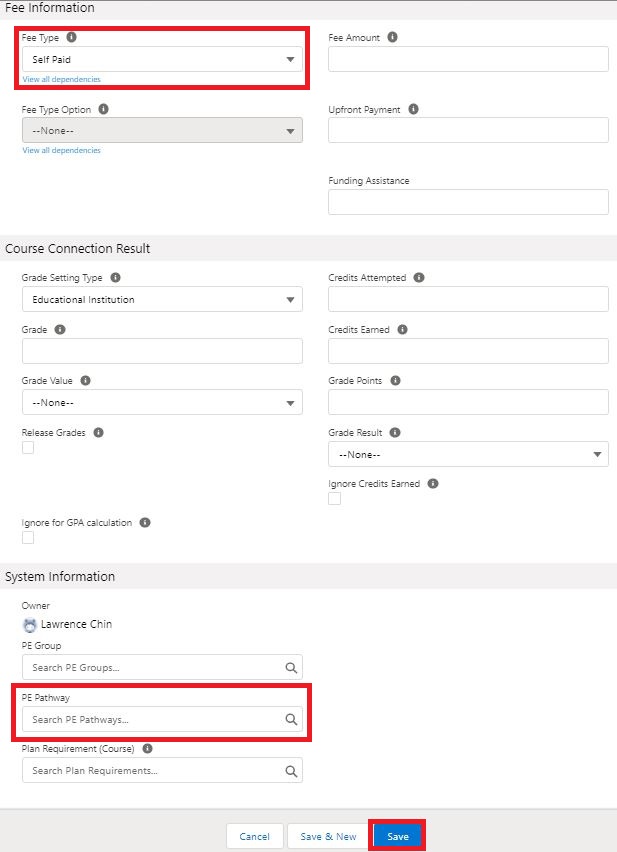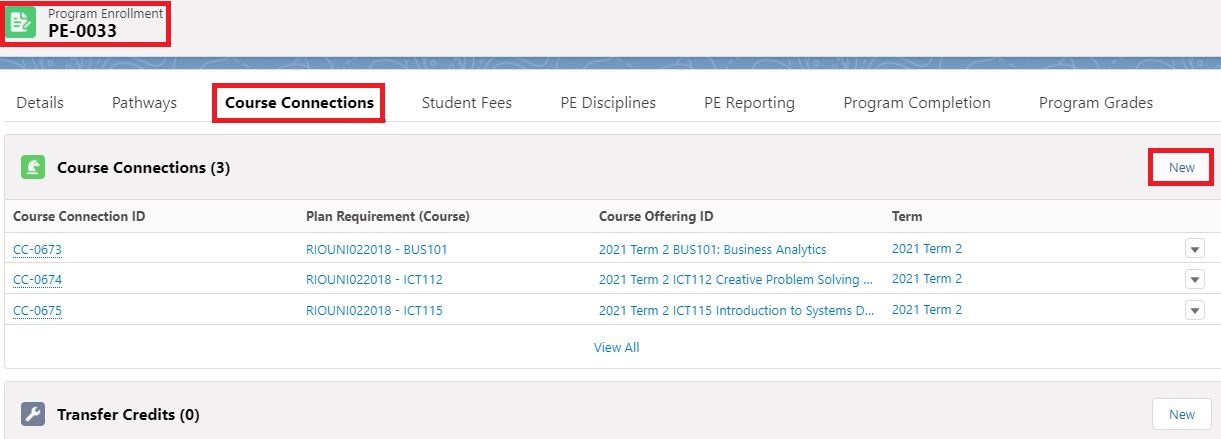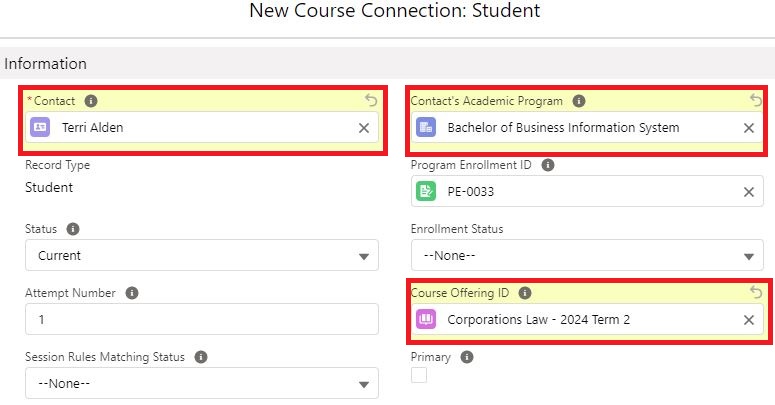How to manually enroll students to Courses
Description
How to manually enroll students to Courses?
Resolution
The following are the manual steps:
- Navigate to the specific Program Enrollment.
- Go to the "Course Connections" tab > the "Course Connections" section.
- Create a "New" Course Connection with a Student record type.
- Ensure that the "Contact" looks up to the correct student.
- Ensure that the "Contact's Academic Program" looks up to the same "Program of Study" as per the linked Program Enrollment.
- Locate the "Course Offering" via the "Course Offering ID".
- "Fee Type" should be "Upfront", but you can select the appropriate options and refer to other existing and active Course Connections as reference.
- Populate the PE Pathway. The record's name can be obtained via "The Enrollment" record > Pathways tab > Locate the "PEP-XXXX" that represents the "Term" which the student is enrolling to.
- Hit the "Save" button.