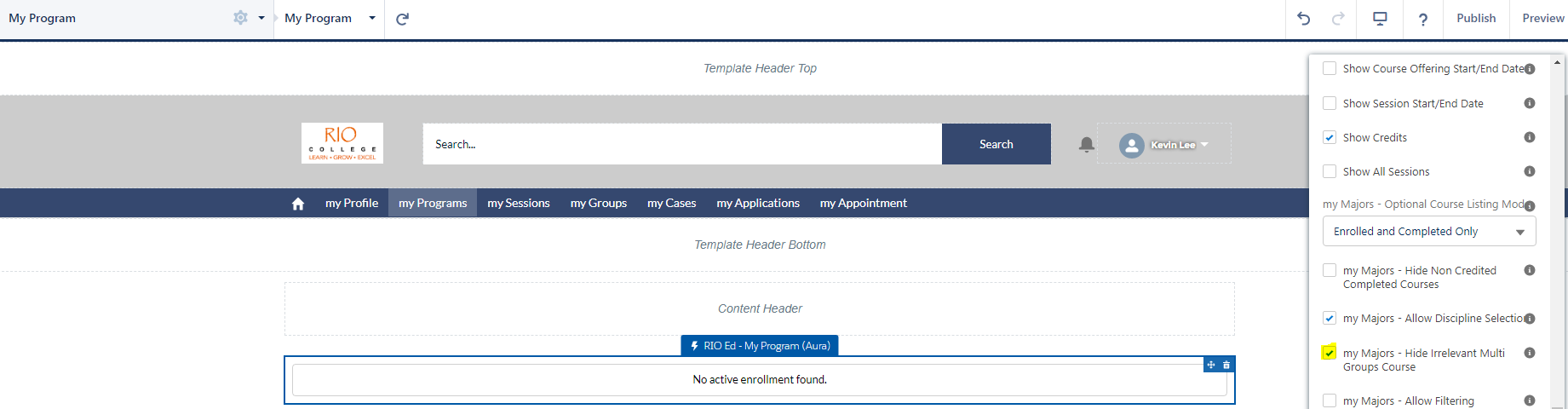Identifying which PE Discipline Requirement (Group) will a Course contribute to
Table of Contents
Overview
This article covers how admin or faculty users can identify a particular PE Discipline Requirement (Group) that has received (or will receive) credits from a completed Course, in the event that the same Course happens to be listed in multiple groups.
Use case
A student has enrolled to a 'Bachelor of Business' Program where the selected Major has several groups of Courses, with each requiring a certain amount of credits to be earned for that individual group.
Some of the Courses are offered across multiple groups. The student would like to know which specific group will a Course contribute its credits to, in order to maximize their selection efficiency (rather than overcontributing to one group at the expense of other groups).
For example, the Course BUS 102 is listed in multiple PE Discipline Requirement (Group), under the same PE Discipline (Major).
The Course carries 10 credits upon completion, but will only be contributed to one group.
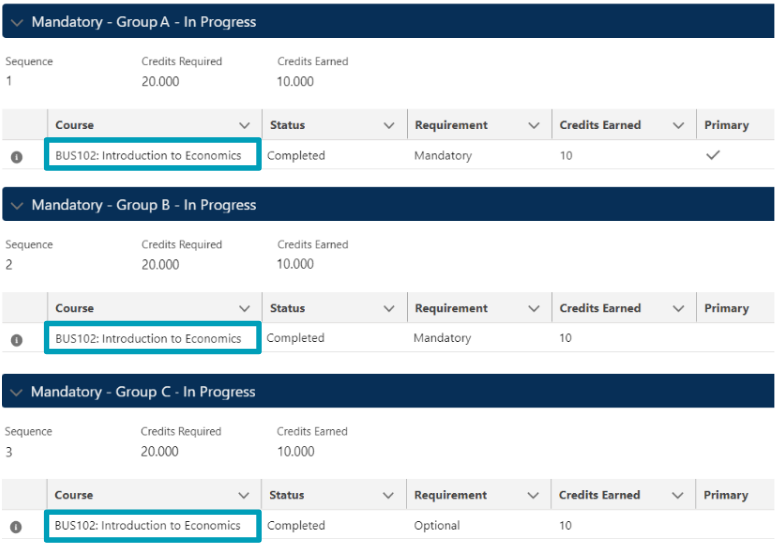
To make it easier to identify which group has received (or will receive) the credits, admin can hide the display of that Course name in the other groups which did not receive the credits. This will narrow it down to just one group.
The admin will need to configure the 'Hide Irrelevant Multi Groups Course' setting in the:
- RIO Ed - My Majors (Aura), for admin console view, and/or,
- RIO Ed - My Program (Aura), for Student Community view.
(Note: See the segment below for configurating this.)
This will list the group that will or has received the Course credits, according to the priority listed below.
If that same Course is listed under other groups, but does not contribute credits to those groups, its name will be hidden, since it is not relevant there.
| # | Criteria | Description |
| 1 | Status = completed Credits earned > 0 |
If the same Course is listed in more than one group, the group that has already has credits earned and is completed, is the group that has received the credits from the Course. It will be displayed, while the other groups will be hidden. See here for example. |
| 2 | Primary = checked |
If the same Course is listed in more than one group, whether:
This group will be displayed, while the other groups will be hidden. See here for example. |
| 3 | Requirement = mandatory |
If the same Course is listed in more than one group, the mandatory group will receive the Course credits, assuming all else are similar. This group will be displayed, while the other groups will be hidden. See here for example. |
| 4 | Status = enrolled Credits earned < Group's required |
If the same Course is listed in more than one group, the group that:
This group will be displayed, while the other groups will be hidden. See here for example. |
If a group is completed and has credits earned
(See criteria #1 above.)
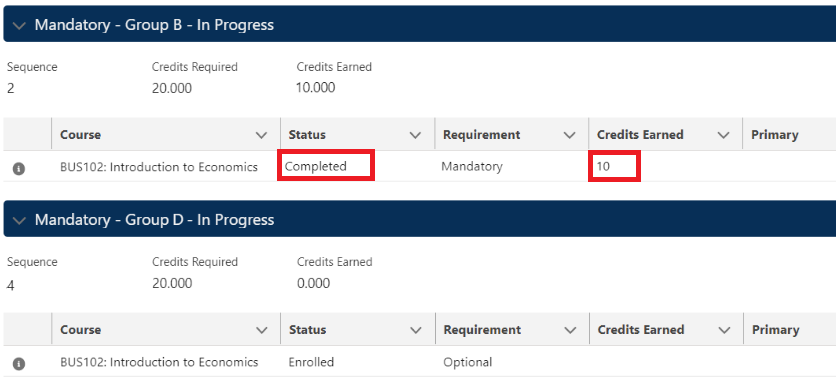
For example, BUS102 is listed in these two groups B and D.
Since Group B has already been completed and has earned credits, this means that this group has received the credits from BUS102.
BUS102 is not relevant to the other group (D) and it will be hidden, because BUS102 has already contributed its credits to Group B.
If a group is primary
(See criteria #2 above.)
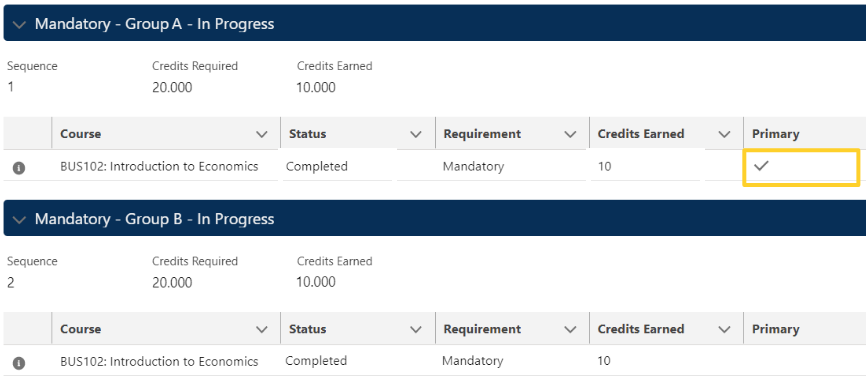
For example, BUS102 is listed in these two groups A and B.
Group A will receive the credits from BUS102, because this group is primary.
BUS102 is not relevant to the other group (B) and it will be hidden, because BUS102 has already contributed its credits to Group A.
If a group is mandatory
(See criteria #3 above.)

For example, BUS102 is listed in these two groups B and C.
Group B will receive the credits from BUS102, because it is a mandatory group.
BUS102 is not relevant to the other group (C) and it will be hidden, because BUS102 has already contributed its credits to Group B.
If a group is not completed and has not met the required credits
(See criteria #4 above.)
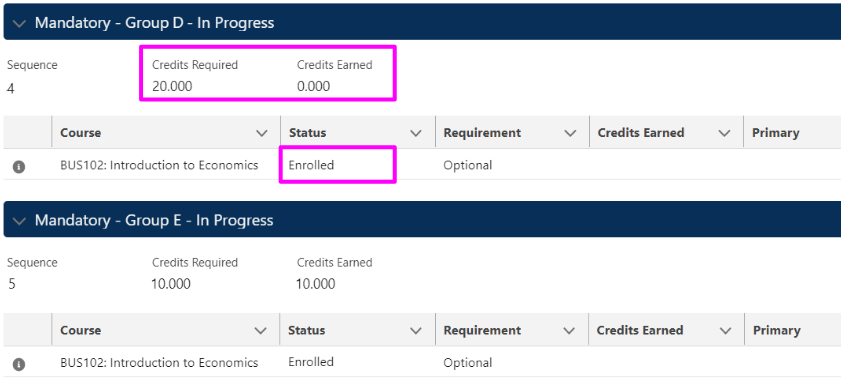
For example, BUS102 is listed in these two groups D and E.
Group D will receive the credits from BUS102, because this group has not been completed and has not met the required credits yet.
BUS102 is not relevant to the other group (E) and it will be hidden, because that group already has met the credits required, and BUS102 will not contribute credits to it.
Configuration
To enable this feature for the admin console view, the admin will need to edit the Program Enrollment page.
Under the PE Disciplines tab, select the RIO Ed - My Majors (Aura) component, and check 'Hide Irrelevant Multi Groups Course' before saving.
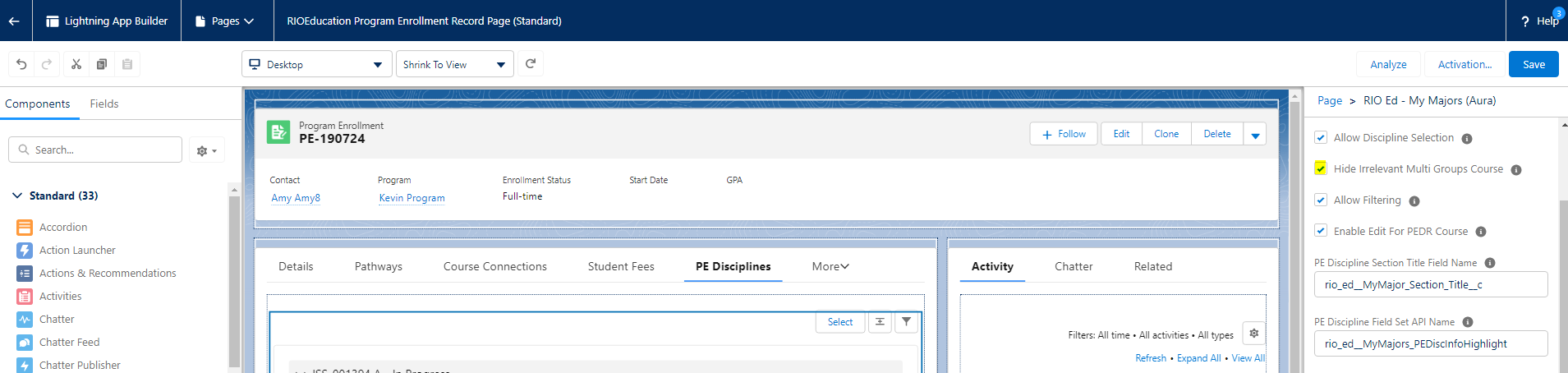
To enable this feature for the Student Community view, the admin will need to go to:
Setup > Home > Digital Experiences > All Sites > RIO Education Community > Builder
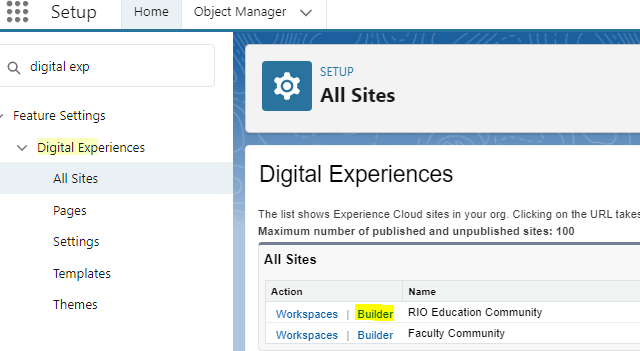
From there, select the My Program page, then click on the RIO Ed - My Program (Aura) component, and check 'Hide Irrelevant Multi Groups Course' before publishing.