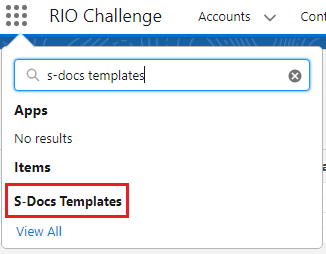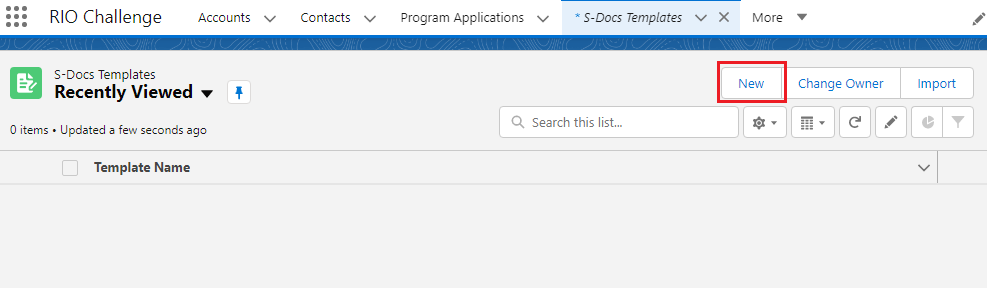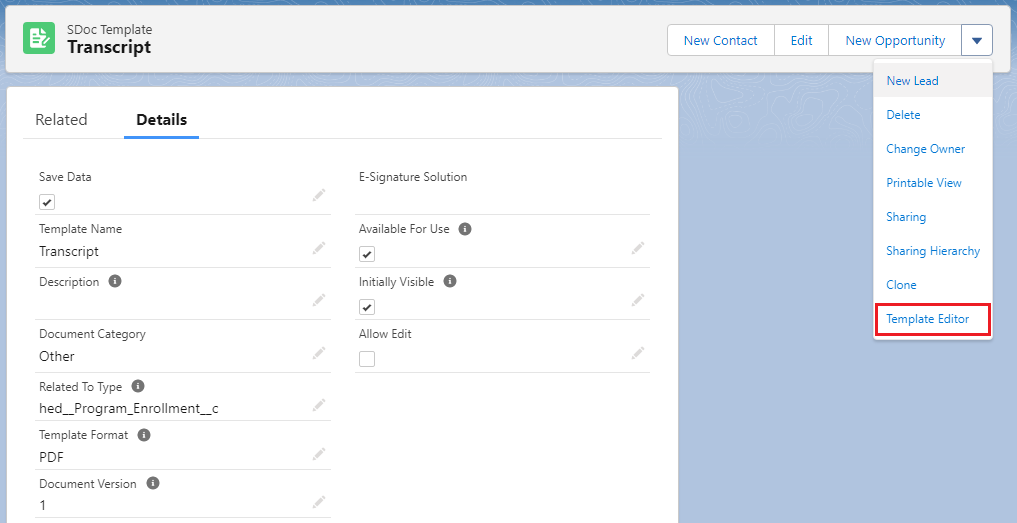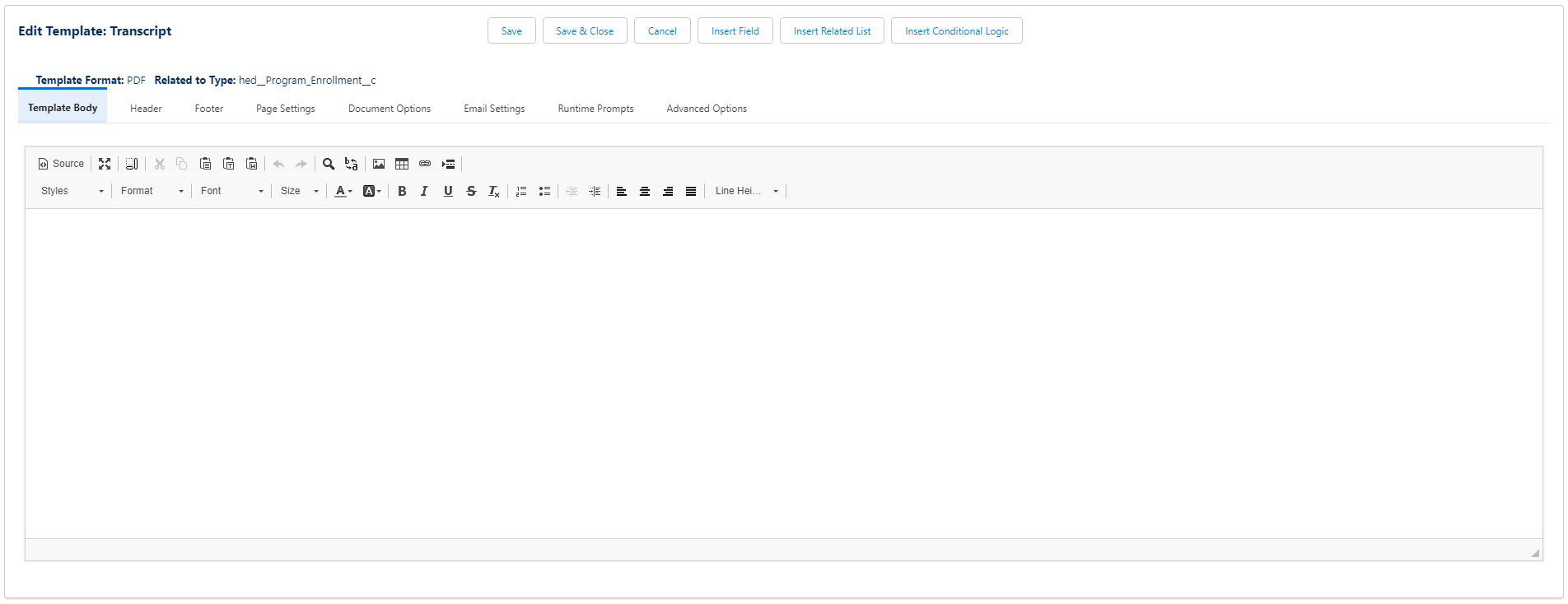[Technical] C16 - Transcript Generation
Table of Contents
RIO Challenge C16 - Transcript Generation
When releasing a student's grades in RIO Education, admin/faculty members can generate a transcript to provide the student with a detailed list of the Courses and grades/credits earned. S-Docs template will be used as the template for transcripts.
Learning outcomes
- Understand how to add S-Docs template into RIO Education.
- Understand how to generate transcripts.
Estimated time to complete
10 minutes.
Steps to complete the challenge
In this challenge, we will generate a PDF transcript of a student's grades for the Term (semester). This will be done by generating the transcript at the student's Program Enrollment record. But first, we will add the S-Docs template, which will be used for the transcript.
- Click on the 'RIO Challenge V2' tab at the bottom left of the page. Click on 'Initiate Challenge' to generate the data required for this challenge.
- Search for 'S-Docs Templates' in the App Launcher.
Notice that there are currently no records yet. To create a transcript template, click 'New' and fill in the following details, and save.Template Name Transcript Document Category Other Related to Type hed__Program_Enrollment__c Template Format PDF Document Version 1 Available For Use Ticked / checked Initially Visible Ticked / checked
- Enter the transcript template and click on 'Template Editor'.
Notice that there is currently no template body yet.
- To get the template body, copy all the text from this importable S-Docs template data (hint: press Ctrl + A).
https://docs.google.com/document/d/1EQY8rF-fvG0jpqladdazqc84_S9_8HGQ60tPt--GeL0/edit
- Once the text is copied, return to the template editor.
Click on 'Source', and paste the copied text.
Then, click 'Save & Close'.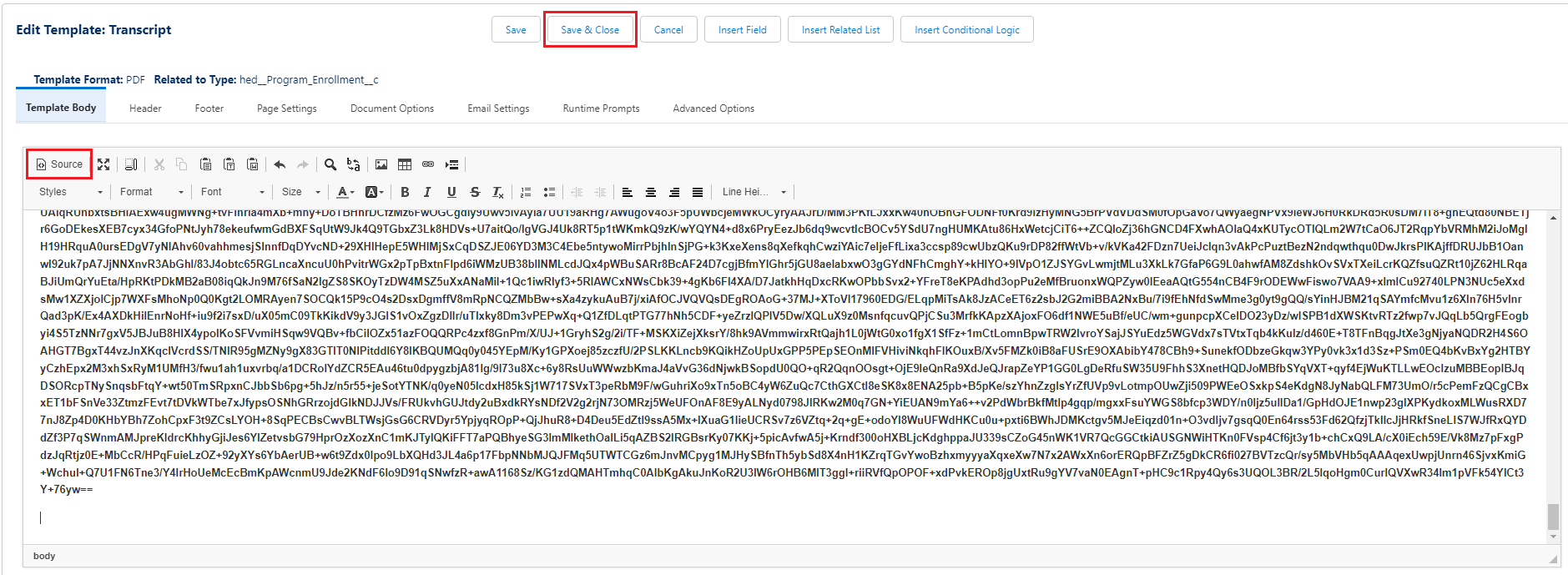
- Next, navigate to the Program Enrollments list view 'Challenge 16 - Transcript Generation' and enter the Program Enrollment record for the student 'C16 - Fred Smith'.
- Click on the 'Generate Transcript' button.
- After the document is created, click to view it.
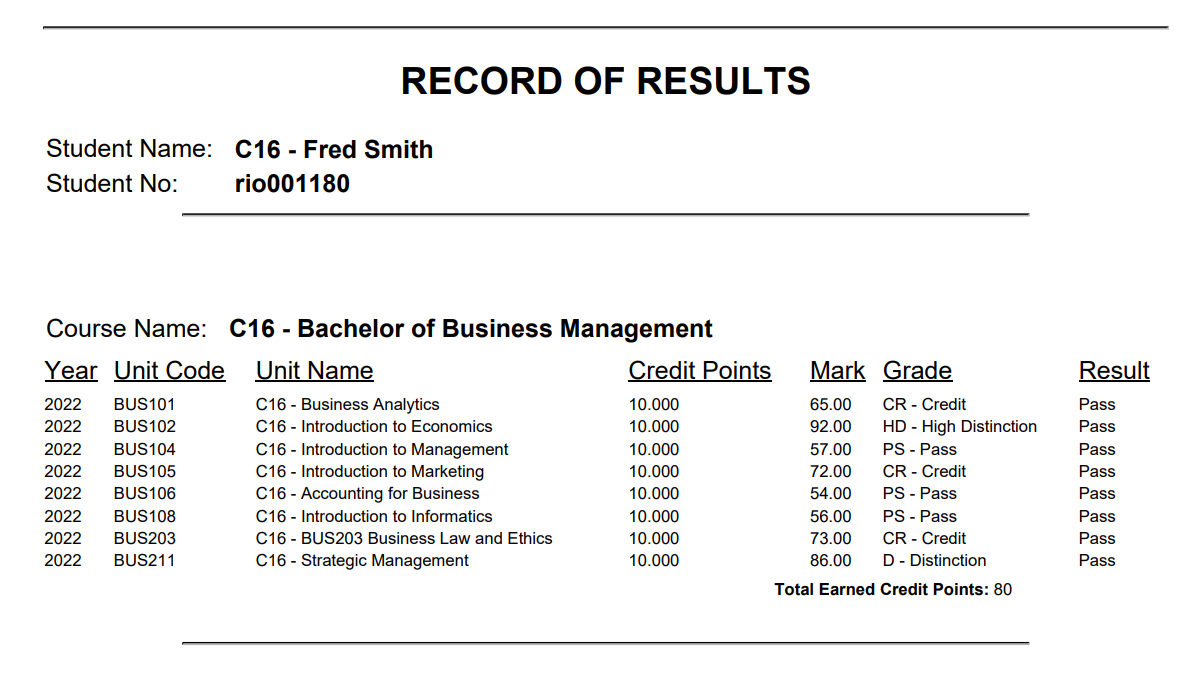
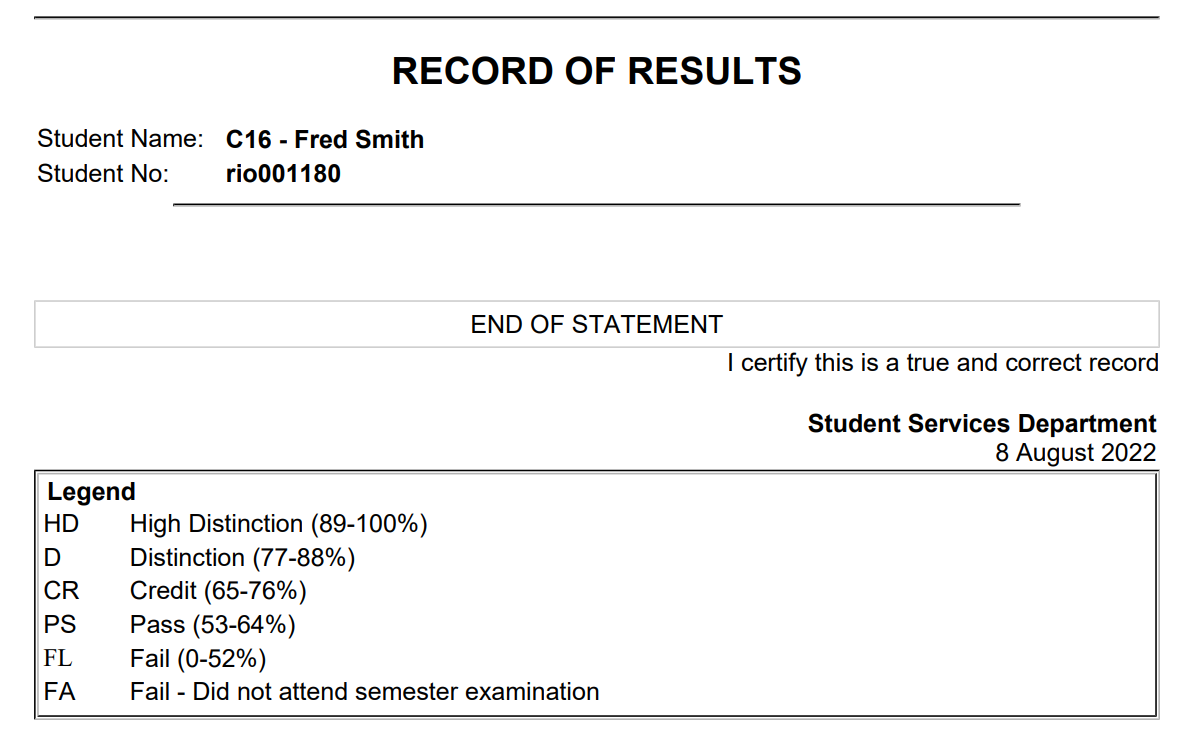
- Congratulations, you have completed the challenge! Click on the 'RIO Challenge V2' tab at the bottom left of the page, and click on 'Complete Challenge'.