RIO Ready: Program Offering Capacity Setup
Table of Contents
Important
If you have previously installed this, and have already made your own customizations, do not use the vanilla RIO Ready installer to reinstall or make changes.
For any custom customizations to reflect in the Production instance, you will need to deploy your individual custom components and codes itself, not the entire RIO Ready package.
The setup steps below are mainly for a fresh install instance.
For this functionality's components, see here.
To quickly setup the Program Offering Capacity functionality, please follow the following steps.
This will enable the Program Offering Capacity rollup at the Program Application level.
Step 1: Activating the Flow.
- Login to Salesforce and go to “Setup”.
- From Setup, click on Home.
-
In the Quick Find box, search for Flows.
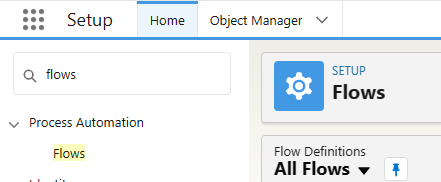
- Click on Program Offering Capacity Rollup.
- Make sure the Flow is active.
Step 2: Adding Seat Applicant at Category Field.
- From Setup, click on Object Manager.
- In the Quick Find box, search for Program Application. Click on the object.
-
In Page Layouts, select the layout that you want to include the "Applicant Seat Category" field.
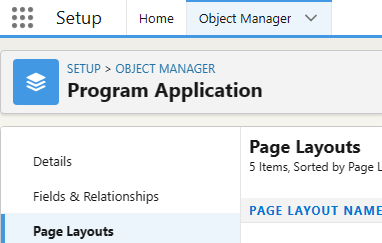
- Drag and drop the "Applicant Seat Category" field to a section space that you prefer, and click “Save”
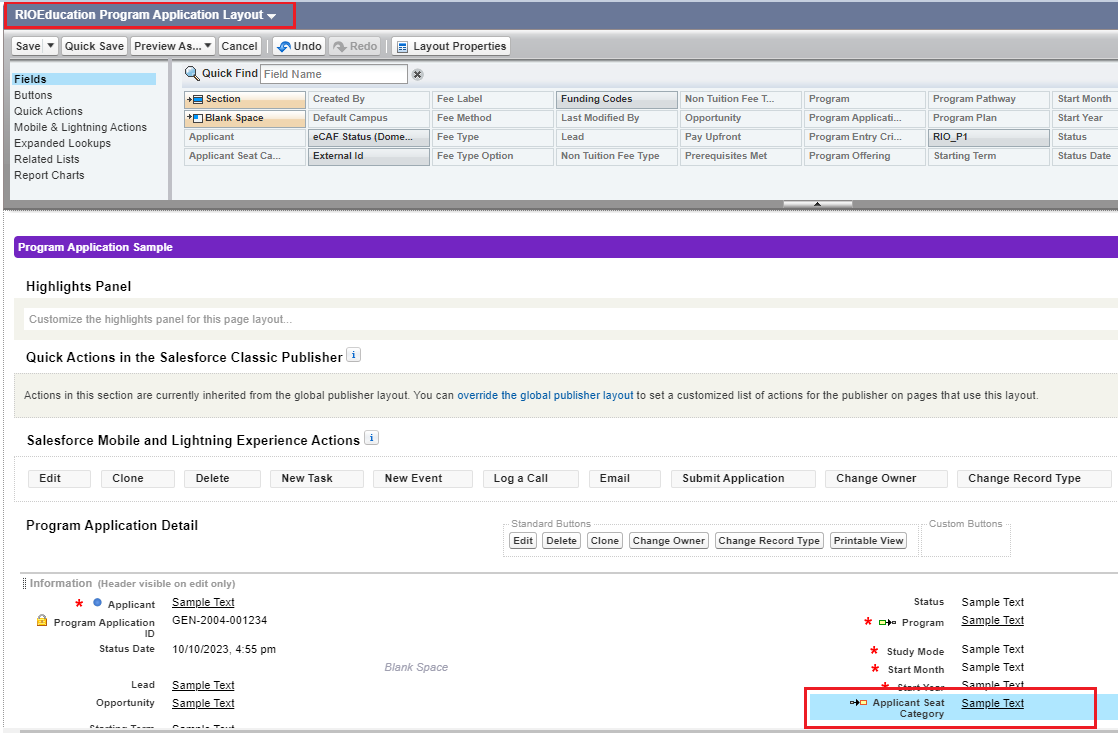
Step 3:Adding Program Offering Capacity related list.
- From Setup, click on Object Manager.
- In the Quick Find box, search for Program Offering. Click on the object
- Within Page Layouts, select Related Lists
- Drag and drop Program Offering Capacities down below to the Related Lists section
- Click the ‘wrench’ icon to configure the Related Lists.
- Select a list of Fields you wish to see on the related list. Example below:
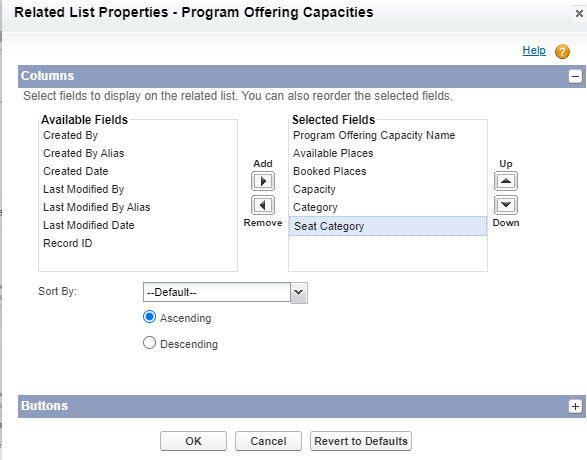
- Click “OK”, and click “Save” for the Page Layouts
Step 4: Setup Lightning Page for the Program Offering related list.
- From Setup, click on Object Manager.
- In the Quick Find box, search for Program Offering. Click on the object.
- In Lightning Record Pages, select “RIOEducation Program Offering Record Page”, and click “Clone”
-
Within the Lightning Record Page, add a new ‘Related’ to the list of Tabs
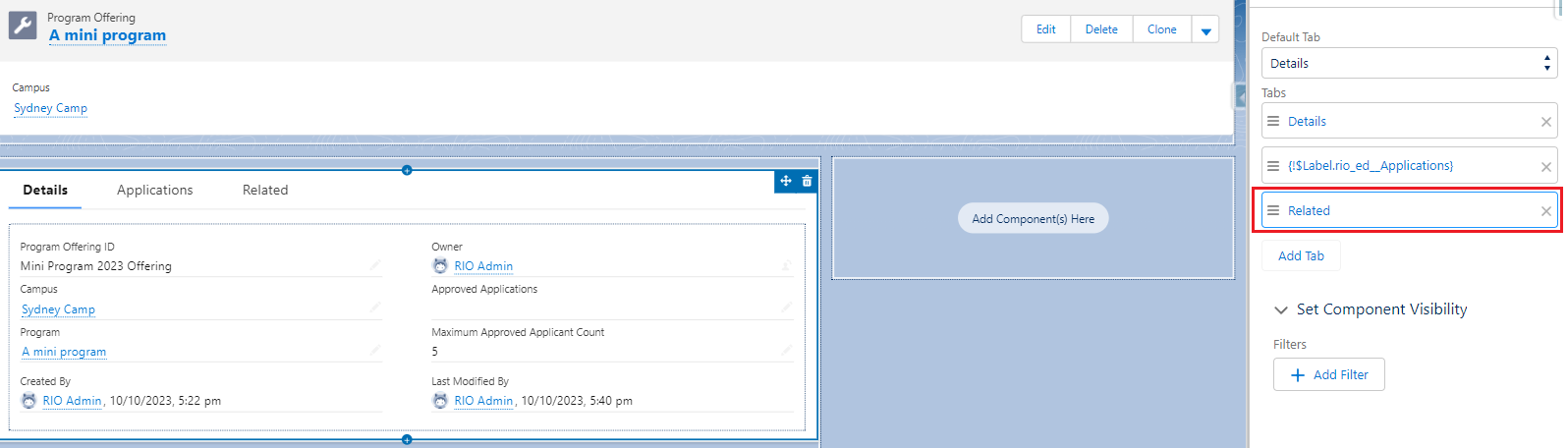
- Click on the Related tab, drag and drop the "Related Lists" component.
- Click 'Save' and ‘Activate’.
- Assign it as Org Default and whichever Form Factor is preferred, then ‘Save’
Step 5: Create a new Custom Object Tab for Program Offering Capacity
- From Setup, enter "Tabs" in the Quick Find box, and select the “Tabs”
- In the Custom Object Tabs section, select “New”.
- From the ‘Object’ dropdown, select “Program Offering Capacity”
- Select a ‘Tab Style’ and click Next.
- Choose the user profiles for which the new custom tab will be available.
- Choose the custom apps for which the new custom tab will be available.