RIO Ready: Schedule Generation Setup
To quickly setup the Schedule Generation functionality, please follow the following steps.
Prerequisite:
- S-Docs installed and configured, for more information please refer to here.
- S-Docs feature to run as another user is set, for more information refer to here.
-
RIO Ready - Community Transcript is installed. See here.
Step 1: Activating the Flow.
- Login to Salesforce and go to “Setup”.
- From Setup, click on Home.
- In the Quick Find box, search for Flows.
- Click on REDU Create Course Schedule.
- Make sure the Flow is active.
Step 2: Enabling the Schedule Generation Trigger
- Launch the developer console and execute the following command into the Anonymous Window:
redu_SC_CreateSchedule_TDTM.installTDTMSetting();
Step 3: Create Schedule Template
- Templates can only be made once S-Docs is installed. Please refer to here for more information.
- If S-Docs is already in place, search for S-Docs app from the app switcher.
- Click on the S-Docs Templates and create a new template with the following information:
- Make sure that the Template Name is set to “Schedule”.
- Set the "Related To Type" to "Contact".
- Set the "Template Format" to "XLS".
-
Make sure that "Available For Use" is checked.
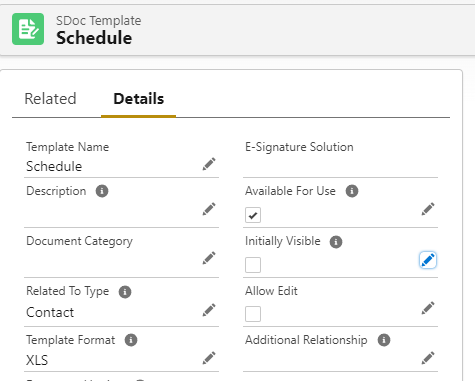
- Open the "Template Editor" from the menu on the top right
- Copy the text contained in this file here: Schedule Template.txt
-
Paste that text into the Template Body section:
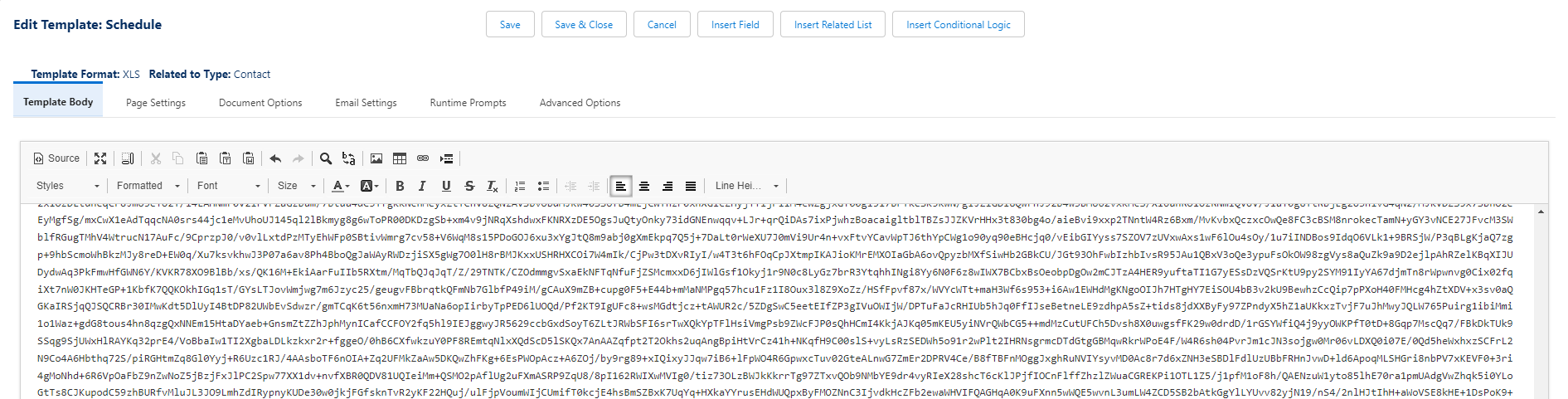
-
Click the Save & Close button