Allow Faculty Member to Grade with both Score and Letter Grade
Table of Contents
Description
RIO Education allow grading a Session by score OR grade value (i.e. the letters format) which is defined at the Course level. Only one option can be set at a time.
(See also: Numerical score or letter value options for Courses.)
However, there may be situations where the school may want to allow the faculty to have the ability to grade a Session in both formats (score AND grade value).
Resolution
The RIO Ed - Session Grading (Aura) component does not provide the feature to grade in both formats in the single view.
However, the following approach can be considered instead:
- Enable the "Add notes" functionality with the "Grade Menu Item Button Names" within the grading component.
- You can then add additional custom fields onto the packaged field set or a new custom field set which references the "Grade Note Field Set Name" attribute.
- The following example showcase a standard letter grade format, but the faculty may want to define score with decimal points for specific students instead:
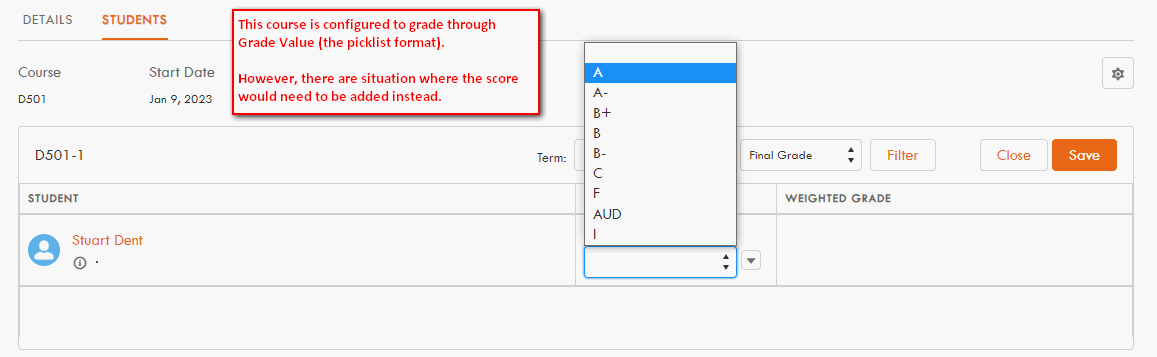
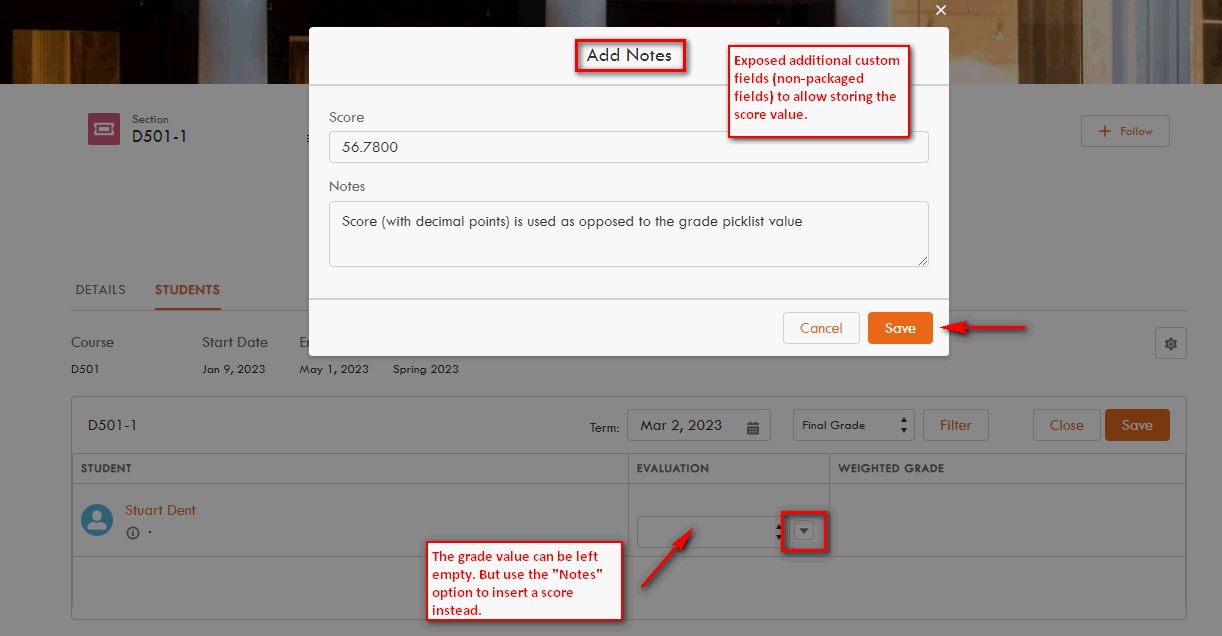
- Upon saving the score (without defining the grade value) plus performing the final "Save", the Grade and Term Grade will still be created accordingly.
- Imagine that this can be the other way round too.
- The grading component is showing the score field type, but letters grade option can be graded through the "Notes" window instead.
- The grading component is showing the score field type, but letters grade option can be graded through the "Notes" window instead.
- Note: Additional custom logic would need to be considered in order to propagate the inserted field value according to the business requirement in this case.