Table of Contents
Overview
This article covers the concept of holidays in RIO Education and what they are used for.
Use case
A lecture class Session recurs weekly (every Monday), i.e. Sessions will be created every Monday.
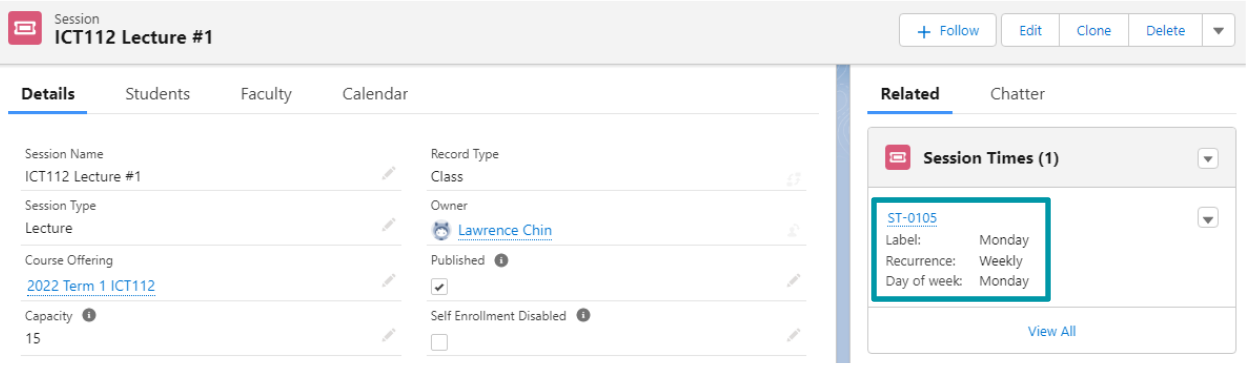
However, the educational institution wants to avoid Session bookings (e.g. classes, tutorials) from being created during holidays.
This is because the students and faculty members will be observing the holiday.
For example, Remembrance Day falls on a Monday (11th November).
The admin will create a Holiday record, to prevent Session bookings from being made on this specific day.
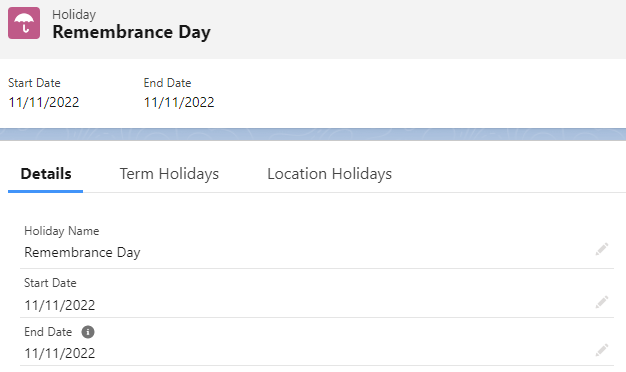
The admin will also create a Term Holiday record, to link that Holiday with a Term.
This means that this Holiday will be observed by all campuses, since all the campuses will be using that same Term to hold classes.
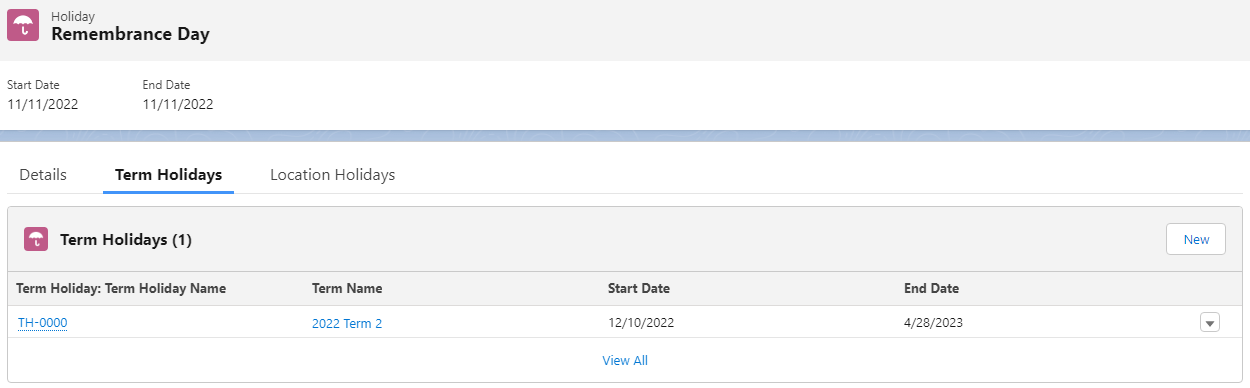
So, when the Sessions are created for every Monday (by changing the Session status to “Create/Update Bookings” in the Session Scheduler), there will be no bookings (under the Plan Line of that Session) for the 11th of November.
The system skips 11th November because a holiday record is created for that day.
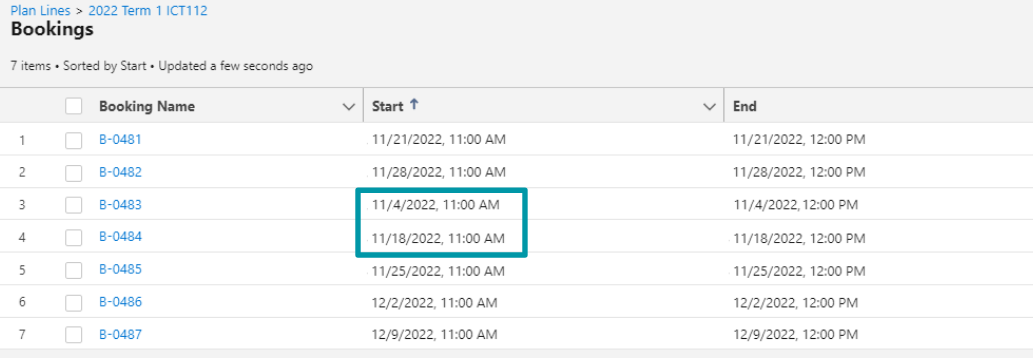
In other words, booking creation will be skipped for the day that a holiday record falls on.
- Unless the user intentionally sets it to ignore holidays (see here for example).
Note:
The Session Scheduler will not prompt any warning if the user attempts to create a Session which falls on a holiday.
The Session record is still created, but there will be no booking (under the Plan Line) for said holiday.
A Holiday is not observed by all Campuses (locations)
Some universities could have campuses across multiple states or countries.
This means that a Holiday that one campus observes, might not be observed by other campuses.
For example, a university has campuses in Australia and Malaysia.
Since Malaysia does not observe Remembrance Day, the admin will need to create a Remembrance Day Holiday + Location Holiday just for the campuses in Australia.
The Location Holiday will signal that a Holiday is only observed by a specific campus.
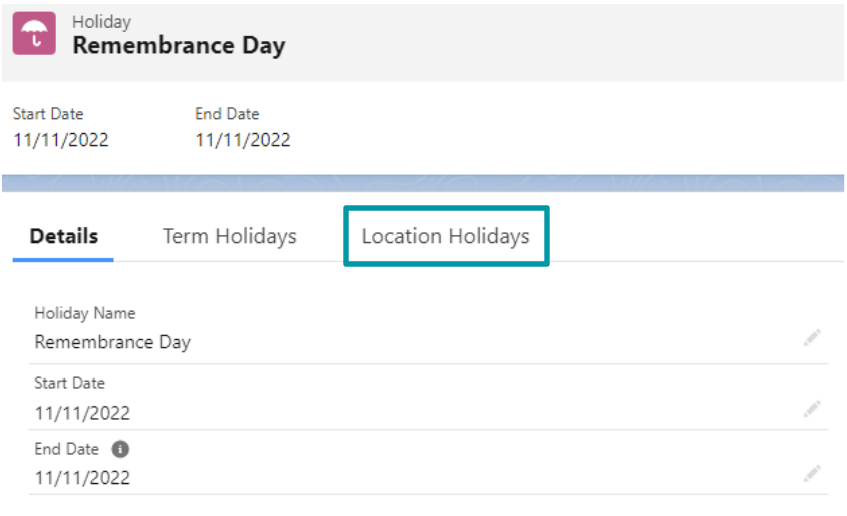
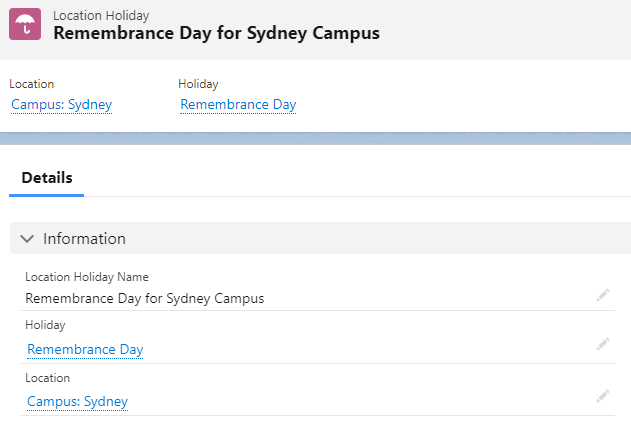
As shown in the example image above, this means that the Sydney Campus will observe Remembrance Day (no Session bookings on the 11th of November).
For the other campuses that do not have the Location Holiday, they will still have classes on that day.
Ignore holidays when scheduling classes
By default, Session bookings will not be created on holidays.
However, the user can override this and schedule classes on holidays, by setting the Session Time to ignore holidays.
For example, the Session Time for this lecture class Session recurs every Monday.
Remembrance Day also falls on a Monday, but the institution or faculty wants to continue having this class on that day.
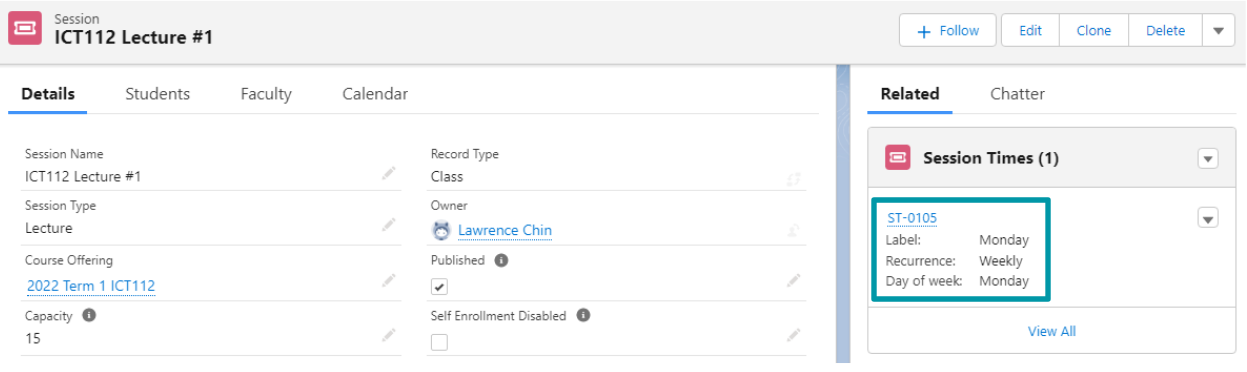
To do so, the user will need to enter the Session Time record and check the 'Ignore Holidays' checkbox.
The “Ignore Holidays” checkbox will let the system book Sessions that fall within the start to end date range of a holiday specified in the Term Holiday.
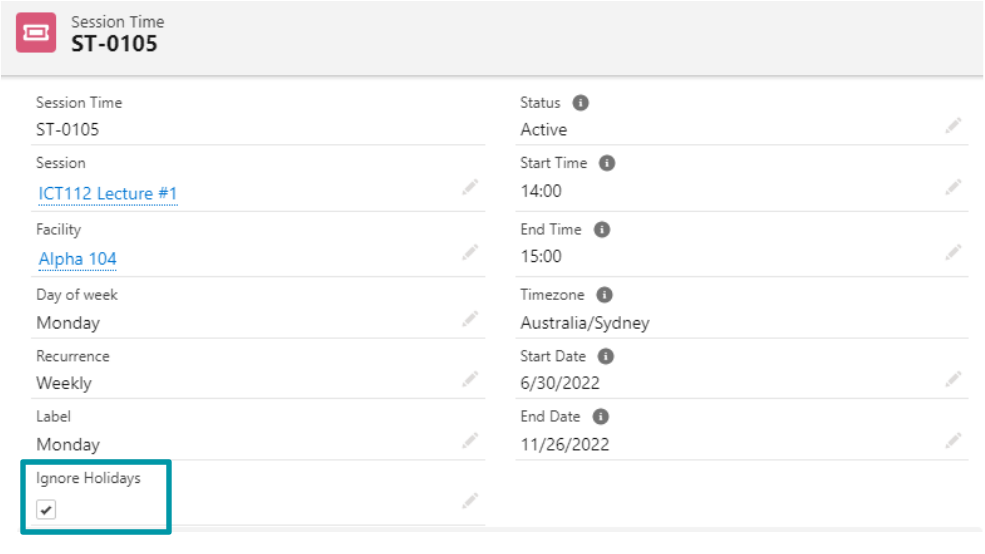
Next, head to the Session Scheduler and edit the Session.
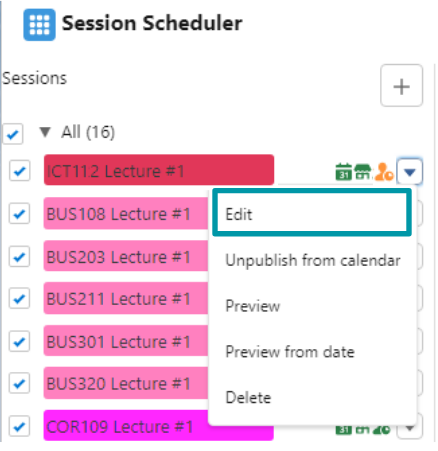
Click on the "Save and Update Schedules" button to perform a save action to re-trigger the class scheduling, so that classes will now be scheduled on any holiday that falls within the Session's time frame.
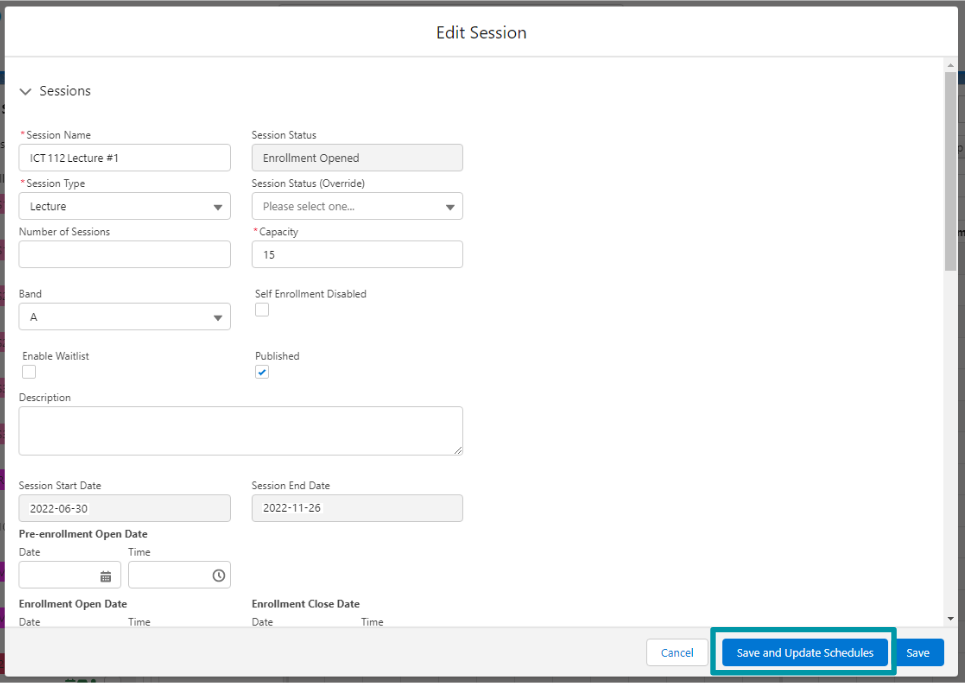
This means that Session bookings for ICT112 lectures will be made for all Mondays, even if a holiday falls on one of those Mondays.
Existing Sessions respecting new / deleted / modified Holidays
There may be situations where the institution cannot confirm the Holiday dates until later into the year.
This means that the institution will have to create the Sessions first, and then potentially:
- create a new Holiday,
- delete an existing Holiday,
- extend / shorten the dates of an existing Holiday,
after the Sessions were already created.
Regardless of the scenarios above, existing Sessions will respect the Holidays.
But is is important that you update the bookings for the Session that you have created previously.
A recommended method is to open the Session Scheduler, find all the Sessions that fall on the relevant dates, and update those Sessions.
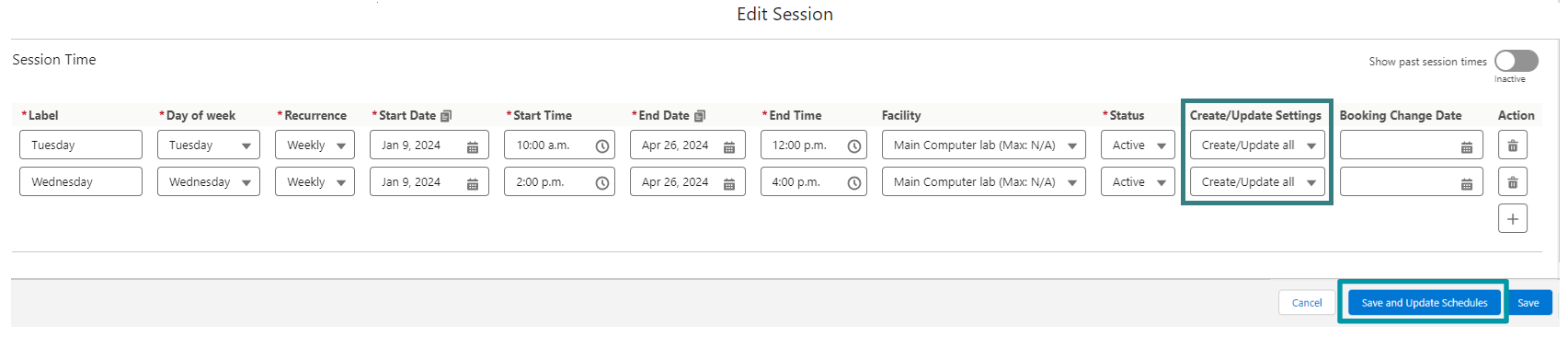
Appointments
The Appointment Scheduler also respects Holidays, thus, the same logic / behaviour for Holidays apply to the Appointment Scheduler as well.
The Appointment Scheduler will display availability based on the Holidays.
Users will not be able to book appointments on Holidays, as the calendar will show that day as unavailable.
If the appointment's venue belongs to a campus that has Location Holidays, then, that particular campus will respect that Holiday as well, while other campuses will continue on as usual.
Note: Creating a Holiday after an appointment booking was already made will not delete that booking. The Appointment Scheduler will simply prevent new bookings from being made, but will not delete those that were already made before the Holiday was created.