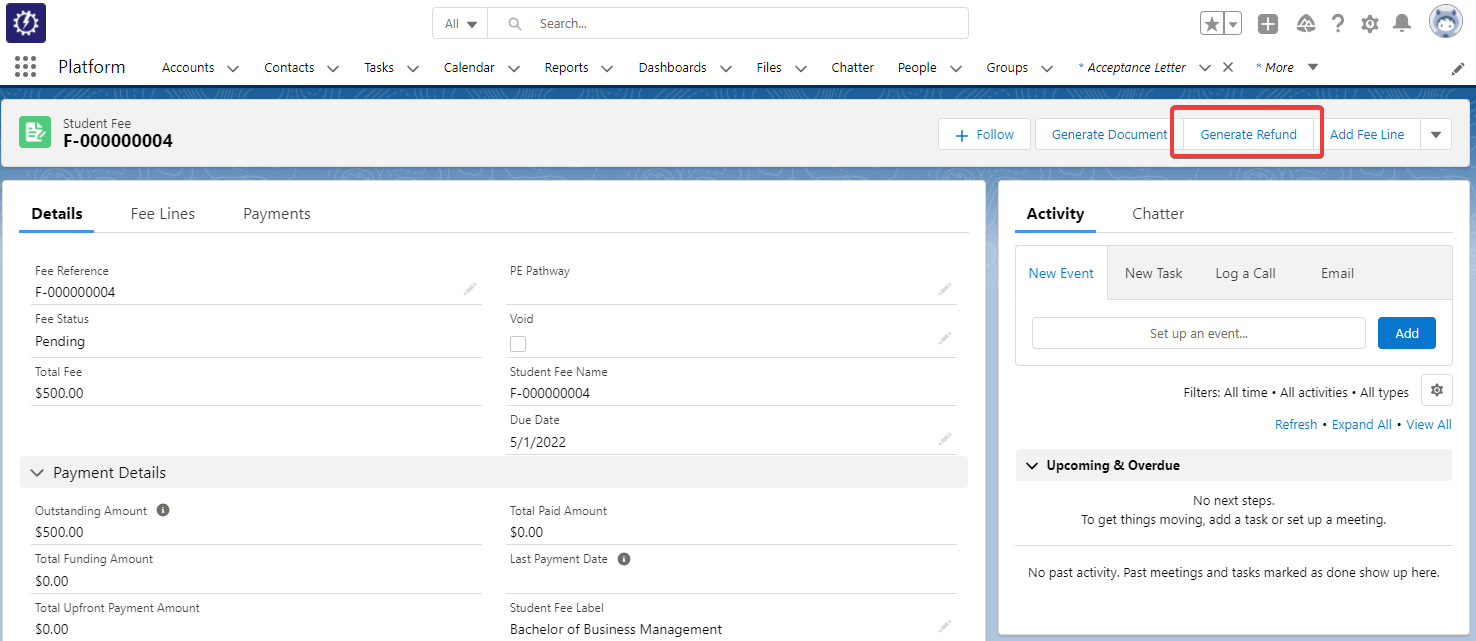Preparado para RIO: Configuración de la funcionalidad de reembolso
Para configurar rápidamente la función de reembolso, siga los siguientes pasos:
Paso 1: Activación del flujo
- Inicie sesión en Salesforce y vaya a "Configuración".
- Desde Configuración, haga clic en Inicio.
- En el cuadro de búsqueda rápida, introduzca Flows. Haga clic en Flows.
- Haga clic en "Proceso de reembolso REDU".
- Haga clic en Activar.
Paso 2: Incluir el flujo en la página de tasas de los estudiantes
- Desde Configuración, seleccione Administrador de Objetos.
- En Búsqueda Rápida, ingrese Tarifa Estudiantil y haga clic en ella.
- A la izquierda, haga clic en Diseño de Página.
- En la lista de Diseño de Página que se muestra, haga clic en "Diseño de Cuota Estudiantil de RIO Educación".
- En la pantalla de configuración del diseño, haga clic en "Acciones móviles y relámpago".
- Busque "Generar reembolso" en la lista mostrada y arrástrelo a la sección "Acciones de Salesforce Mobile and Lightning Experience".
- Guarde.
Una vez guardado, el botón para ejecutar el flujo de Reembolso debería estar listo para su uso: