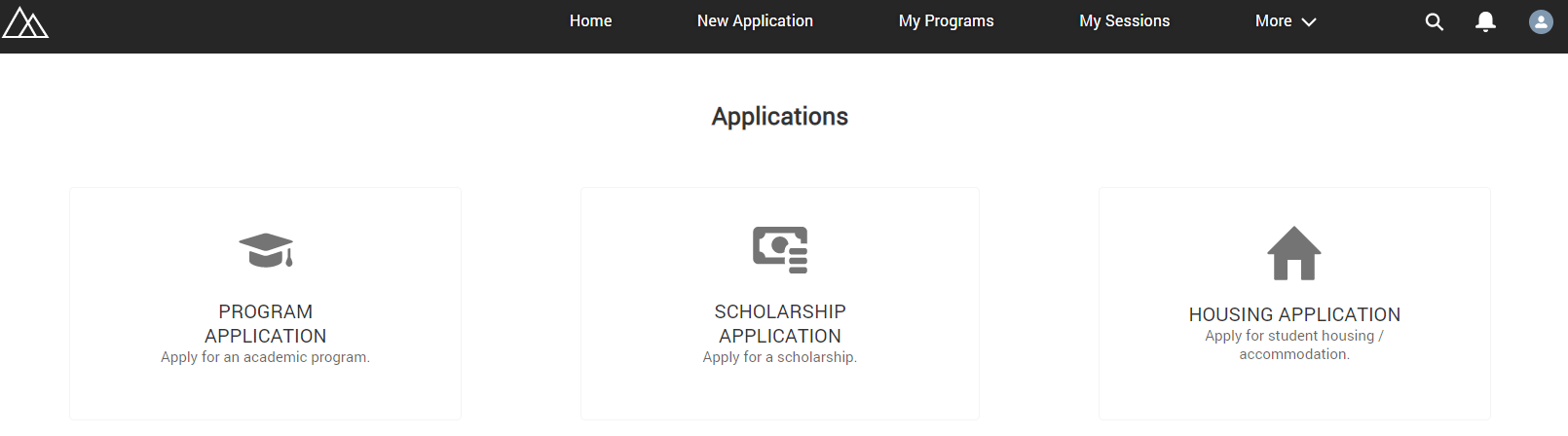RIO Ready: Student Application Functionality Setup
Program Application setup guide for the Student Community
To quickly setup the Student Application functionality, please follow the following steps.
This will enable students to make a Program Application on their Student Portal.
Step 1: Activating the Flow
- Login to Salesforce and go to “Setup”.
- From Setup, click on Home.
- In the Quick Find box, enter Flows. Click on Flows.
- Click on REDU Program Application.
- Make sure the Flow is active.
Step 2: Including the Flow into Digital Experience Page
- From Setup, in the Quick Find box, enter Digital Experiences.
- Go to All Sites and then “RIO Education Community”, and click on "Builder".
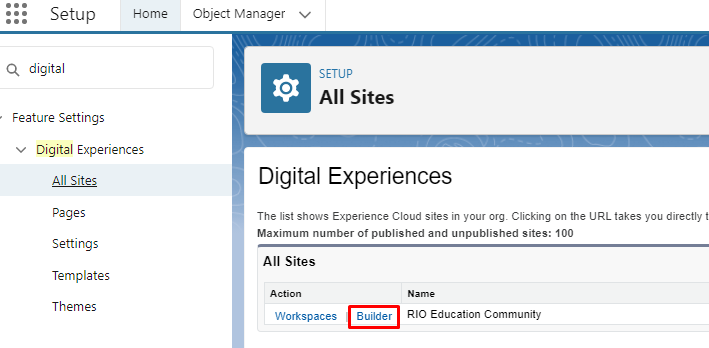
- From the top menu, search for the "My Applications" page.
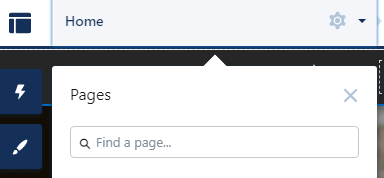
- Make sure that the "REDU Program Application" flow is placed on the page.

- To allow applicants / students to easily track and view their Program Application details, you can add a "Record List" component to the same page.
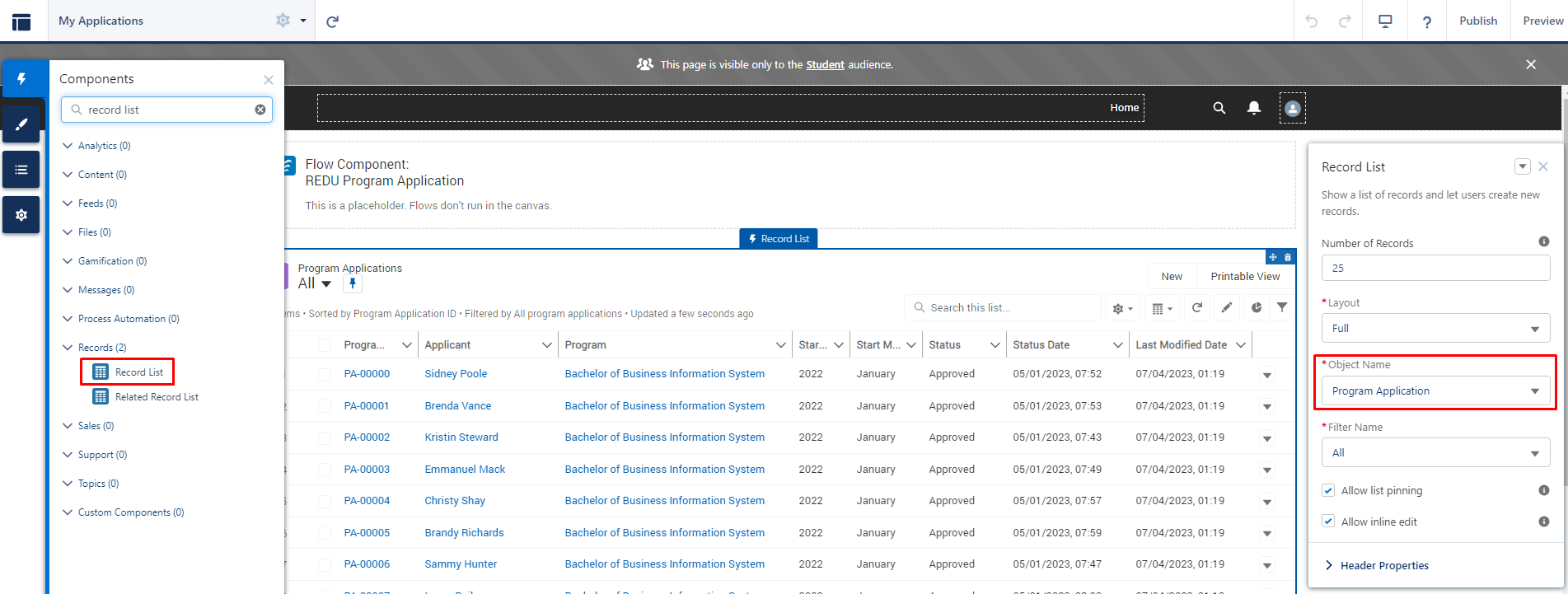
- Publish your changes.
Note:
If you have also created Scholarship and Housing Application forms, you can create a main page for applications. From there, students can select which type of application they wish to make.
See setup here.