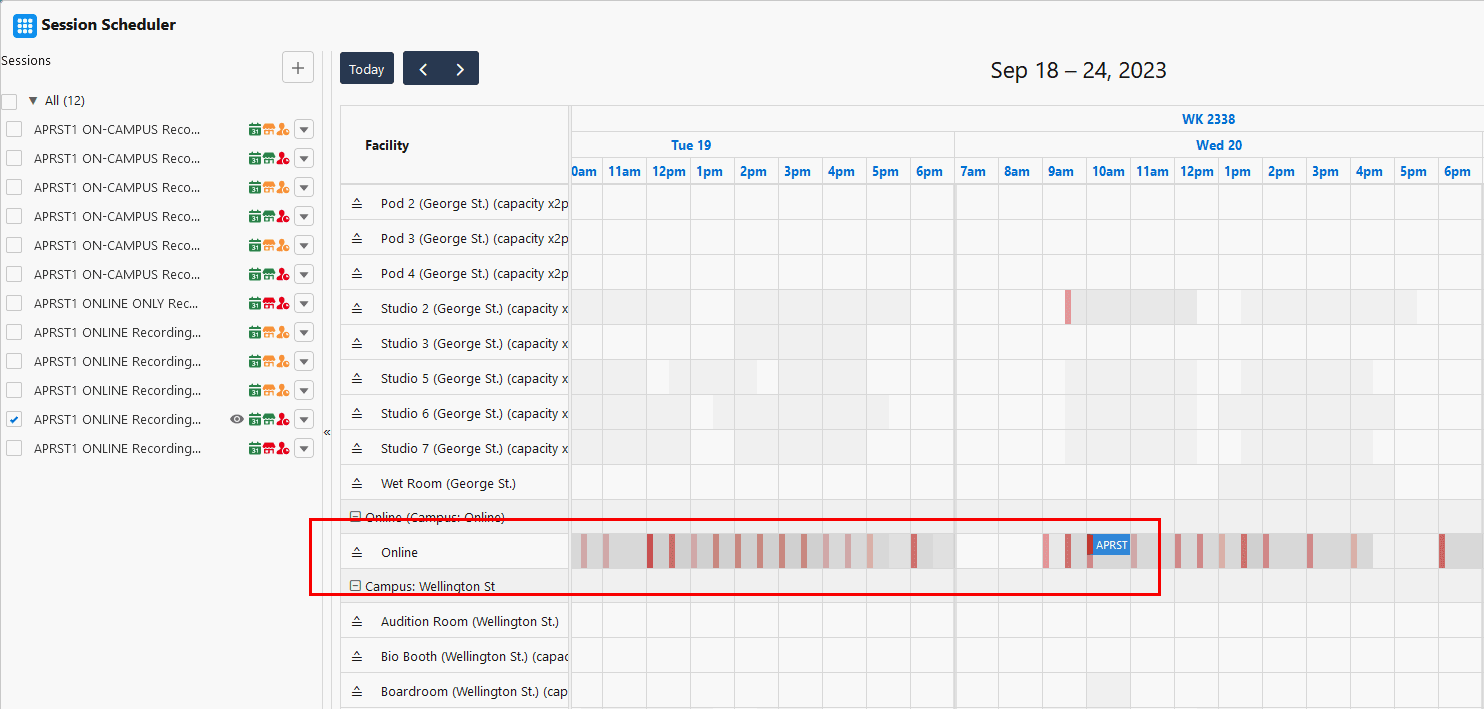Reallocating a Session to a different facility
Table of Contents
Description
There are 2 Sessions that are currently assigned to the same facility (venue), and you would like to move one of them to a different facility.
Resolution
- As of now, the "Assign Facility" function in the Session Scheduler cannot be used to reallocate a Session to a different room.
- An enhancement will be included in a future release.
- For now, to reallocate a Session to a different room/facility, it is recommended to use the right-side, plot window instead. In case if the session is required to be reallocate to a facility where it has already taken by other sessions (double booked), a combination of using the plot window and "Assign Facility" would be required.
- From the Session Scheduler, navigate or use the "Jump To" to the specific date where the Session starts (if it is a future date).
- Locate the existing slot from the right-side window, and click on the slot itself.

- Within the pop-up window, click on "Unallocate".
- Then, select the relevant option (i.e. This and all future events) and click on “Confirm”.
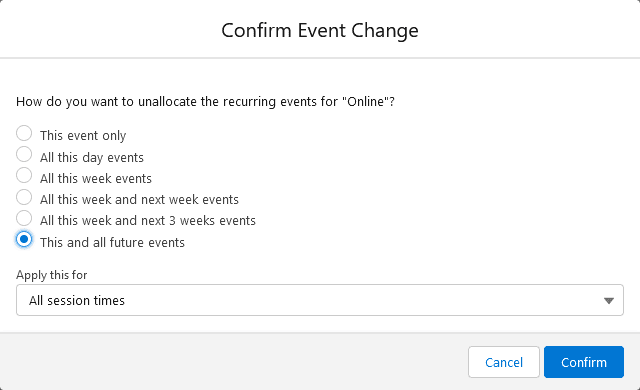
- Upon completing the steps above, the Session should now be without a facility assigned.
This time, you can use the "Assign Facility" function, to assign one to this Session.
Select the new "Facility", then click on "Save and Update Schedules".
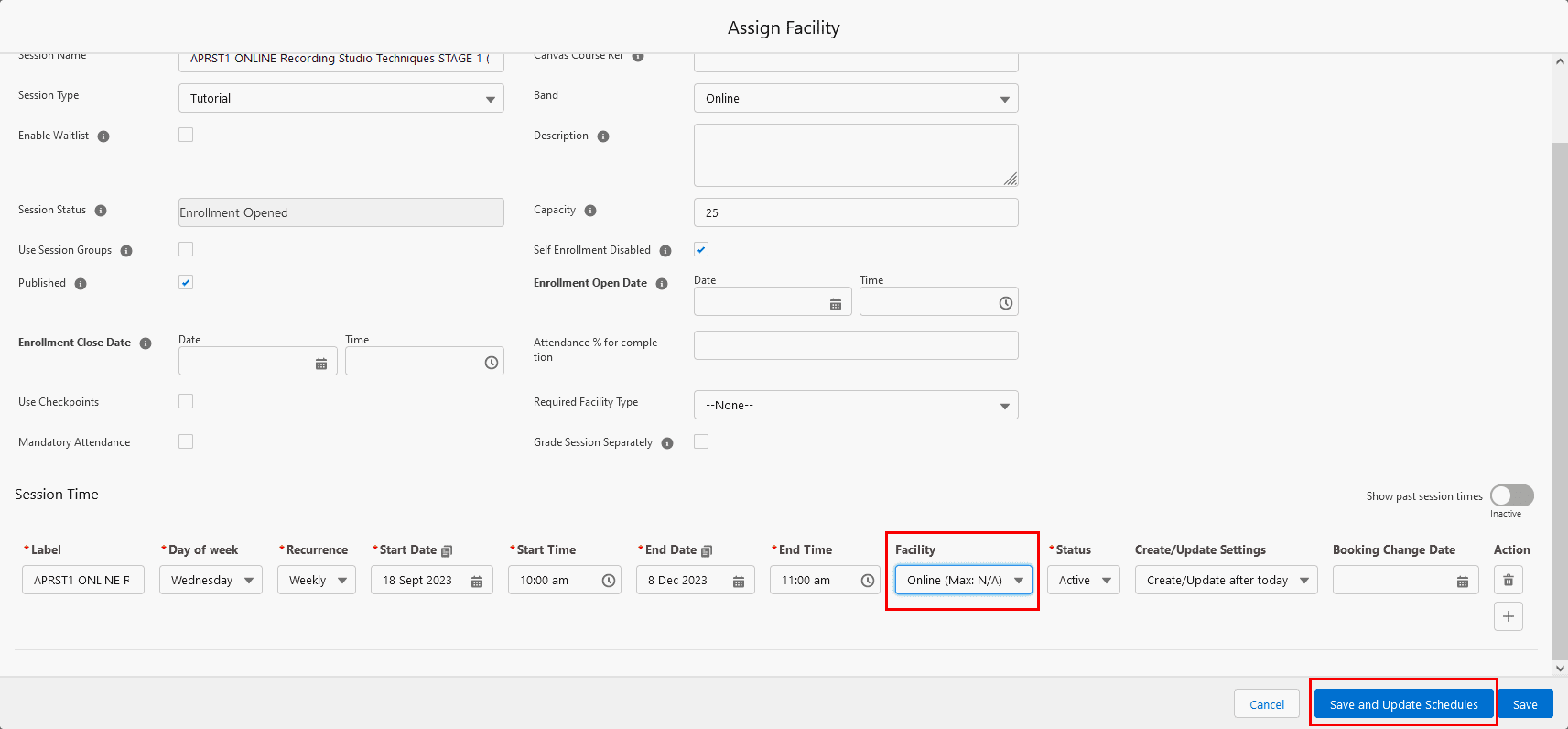
- The Session should then be allocated to the new location, even if it is detected as "Double Booked".