Creating a draft Program Enrollment (Pre-Acceptance Enrollment)
Enroll before application finalizes or ends (how to create a draft Program Enrollment).
Overview
This article covers how to create a draft Program Enrollment record, so that an application fee can be billed to the applicants before the admission team proceeds to review their application..
Use case
When applicants apply for a Program, they will submit a Program Application record for the admissions team to review and approve.
The university wants the applicants to pay an application fee first (as administrative fees).
However, the Program Enrollment (which contains the lookup the application fee) is only created after the Program Application is approved.
The university wants the applicants to pay the application fee first, after submitting the Program Application.
Therefore, this will require a draft Program Enrollment record to be created when the Program Application is submitted (instead of when it is approved).
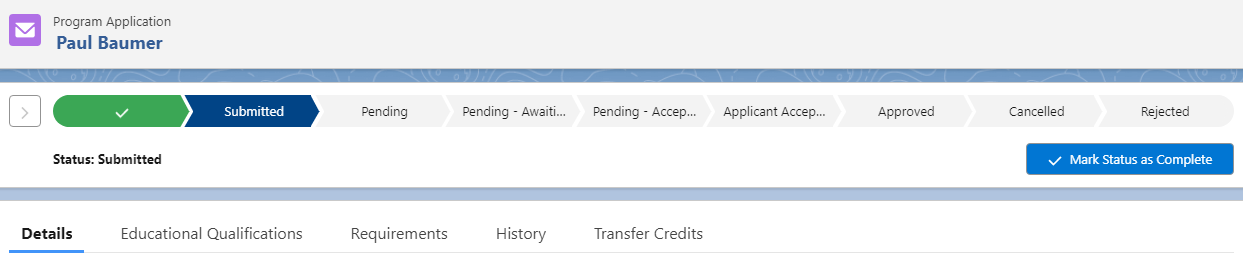
This Program Enrollment will act as a draft (since the Program Application is not approved yet).
It will contain the application fees under the 'Student Fees' tab.
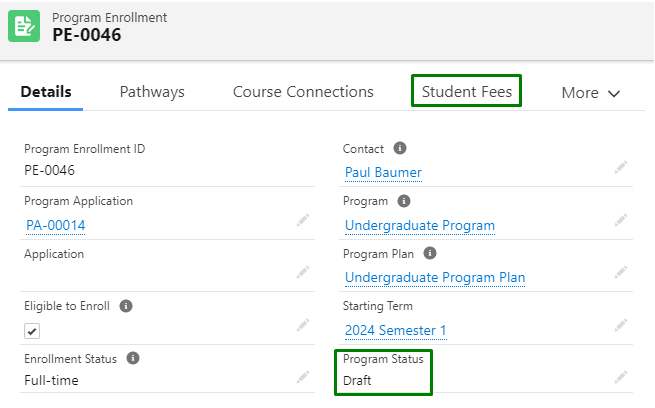
Once the applicant pays the application fee, the admissions team will then review and approve the Program Application, and update the Program Enrollment from 'Draft' to 'Current'.
Setup
Support Pre-Acceptance Enrollment is a field on the Program Plan.
It allows Program Applications to create Program Enrollments, when the Program Application is submitted (before the application is approved).
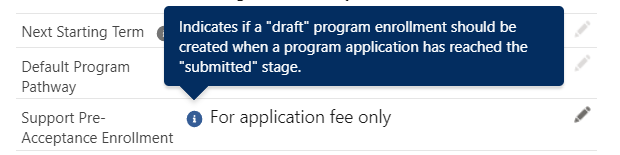
There are a few options for selection:
- For application fee only.
- Always.
- No.
The 'Always' and 'No' options are straightforward. They basically translate to Yes/No to creating Program Enrollment with Status = Draft.
In this use case, we will focus on the 'For application fee only' option.
Setup criteria for Option 1 to execute automatically
- Ensure that the 'Submitted' Program Application Status (or any other status that you wish) has the 'Submitted' logic, and the 'Default PE Program Status' is 'Draft'.
- Accessible via Setup >> Custom Metadata Types >> Program Application Statuses.
- By default, this is already enabled, but it will be good to double check (you can create your own status as well, provided it uses the same logic).
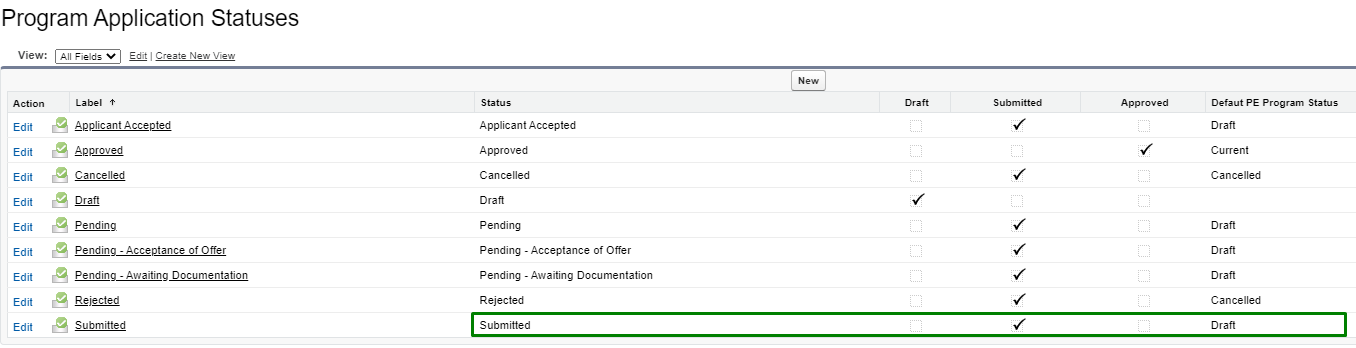
- Ensure that Application Fee is enabled for the 'Draft' Program Enrollment status.
- Accessible via Setup >> Custom Metadata Types >> Program Enrollment Statuses.
- By default, this is already enabled, but it will be good to double check.
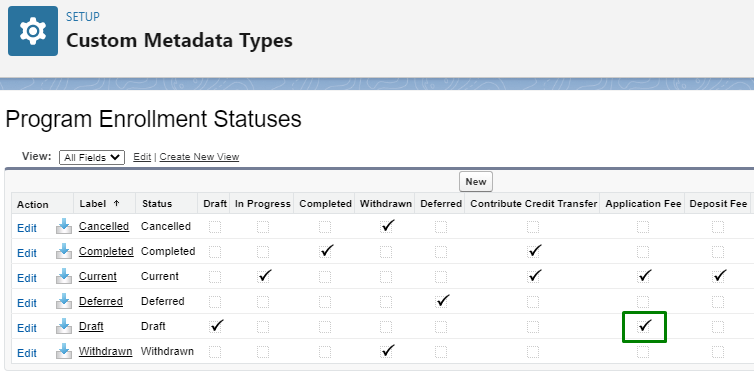
- Create a Fee with Fee Type = Application, along with the Fee Schedules and Fee Schedule Terms.
- See: Setting up Fees for Courses.
- See: Setting up Fees for Courses.
- Update the 'Fee' field on the current primary Program Plan with the Application Fee.
Also, check the 'Auto Generate Application Student Fee' (TRUE).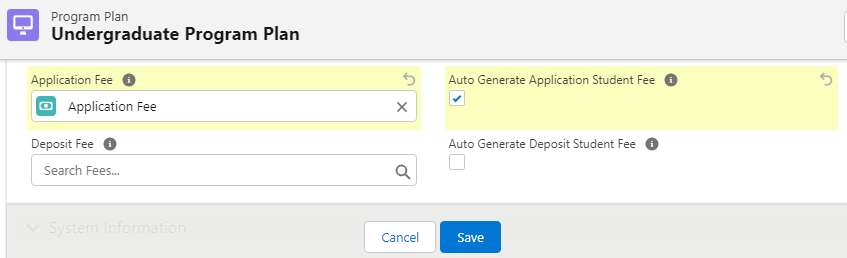
Process execution / outcome
- Update the Program Application to Submitted.
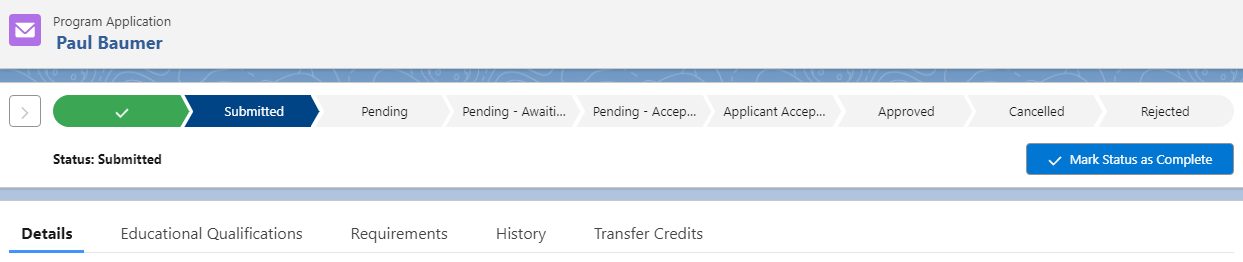
- A Program Enrollment with 'Draft' Program Status will be automatically created.
It will also contain a Student Fee and Fee Line record (the application fee that was set up previously) under the 'Student Fees' tab.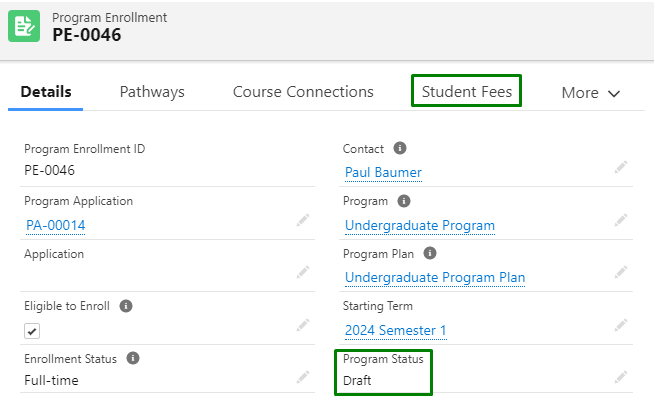
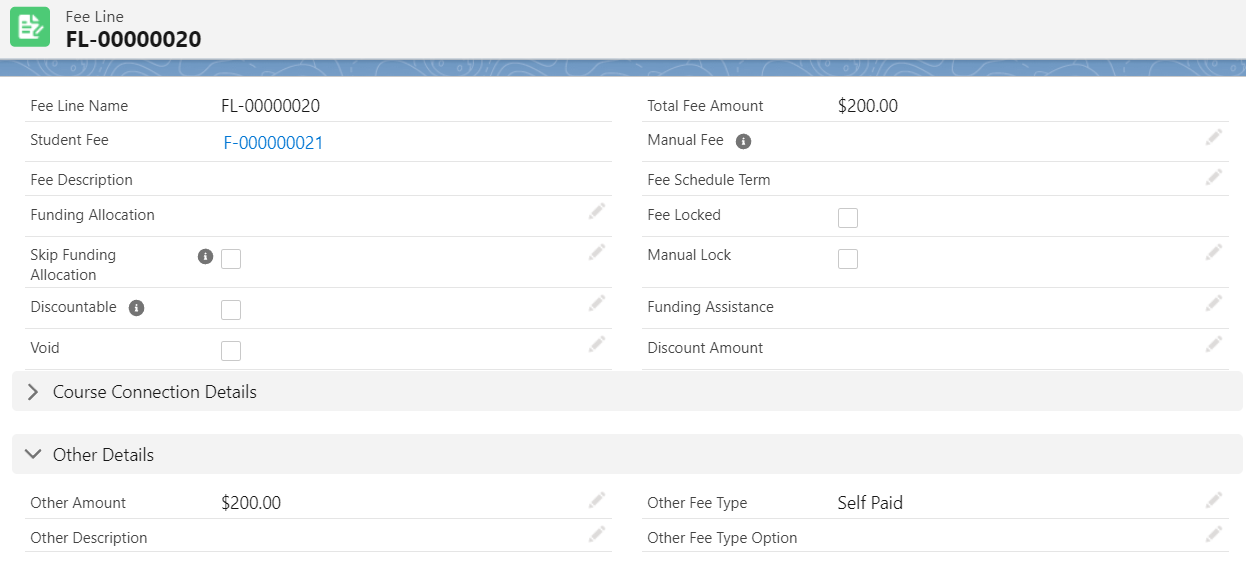
Note: This domestic/international fee is applied based on Contact.Student Fee Type.
Thus, the applicant will now be billed with the application fee.
Once the student pays it, the admissions team will proceed to review and approve the Program Application.

After that is completed, they will update the Program Enrollment from 'Draft' to 'Current'.
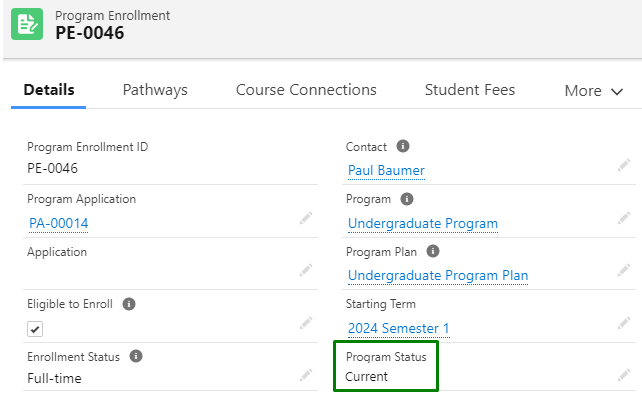
The applicant is now officially enrolled to the Program.