MB1.11
Demo Preparation for Master Data & Program
This article will list down what are the preparations required to showcase how customer's Master Data & Program will look like in RIO Education.
The following will be the main focus in the demo:
- Account Hierarchy.
- University Department.
- Campus.
- Academic Program.
- Student Enrollment.
- Student Portal.
1. Account Hierarchy
Step 1: Find out the following accounts' information for the customer you are dealing with:
Step 2: Setup the accounts in the system.
The following shows an example of the account hierarchy.
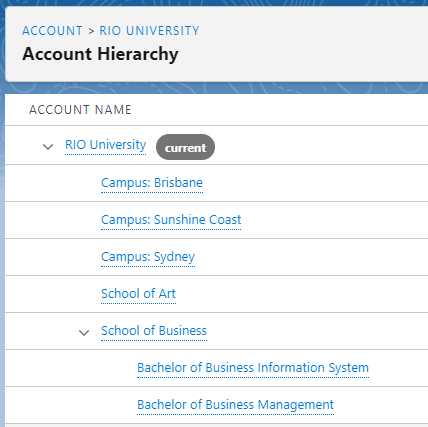
2. University Department
Step 1: Setup some sample Courses under the Department.
(Note: Make sure the Courses are relevant to the customer.)
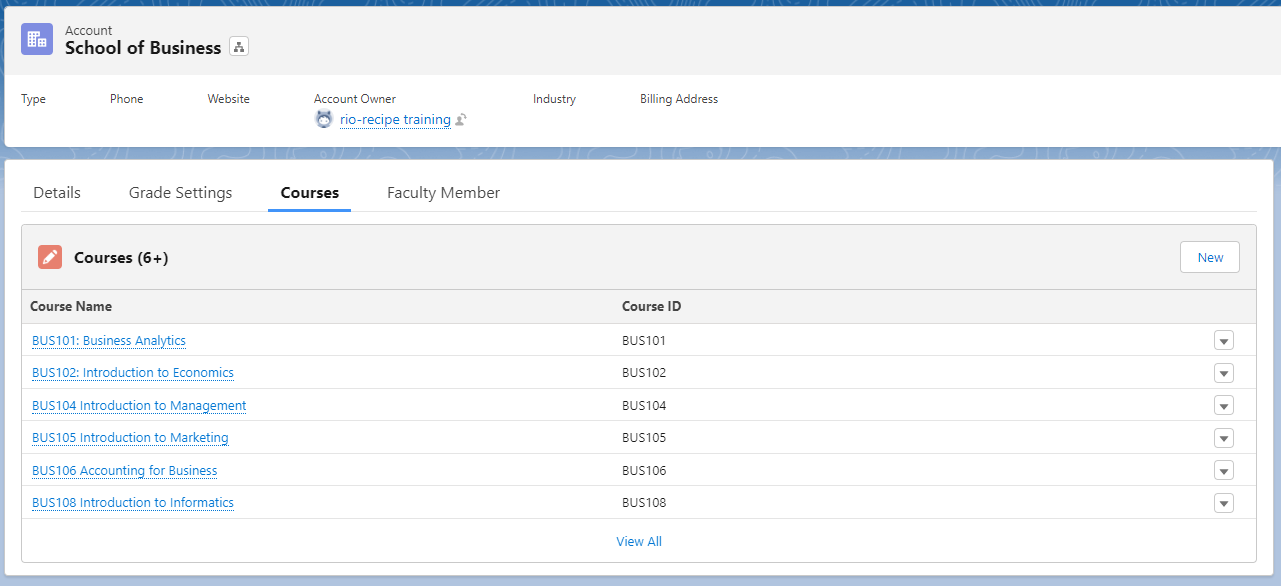
Step 2: Setup some sample faculty members under the Department.
(Note: You may try to find out the faculty member from the customer's site; alternatively, just creating a few dummy faculty member will do.)
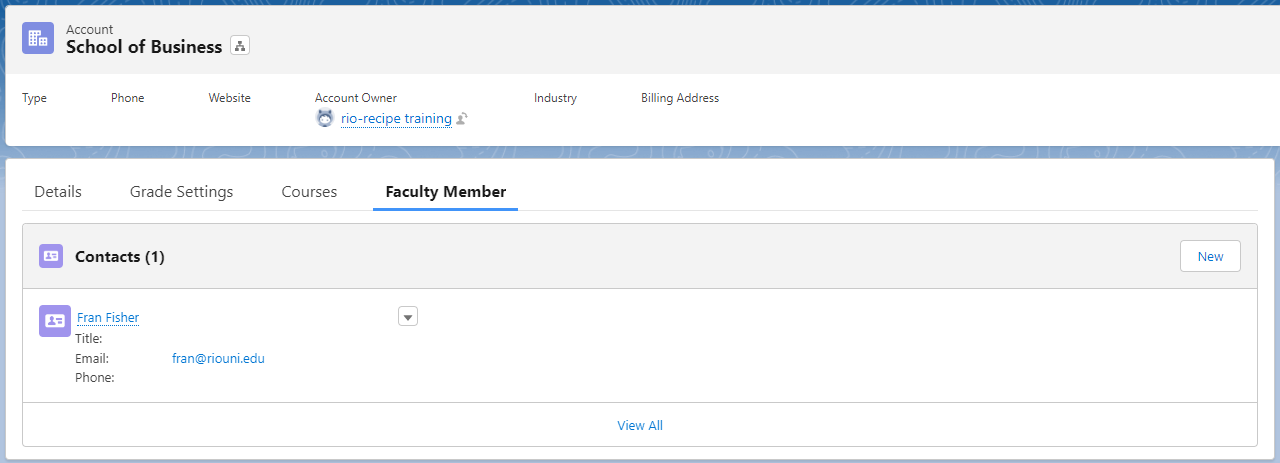
3. Campus
Step 1: Setup some sample facilities under the campus.
(Note: This can be made up of some dummy facilities.)
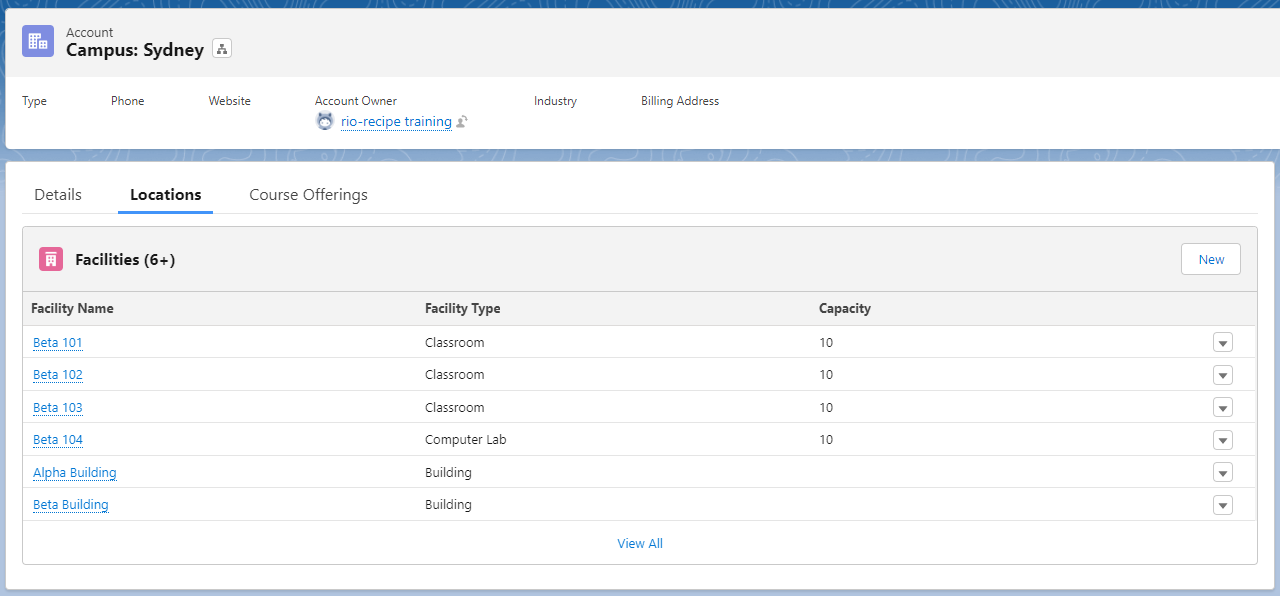
4. Academic Program
Step 1: Find out the following Program specifications from the customer:
- Plan Requirement / Program Structure.
- Program Pathway.
-
Program Discipline (If any).
Step 2: Setup the Plan Requirement / Program Structure for the Program.
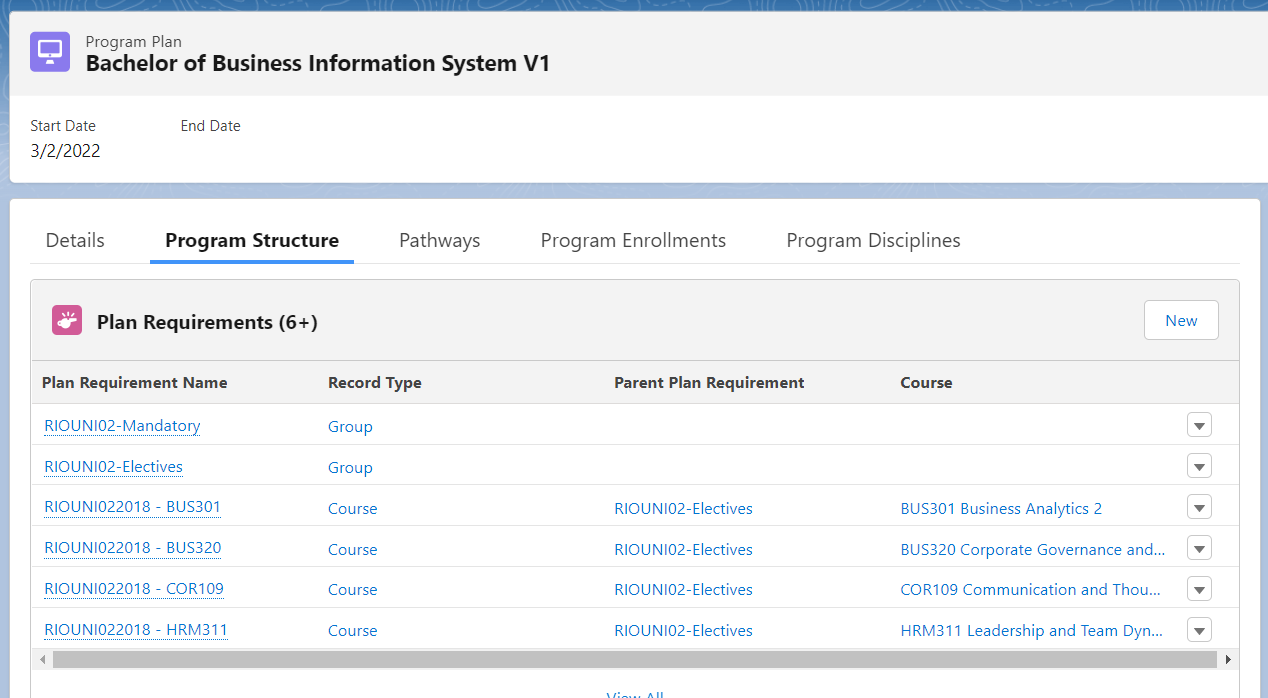
Step 3: Setup the Program Pathway & Pathway Units for the Program.
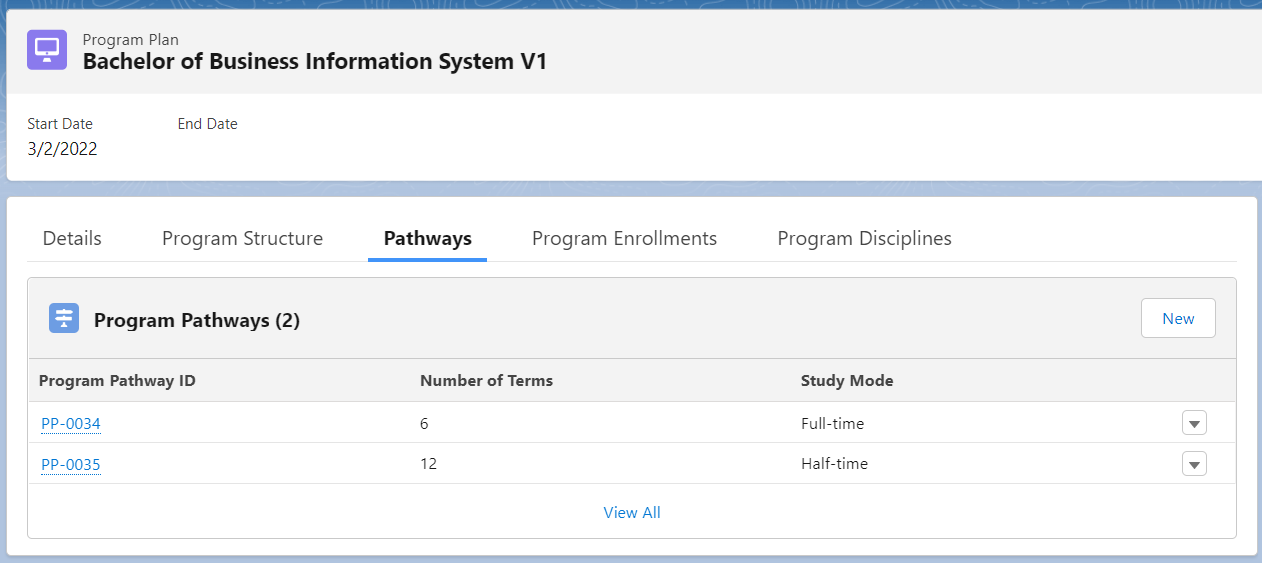
Step 4: Setup the Program Discipline for the Program (If any).
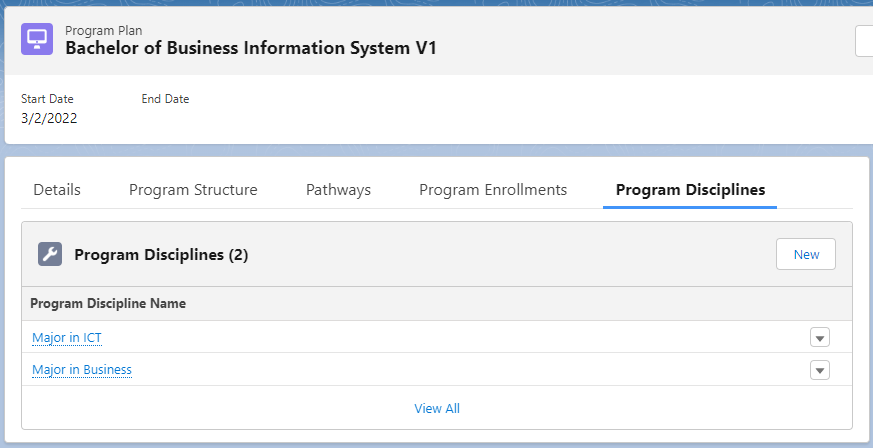
5. Student Enrollment
Step 1: Ensure there are multiple sliders in the Pathways to indicate different Terms.
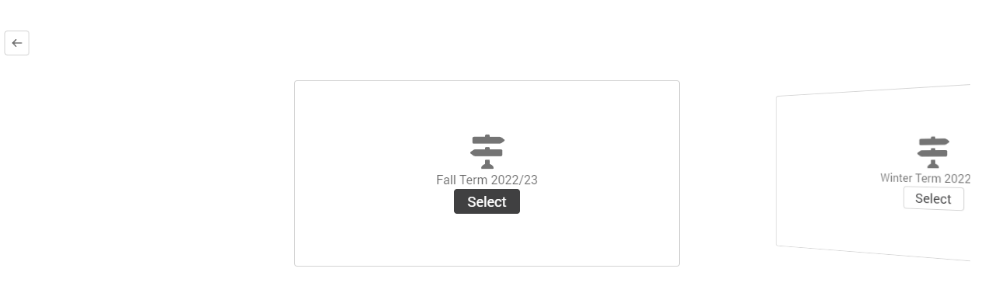
Step 2: Ensure the "Enroll" button shows up in the "Course" tab to allow for Course enrollment.
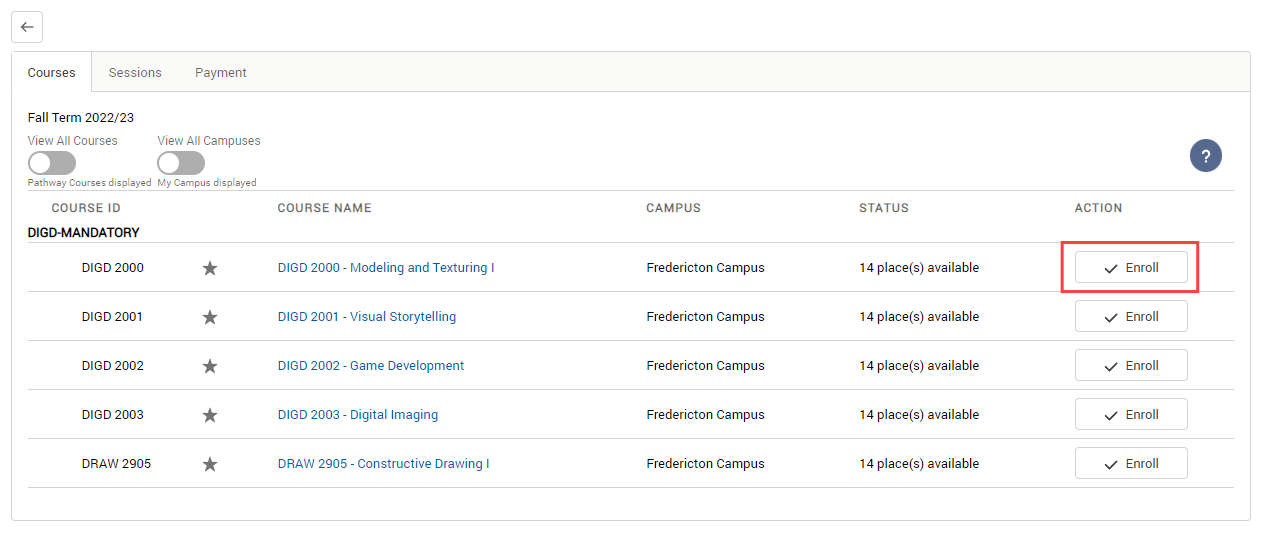
Step 3: Ensure other Courses will also be listed out when toggling the "View All Courses" button.
(Note: Also ensure that there are Courses with pre-requisites that don't allow for enrollment.)
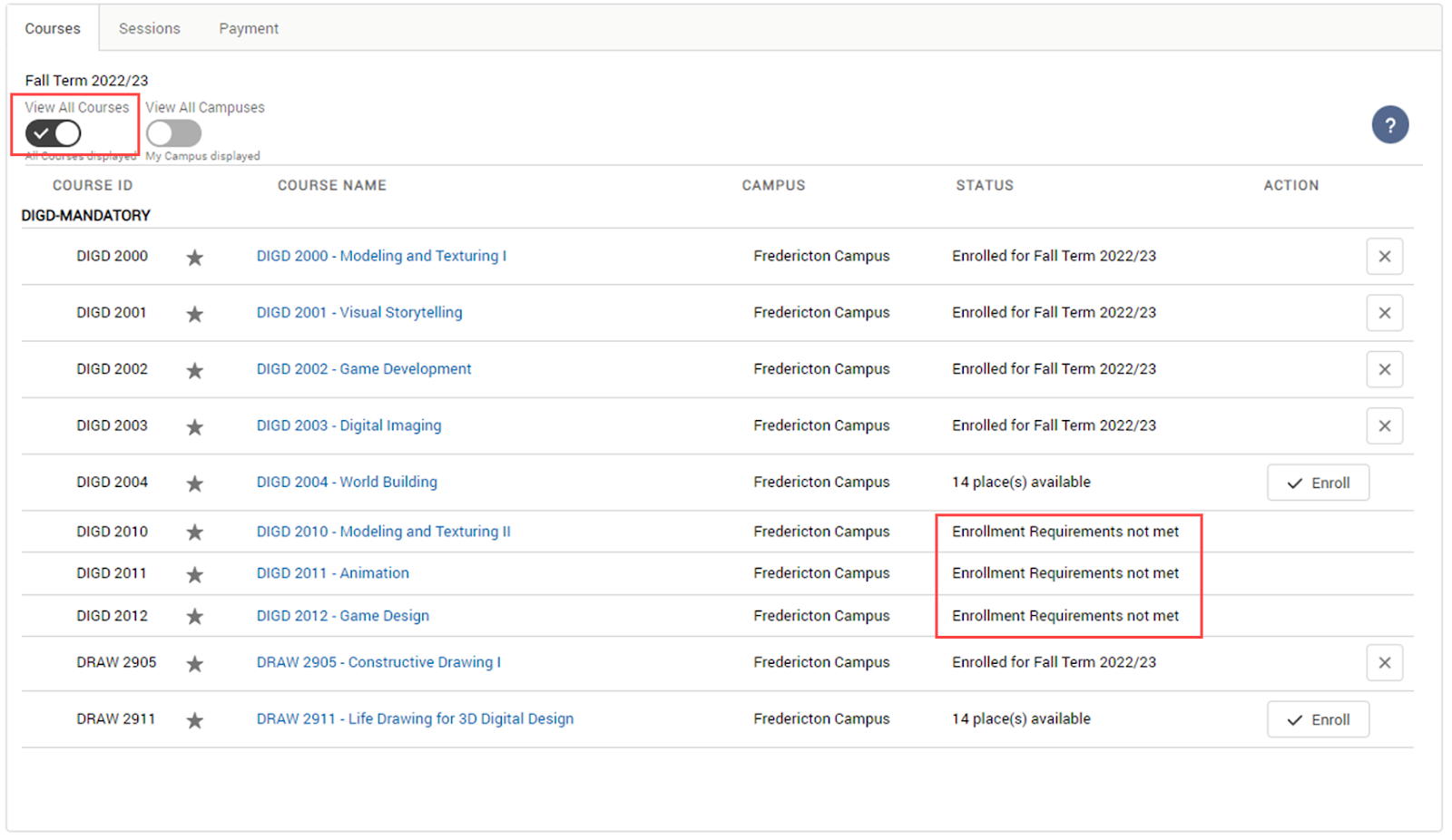
Step 4: Ensure the "Enroll" button shows up in the "Session" tab to allow for Session enrollment.
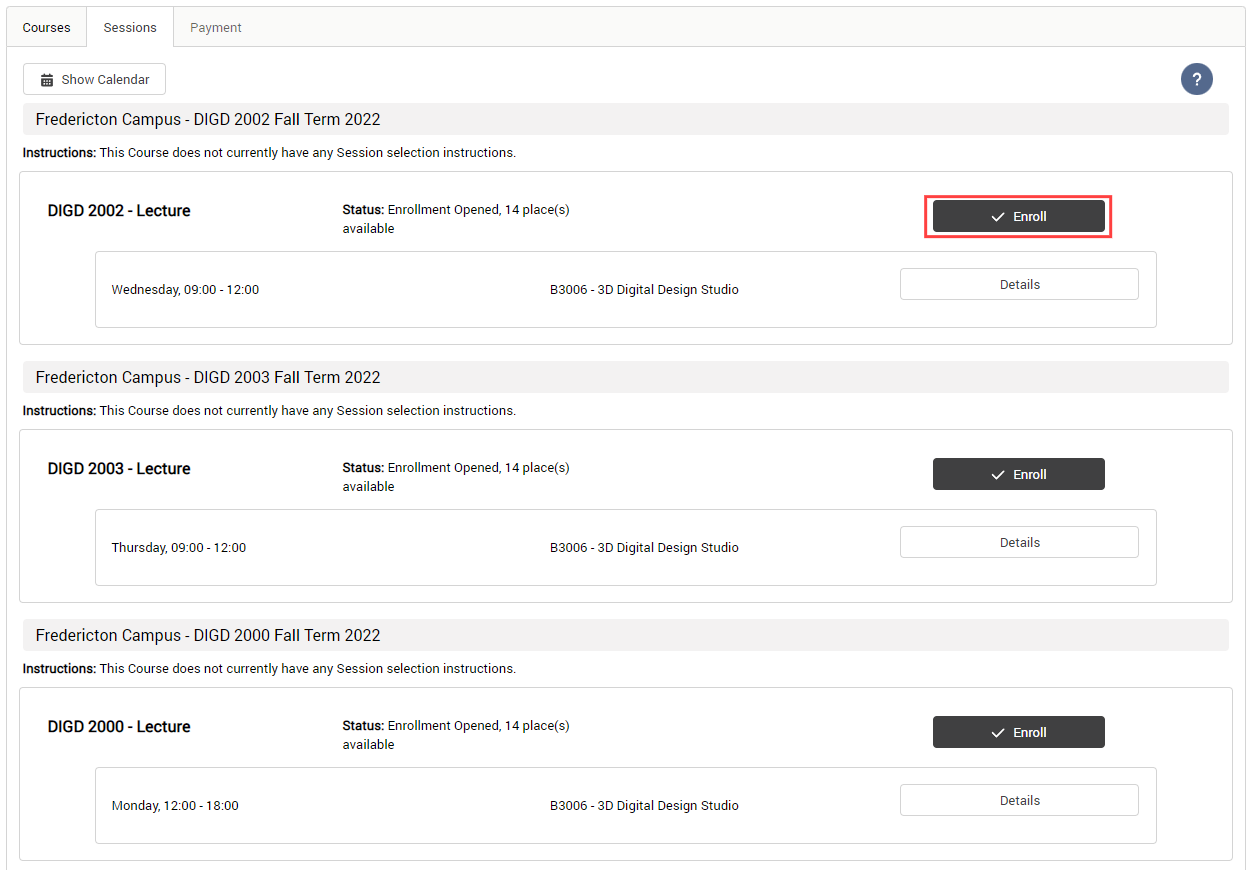
Step 5: Ensure the "Program Completion" tab is showing some progress.
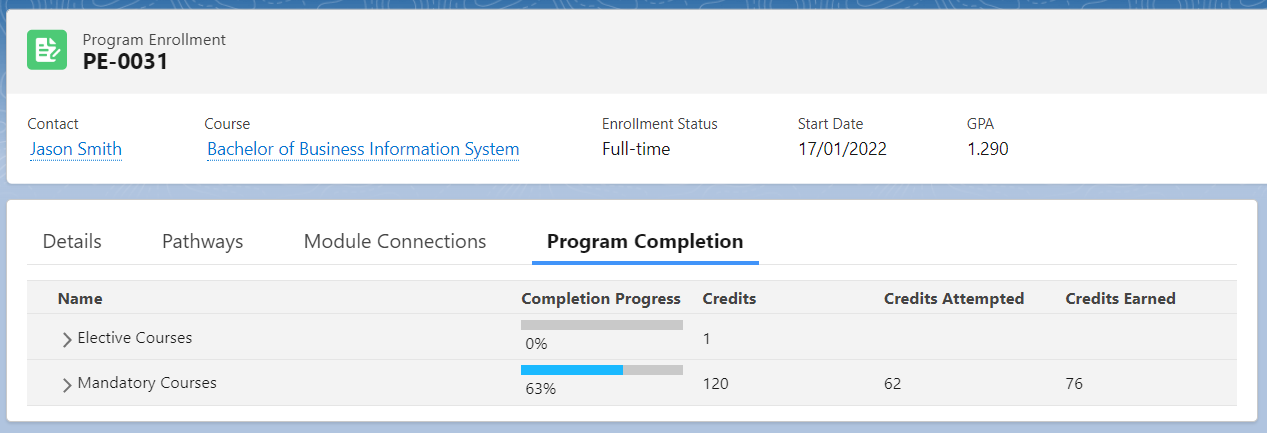
6. Student Portal
Step 1: Enroll at least 2 Programs for the student.
(Note: This is to showcase the capability of RIO Education to allow multiple Program enrollments.)
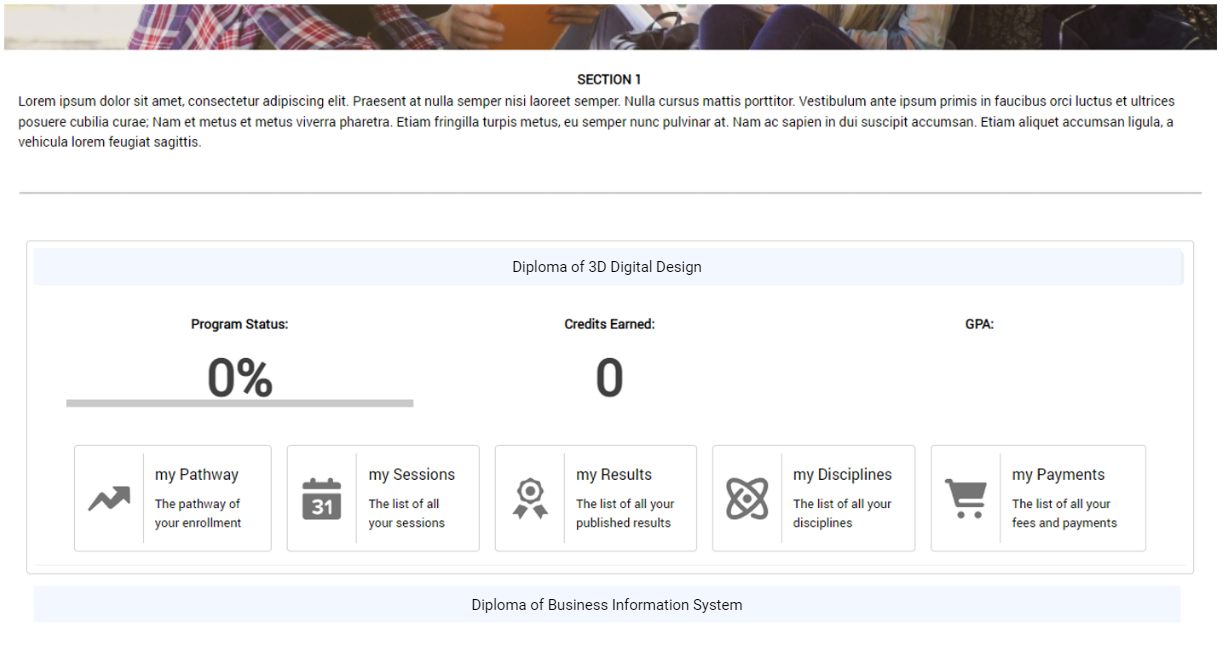
Step 2: Ensure the student can select Disciplines for their Program (if any).
