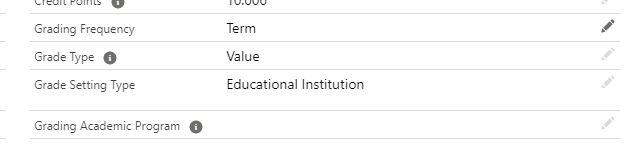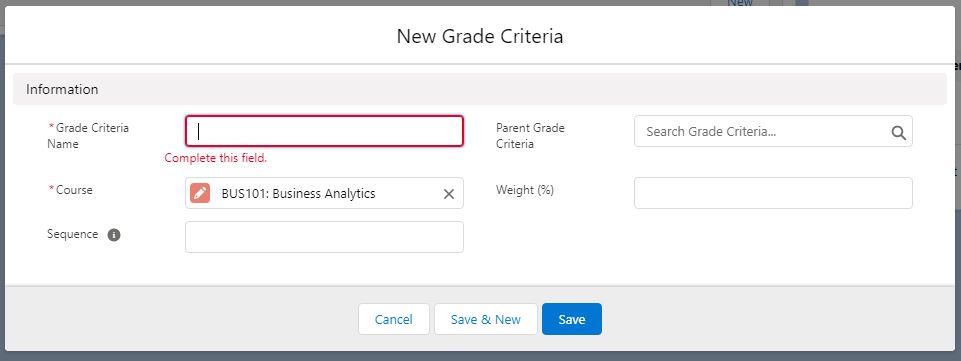Prerequisites to enable grading for a Course
What you need to do, in order to allow grading students' Courses.
Table of Contents
Overview
This article covers the things required to be set up or defined, in order to allow faculty users to grade students that are enrolled in a Course.
Note: Before doing this, please ensure that you have set up the Grade Settings.
Supported grade criteria structure
There are two grade criteria structures supported:
Basic
This is the basic structure where all grade criteria are setup without any parent grade criteria. Each of the grade criteria will contribute to the final grade according to the weightage (%) defined. The following are some samples:
| Type | Sample Configuration |
|---|---|
| Single Criteria | Exam = 100% |
| Multiple Criteria | Practical = 30% Writing = 30% Exam = 40% |
Advanced
This is the advanced structure where grade criteria could be grouped under a parent grade criteria. The weightage (%) defined in the parent grade criteria will contribute to the final grade. Please note that ONLY ONE LEVEL of parent-child grade criteria is supported. The following are some samples:
| Type | Sample Configuration |
|---|---|
| Single parent with child criteria |
Exam = 100%
|
| Multiple parent with child criteria |
Practical = 50%
Exam = 50%
|
| Combination of simple and advanced structure grade criteria |
Writing = 30% Practical = 30%
Exam = 40%
|
Enabling grading in Course
Course grading configuration
- Navigate to the Course tab, select a course record.
- Configure the following grading configuration (see also: Grade Settings) :
- Grade Setting Type:
- Depending on your use case, you may have different Departments or Programs having their own criteria as to what score range is considered as High Distinction, and so on.
For example, Department of Arts may consider 85 - 100 as High Distinction, but the Department of Business requires 90 - 100. - You may create your own picklist values for your Departments and/or Programs.
- Then, create Grade Settings with that Grade Setting Type, and ensure that the Grade Setting Type value selected at your Course is the same.
- Depending on your use case, you may have different Departments or Programs having their own criteria as to what score range is considered as High Distinction, and so on.
- Grading Academic Program:
- Optional. This is only required if you choose to use "Academic Program" grade setting type.
- Optional. This is only required if you choose to use "Academic Program" grade setting type.
- Grading Frequency:
- Weekly - This allows you to grade a student weekly (by ISO week). A new set of Term grades and grade records will be stored.
- Term - This allows you to grade a student by Term.
- Grade Type:
- Value - The grade value (e.g. A) will appear as a picklist for faculty to select.
- Score - The grade score will appear as an input field for faculty to enter the score.
- Grade Setting Type:
Note: RIO Education supports different grade system at Institution/Department/Academic Program levels, which allows for flexible grading. For instance, you can define specific Grade Settings with Grade Setting Type = Academic Program, and set a Course's Grade Setting to that of the Academic Program, so that it will be graded following the Grade Settings of the same type.
Grade criteria
- Click on the Grade Criteria tab to define the grade criteria.
- Ensure that the following is set:
- Grade Criteria Name - This will appear as the grading header in the grading wizard.
- Course.
- Sequence - The sequence of the grade criteria that appears in the grading wizard.
- Weight - The weightage in percent (%) of this grade criteria that contributes to the total.
- Parent Grade Criteria - Optional. Only used if you are setting up the advanced structure.