RIO Education 3.14.1 Release Notes
Enhancements, new features, and bug fixes
Table of Contents
Info
If a specific enhancement or new feature requires configuration, the notes will mention:
- the upgrade notes (steps),
- the components ("RIO Ed - Aura"),
- the attributes (configurable settings), and/or,
- the custom metadata type.
Otherwise, if there is no mention on configuration, attributes, RIO Ed - Aura components, or upgrade notes for a specific enhancement, this means that specific enhancement is automatically available upon installing this new version.
No configuration is needed for a new feature unless stated otherwise.
For more information on installing or upgrading your RIO Education version, head here.
3.14.1
Release date: 11th September 2023
3.14 New Install
https://rioed-installer.herokuapp.com/products/RIO_Education/3.14.1
3.14 Upgrade
https://rioed-installer.herokuapp.com/products/RIO_Education_Upgrades/latest/v3_14_1
Before you upgrade
-
If you have not already enabled LWS in your instance, make sure to enable it. See here for more details.
- We recommend you to test new versions in a sandbox first (according to your own test cases), before rolling it into production.
- It is important to review the upgrade plans and the metadata to be applied before performing any action, as we do not support rollback.
Upgrade notes
ISS-001636 Make fields appear on the Enrollment Wizard course table configurable
These settings are now marked (Obsolete) on the RIO Ed - My Pathway (Aura) and the RIO Ed - My Programs (Aura) components:
- Show Course Offering Campus.
- Show Course Offering Start/End Date.
- Show Credits.
Instead, these fields are part of the rio_ed__MyProgram_CourseEnrollmentTable fieldset on Course Offering/Plan Requirement, (but can be removed, if unwanted).
If you are directly upgrading from pre-3.12, make sure to carry out upgrade tasks for the following items below:
ISS-001139 Lightning Web Security readiness for LWC and Aura
Due to the enforcement of Lightning Web Security (LWS), all following Javascripts library used in RIO Education have been upgraded to the version that compatible with LWS:
- FullCalendar
- Jquery
- moment.js
- chartJs
Hence, the LWS needs to be enabled in your Salesforce instance in order for the Appointment Scheduler, Session Scheduler, and Calendar to work properly.
If you still have customized Aura components that utilize third party Javascript library that are not compliant with LWS, it is recommend not to upgrade to this version until the Salesforce Summer'23 release which would have LWS for Aura supported as general release. Please refer to Salesforce release schedule for more info.
Please note that it is important to test the upgrade in sandbox first before rolling out to production to avoid any unforeseen issues.
As part of the change, the following settings have been replaced with the new settings from FullCalendar v5:
| Setting | Legacy Value | New Value |
| Calendar Weekly view | agendaWeek | timeGridWeek |
| Resource Timeline Weekly view | timelineWeek | resourceTimelineWeek |
| Resource Timeline Daily view | timelineDay | resourceTimelineDay |
| Resource Timeline Monthly view | timelineMonth | resourceTimelineMonth |
| Today button | cToday | today |
| Resource Timeline Daily view | cTimelineDay | resourceTimelineDay |
| Resource Timeline Weekly view | cTimelineWeek | resourceTimelineWeek |
| Resource Timeline Monthly view | cTimelineMonth | resourceTimelineMonth |
If you have customized the Appointment Scheduler or Session Scheduler app page, please follow the steps to update the settings manually:
-
Appointment Scheduler:
- Default Calendar View: agendaWeek > timeGridWeek
- Default Calendar View: agendaWeek > timeGridWeek
-
Session Scheduler:
- Calendar Header Button (Left):
- timelineWeek > resourceTimelineWeek
- timelineDay > resourceTimelineDay
- timelineMonth > resourceTimelineMonth
- Calendar Header Button (Center):
- timelineWeek > resourceTimelineWeek
- timelineDay > resourceTimelineDay
- timelineMonth > resourceTimelineMonth
- Calendar Header Button (Right):
- timelineWeek > resourceTimelineWeek
- timelineDay > resourceTimelineDay
- timelineMonth > resourceTimelineMonth
- These custom buttons are obsolete:
- cToday
- cTimelineDay
- cTimelineWeek
- cTimelineMonth
- Please replace them with today, resourceTimelineDay, resourceTimlineWeek, and resourceTimelineMonth respectively.
- The "prev" and "next" button cannot be placed next to "title" anymore due to the change of CSS on FullCalendar v5.
- For example, you will need to remove “prev” and “next” from the Calendar Header Button (Center) and leave it with just “title”.
- Then, in the Calendar Header Button (Left), key in “today prev,next”. This will display the button for you to click and view future and previous days/weeks.
-
If you have a customized Session Scheduler page, make sure to check that all attributes (e.g. field sets, info popups) are present after upgrading.
- It is best to keep track of your attributes on the RIO Ed - Session Scheduler component before upgrading, so that you can update them if any are missing after upgrading.
- Calendar Header Button (Left):
ISS-001528 Simplify Grade Management
This is ONLY APPLICABLE if you are using grade settings at the university department and academic program level before v3.12.
Since grade settings are now only at the educational institution from v3.12 onwards, existing grade settings at university department and academic program levels need to be modified.
If you are upgrading from before version 3.12, you will need to do some manual upgrade steps. Please take note that it is recommended to perform this upgrade task before or after the grading and grade release period to avoid any data integrity issues.
The upgrade task involves updating the following fields:
- Grade Setting - Grade Setting Type field (formerly called Grade Setting Scope).
- Course - Grade Setting Type.
Please follow the following upgrade steps:
1. Navigate to the Grade Settings tab.
2. Create a new list view and include the following fields:
- Name
- Grade Setting Type
- Educational Institution
3. Review the Grade Setting records:
- If the “Grade Setting Type” field for all records is “Educational Institution”, complete only step #4a. Please ignore the rest of these steps.
- If some “Grade Setting Type” have “University Department” or “Academic Program”, please complete all steps.
4. Go to Setup > Picklist Value Sets, and find the Grade Setting Scope picklist values.
- Deactivate the University Department and Academic Program options.
- For each unique University Department and Academic Program Grade Setting Type found on step #3b, create a new picklist value.
For example, if you have Grade Setting created under 'Department of Business' and 'Department of IT' university department, create two new picklist options: 'Business' and 'IT'.
- The new picklist options need to be added to the Course Connection Student record type.
There should be a checkbox while adding picklist options that says "Add the new picklist values to all Record Types that use this Global Value Set".
If you are not given the option to add them automatically, you will need to add that manually.
Go to Object Manager > Course Connection > Record Types, select the Student record type, select Grade Setting Type, then add the new picklist options.
5. Go back to the grade setting list view created on step #2
- Replace the “Grade Setting Type” for both “University Department” and “Academic Program” with the appropriate new values from step #4 using the list view inline editor.
- Replace the “Educational Institution” for both “University Department” and “Academic Program” with the Educational Institution record.
This can be found by the account hierarchy, or looking through the records (they should be set up in the order Academic Program > University Department > Educational Institution).
6. Navigate to Course tab.
7. Create a new list view with filter “Grade Setting Type” not equal to “Educational Institution” and include the following fields.
- Name.
- Grade Setting Type.
- Department.
- (Obsolete) Grading Academic Program.
Review the course records, replace the “Grade Setting Type” with the appropriate values from step #4 using the list view inline editor.
Bug Fixes
Bug Fix - Finance
ISS-001549 Deleted Course Connections leave unlinked Fee Lines
Previously, if a Course Connection is deleted outside of the enrollment wizard, e.g.:
- there are multiple Course Connection attempts, and an earlier failed attempt is changed to a pass, which will delete the future attempts, or,
- a Course Connection record is deleted manually,
it will leave behind the Fee Lines linked to it.
Therefore, the deletion of Course Connections and Study Registrations is now prevented if they have any child records.
If the user attempts to delete a Course Connection / Study Registration that has Fees linked to it, the user will get the following message:
“This record can't be deleted because it has one or more related records (Course Connections [Study Registration]) associated with it. Delete the associated records first, then delete this record. If you don't see related records, or if you're unable to delete them, contact your System Administrator.”
Bug Fix - Schedule and Delivery
ISS-001607 Student Scheduler will not relist Student after they Withdrawn from the Course Connection
Previously, if the student's Program Enrollment has a single Course Connection record with a Course that is withdrawn, and the related Course Offering is displayed on the Student Scheduler, the student will not show up in the list of available students to enroll.
In other words, if a student has withdrawn from a Course, the student will not be visible on the Student Scheduler, and cannot be re-enrolled (unless the withdrawn Course Connection is deleted, or set to Status = None).
Thus, a new option ‘Include withdrawn/dropped students’ has been added to the Student Scheduler filter.
When set to ‘Active’, the students with Course Connections that have the following Enrollment Status:
- Withdrawn.
- Withdrawn with Penalty.
- Dropped.
will be displayed on the list of students on the left side of the Student Scheduler, thus allowing the admin to re-enroll them to the same Course Offering again.
See also: Student Scheduler
ISS-001665 Template Builder: Group section is misaligned
After Salesforce Summer'23 release, a misalignment was observed in the UI of the “Group” section on the Session Template Builder.
This is now fixed, by replacing the CSS class slds-size_1-of-10 with slds-size_1-of-12.
ISS-001668 Tooltip text is hardcoded
The following Session calendar events' tooltip text are currently hard coded:
- Start:
- End:
- Not available
In this new release, these are replaced with new custom labels instead:
- Tooltip_Start
- Tooltip_End
- Tooltip_Not_Available
See also: RIO Ed - Session Calendar (Aura)
ISS-001725 Cannot read properties of null (reading 'setAttribute') on Session Grading Component
Fixed a bug where an error would occur when clicking the Filter button on the RIO Ed - Session Grading (Aura) component (after changing the grading period).
Bug Fix - Admission
ISS-001657 Transfer Credit: The format for error message is not consistent
Previously, the error message for the Transfer Credit wizard is not consistent, and contains text that is not translatable.
Therefore, the Transfer Credit edit wizard is now updated to show error messages using toast.
For example, if the user saves a record without entering any details, an error toast will now be prompted to state: "Agreement is required., Transfer Course ID is required., Transfer Course Title is required."
See also: Transfer Credits
Bug Fix - Enrollment Management
ISS-001658 Javascript loading warning: ltng:require encountered an existing <script> element for xxx that was not created by ltng:require instance
After Salesforce Summer'23 release, Aura components show error “ltng:require encountered an existing script element...that was not created by an ltng:require instance. Unable to determine when the script would complete loading.”
This will be visible when viewing tabs that contain Lightning Web Components, such as the Transfer Credit tab and PE Disciplines tab on a Program Enrollment record.
Therefore, the javascript loading for all components are now standardized to use jsLibrayLoader component.
ISS-001688 Join Waiting List button appears on the Session Enrollment Wizard even the student has enrolled to the session
When a Session has reached maximum capacity (fully enrolled), the "Join Waiting List" button will appear on the Enrollment Wizard (by clicking on the "Details" button), or on the Calendar View (by clicking on the calendar booking).
However, this button will be visible to all students regardless of their enrollment status to the Session.
This might confuse students who have already enrolled to it (Status = Enrolled) before the capacity has been maxed out.
Therefore, this is now updated, so that the 'Join Waiting List' button will only appear in the Session Details of the Enrollment Wizard:
- if the student is not currently enrolled in the Session, AND,
- the Session is already at maximum capacity.
See also: Session Waitlist
ISS-001693 Fix Pre-requisite for Completed-Fail Condition
Previously, the Course Requirement Type = 'Pre-Requisite (Enrolled or Completed)' does not check whether the completed Course Connection has a pass or fail grade.
To prevent students from being able to enroll to another Course despite failing the pre-requisite Course, the requirement logic has been updated.
This will now check if the Course Connection is either:
- enrolled,
or, - completed AND passed (i.e. completed with a pass grade).
See also: Pre-requisites (and other requirements) for Courses
ISS-001728 CSEN_AssignOwnershipFaculty_TDTM is setting the owner for every single update
The CSEN_AssignOwnershipFaculty_TDTM is fixed to only run during:
- Creation of new "Faculty" Course Connection.
- Change of "Faculty" Course Connection's Contact.
Bug Fix - Master Data Management
ISS-001724 Unable to find action 'doInit' on the controller of rio_ed:myMajorsInner
Fixed a bug where an error message would occur when loading the RIO Ed - My Majors (Aura) component in the “PE Disciplines” tab of a Program Enrollment.
Bug Fix - Others
ISS-001667 Post uninstallation Script is not working
If the RIO Education package is uninstalled, the trigger handler records for RIO Education will not be deleted by the post uninstallation script: REDU_PostUninstall.
This is because Salesforce is using a special user to perform the uninstallation. Due to the "with sharing" context being used on the REDU_PostUninstall script, the user won't have the visibility to the trigger handler records owned initial installer.
Therefore, the post installation and uninstallation script are updated to run in "without sharing" context to ensure that the RIO Education system data is updated correctly.
Enhancements
Enhancement - Student Management
ISS-000924 Simplify error messages that comes out through Appointment Scheduler
Validation and other errors that are generated during Appointment Scheduler usage will show the full message. Since the Appointment Scheduler will be used by students in some cases, technical error messages will be difficult for them to understand.
Therefore, the REDU_AppointmentScheduler_LCTRL has been updated, so that error messages in the Appointment Scheduler will be more human-readable.
See also: Appointment Scheduler
Enhancement - Enrollment Management
ISS-001603 Multiple Course Offering Display
Previously, when there are multiple Course Offerings of the same Course, the Status will not show until the user expands it.
This is also the same for the pop-up that displays the requisite descriptions. Users can only click on the description after the list is expanded. Clicking on the Course Name will only show empty/blank pop-up.
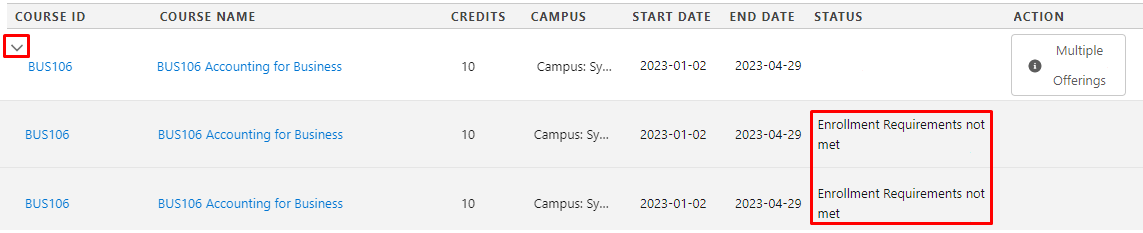
Therefore, the Multi-Offering header logic has been updated to always show the details from the first applicable Course Offering.
See also: Student Enrollment Wizard
ISS-001636 Make fields appear on the Enrollment Wizard course table configurable
Updated the Enrollment Wizard, so that the displayed column fields are now configurable.
A segment of fields for the enrollment wizard table are now based on a field set from the Plan Requirement and Course Offering objects.
Therefore, the Enrollment Wizard component (RIO Ed - My Pathway (Aura) for internal console, and RIO Ed - My Program (Aura) for Community) now contains 2 new attributes:
-
Enrollment Table Plan Requirement Columns Fieldset:
- Default value = rio_ed__MyProgram_CourseEnrollmentTable (a new field set on the Plan Requirement object).
- E.g. the Credits field.
-
Enrollment Table Course Offering Columns Fieldset:
- Default value = rio_ed__MyProgram_CourseEnrollmentTable (field set on the Course Offering object).
- E.g. the Campus and Start/End Date fields.
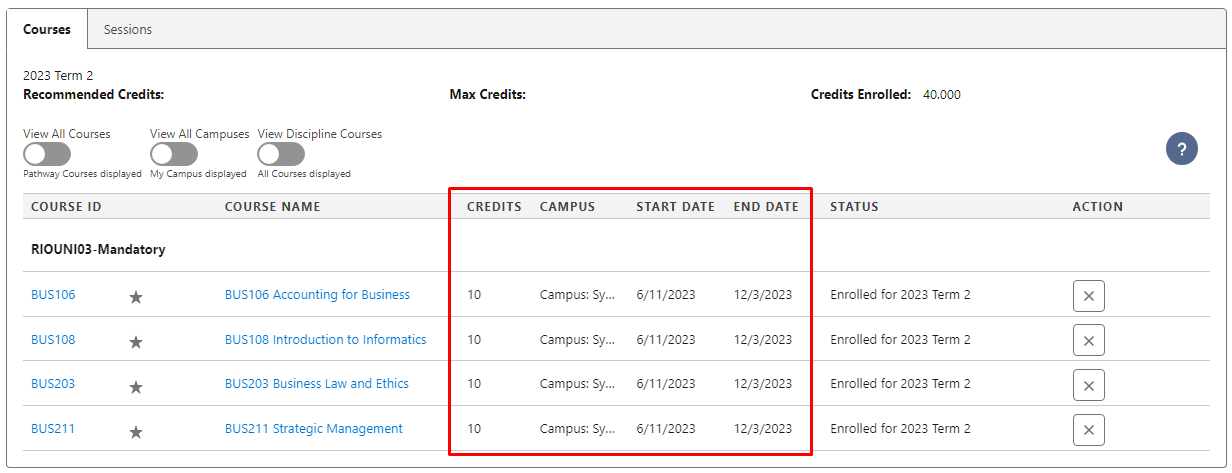
Take note that the following existing attributes on the RIO Ed - My Pathway (Aura) and RIO Ed - My Program (Aura) are now considered obsolete:
- Show Course Offering Campus.
- Show Course Offering Start/End Date.
- Show Credits.
These fields are now a part of the rio_ed__MyProgram_CourseEnrollmentTable fieldset on Course Offering/Plan Requirement (but can be removed, if unwanted).
See also:
ISS-001673 Support custom filters on Enrollment Wizard
In order to allow students to better fine tune their search for relevant Course Offerings to enroll to, additional (and configurable) filters have been added to the Enrollment Wizard.
This would give better flexibility for students to filter the relevant Course Offering (e.g. filter by language).
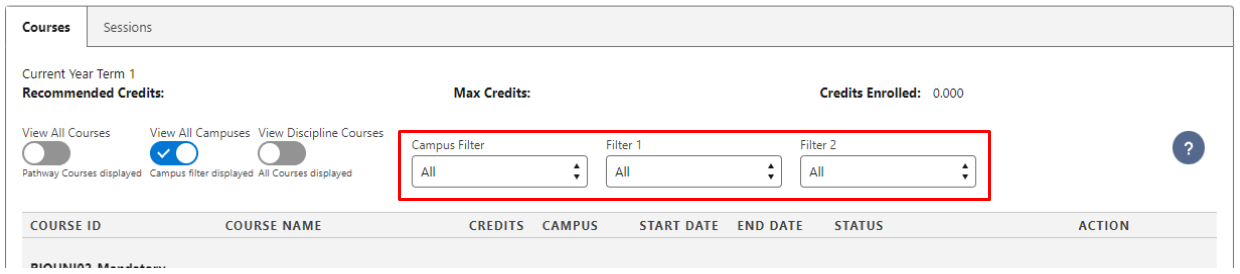
Added custom filter fields to the Enrollment Wizard, which can be dynamically created for most field types. They will automatically match a Program Enrollment value against a Course Offering value, and can be editable by the user.
The admin will need to configure the field mapping and enable the custom filter on the RIO Ed - My Pathway (Aura) for internal console view, and on the RIO Ed - My Program (Aura) for Student Community view.
These new attributes can be identified by the name “Custom Filter - (Label, Field Mapping, etc.)”.
See also:
ISS-001691 Student Scheduler - "Respect User Preference" Option
A new configurable option "Respect User Preference" is introduced on the following components:
- RIO Ed - Student Scheduler Manager
- RIO Ed - Student Scheduler (Session)
- RIO Ed - Student Scheduler (Course)
If enabled, the Student Scheduler's “Educational Institution” and “Campus” filter values will be defaulted to the ones set by the user previously (based on the last viewed records).
This improves the convenience for the user, by not having to input those filter values every time they open the Student Scheduler.
See also: Student Scheduler , and RIO Ed - Student Scheduler
Enhancement - Schedule and Delivery
ISS-001666 Prepopulate value to support custom field set in Session Scheduler
Previously, when the Session Scheduler attribute "Use Custom Form For Session Edit" is enabled and a custom fieldset is defined, the Session fields are not prepopulated when a template is selected.
Therefore, this is now fixed.
When enabling the "Use Custom Form For Session Edit" and "Show Session Time Additional Fields" on the RIO Ed - Session Scheduler, the fields rendered on the form will be pre-populated with the values defined in the selected Session Template.
See also:
Enhancement - Master Data Management
ISS-001638 Support subgroup in Discipline Requirement (Group)
In the structure of a Program Discipline, there are Discipline Requirements. The Discipline Requirement (Group) will contain the Discipline Requirement (Course).
However, nestled subgroups, such as a Discipline Requirement (Group) under another Discipline Requirement (Group), were not supported previously.
Therefore, support is now added for up to 3 levels of Groups.
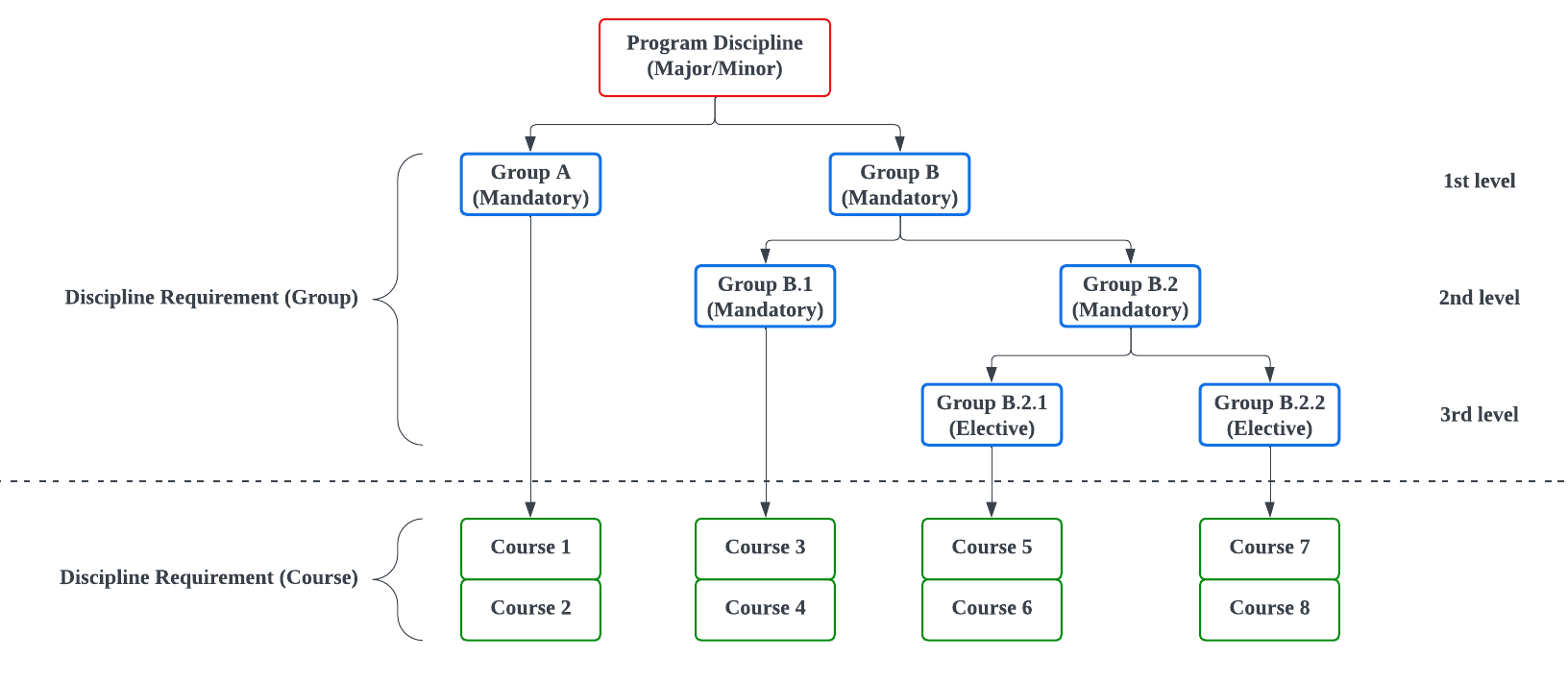
- Inserting and updating PE Discipline Requirement will also use REDU_Database_UTIL now, instead of dmlWrapper.
- A custom field “Is Required” is added to the PE Discipline Requirement object.
- A custom field “Full Sequence Order” is added to the Discipline Requirement object.
- TDTM handlers are reworked, to be ordered based on the “rio_ed__Full_Sequence_Order__c” formula field.
See also: Discipline Requirement
ISS-001436 Program Discipline - Able to link Discipline Requirement to Plan Requirement (Group)
Previously, a Discipline Requirement (Group) cannot be directly linked to a Plan Requirement (Group).
For example, if a Plan Requirement (Group) contains 100 Plan Requirement (Course), the user will need to create a Discipline Requirement (Group) and 100 Discipline Requirement (Course), to link to each Plan Requirement (Course).
Therefore, the following enhancements were made:
- Added a new “Plan Requirement (Group)” lookup field on the Discipline Requirement.
- Updated the page layout “rio_ed__Discipline_Requirement__c-RIOEducation Discipline Requirement (Group) Layout”.
- Updated the page layout “rio_ed__Discipline_Requirement__c-RIOEducation Discipline Requirement (Group) Layout”.
- Added a new trigger handler “DR_CreateDRsFromPRGroup_TDTM”.
When the user creates a Discipline Requirement (Group) which looks up to the Plan Requirement (Group), the automation will create all the Discipline Requirement (Course) for each Plan Requirement (Course).
See also:
ISS-001718 Account for master-detail relationships in delete validation
The “SOBJ_DeleteValidation_TDTM” validation acts to prevent records from being deleted if they have child records.
This is enhanced to allow users to delete Detail records in a Master-Detail relationship. These Detail records will be deleted automatically as part of the parent deletion.
See also: SOBJ_DeleteValidation_TDTM
ISS-001719 Handle child Fee Lines in PREN_DeleteCourseConnection_TDTM
Two new TDTM classes have been introduced:
-
PREN_DeleteStudentFee_TDTM
- Deletes child Student Fees when a Program Enrollment record is deleted.
- Deletes child Student Fees when a Program Enrollment record is deleted.
-
SFEE_DeleteFeeLines_TDTM
- Deletes child Fee Lines when a Student Fee record is deleted.
This serves to improve the convenience in deleting a Program Enrollment.
For example, when a user deletes a Program Enrollment, its child Student Fee and Fee Line records will be automatically deleted as well.
Enhancement - Continuing Study
ISS-001625 Continuing Education - Image Loader
Introduced a user friendly component to load and get URL of Study Offering images that can be displayed in the Community.
Added the following to ContentVersion which can be used to create a publicly accessible URL:
- Trigger:
- CV_GeneratePublicUrl_TDTM
- Fields:
- Generate public Url (checkbox)
- Public Url
After uploading a file, the user can click on the checkbox to generate the Url, which will be populated on the ‘Public Url’ field. This can then be copied and used for the Study Offering's image Url.
See also:
ISS-001632 Continuing Education - Order Line Total
Introduced automation to calculate the total amount when a user orders / buys Study Offerings.
Added a new trigger “ORDL_CalculateAmount_TDTM”. When a new Order Line is created, this will calculate the Order Line Amount, based on “Quantity” and “Unit Price” (Quantity x Unit Price).
See also:
New Features
New Feature - Schedule and Delivery
ISS-001100 Broadcast session information to students
Introduced the ability to mass inform students on Session updates (e.g. cancellation, time change, faculty change, reminders).
From the Session Scheduler UI, admin can create Announcements for Sessions. After the Announcement is created, a notification will be sent to all relevant users.
The following new items are introduced:
- Object:
- Announcement
- Announcement
- Page layout:
- RIOEducation Announcement Layout
- RIOEducation Announcement Layout
- Apex class:
- ANN_SendNotification_TDTM
- REDU_SessionSchedulerAnnouncement_LCTRL
- Trigger handler:
- TDTM_Announcement
- TDTM_Announcement
- Custom labels:
- ANN_SendNotification_TDTM_Problem_sending_notification
- Announcement_Details
- Announcement_Form_Select_Dates
- Announcement_Summary
- Announcement_Summary_Placeholder
- Announcement_created_successfully
- Include_faculties
- Include_students
- Notification_Advanced_Settings
- Notification_Audience
- Notification_Settings
- Send
- Send_Announcement
- Lightning Web Component:
- sessionSchedulerAnnouncement
- sessionSchedulerAnnouncement
- Notification type:
- RIO App Notification
See also: Session notifications
New Feature - Assessment and Completion
ISS-001596 Support for Withdrawal Grades
Introduced the ability to display withdrawn Course Connections, on the My Results table in the Student Community.
A new attribute “Completed Enrollment Statuses” allows the admin to define (in semi-colon separated values) the “Enrollment Status” values of Course Connections to be displayed on the results table.
- RIO Ed - My Program (Aura) - for the Student Community.
- RIO Ed - My Pathway (Aura) - for the internal console view.
Also enhanced the system to automatically ignore Course Connections for GPA calculations, depending on the grade given.
2 new checkbox fields have been added to the Grade Settings object:
- Ignore Credits Earned (this will set the Course Connection's "Credits Earned" to 0).
- Ignore for GPA Calculation (this will tell the completion engine to ignore the Course Connection during GPA calculation).
For example, a Grade Setting can be created for ‘Withdrawn’ scenarios , which will have those 2 fields checked (TRUE).
Then, when a Course Connection is given that grade, those 2 same fields on the Course Connection will be automatically checked, to ignore that withdrawn Course Connection for GPA calculation.
New Feature - Continuing Education
ISS-001639 Continuing Education - Study credits usage rollup
Introduced 2 new triggers related to Study Credits:
-
SR_UsedStudyCredits_TDTM rolls up on Study Registrations to count Study Credits usage.
- When Study Registrations are created against a Study Credit (people register for a Study Offering using the Study Credit), this will recalculate the number of Used Quantity based on the number of current Study Registrations.
- When Study Registrations are created against a Study Credit (people register for a Study Offering using the Study Credit), this will recalculate the number of Used Quantity based on the number of current Study Registrations.
- SCR_UsedStudyCredits_TDTM will prevent students and guest users from overusing Study Credits beyond its available quantity.
See also:
ISS-001627 Continuing Education - Booked places Rollup
Introduced the following new items related to Study Offering booking.
- A new trigger SR_RollupPlaces_TDTM to rollup booked places to Study Offering.
- When a Study Registration is created/updated against a Study Offering, this will recalculate the number of Booked Places based on the number of current Study Registrations.
- When a Study Registration is created/updated against a Study Offering, this will recalculate the number of Booked Places based on the number of current Study Registrations.
- A new trigger SOF_BookedPlaces_TDTM
- Prevents “over-enrollment” from students/guest users, i.e. going over the Study Offering's capacity.
See also:
ISS-001628 Continuing Education - Course and Session Enrollment
Introduced the ability to create enrollments for Study Offerings.
When one enrolls to a Study Offering, i.e., a Study Registration is created against a Study Offering that is linked directly to a Course Offering, this will create a Course Connection.
- A new trigger SR_CreateCourseConnections_TDTM which will create those Course Connections + Session Connections (Program Enrollment).
- A new trigger SR_WithdrawCourseConnections_TDTM to support withdrawal from Course Connections.
- A new custom lookup field “Study Registration” on the Course Connection object.
- A new setting “Withdrawn CCs delete SCs” on the RIO Education Settings, which if set to TRUE, will delete Session Connections when the Course Connection is withdrawn.
See also:
ISS-001656 Continuing Education - Shopping Cart
Introduced a shopping cart system to the Continuing Education registration process, by allowing users to review the number of items (Study Registrations made), checkout, and pay.
To support this, the following new items have been added:
- Lightning Web Components:
-
RIO Ed - Shopping Cart Counter.
- This is to display the number of items in the latest draft order.
- This is to display the number of items in the latest draft order.
-
RIO Ed - Shopping Cart List.
- This is to display the items of a draft order. A user can adjust the quantity, remove items, apply discounts, and perform checkout.
- This is to display the items of a draft order. A user can adjust the quantity, remove items, apply discounts, and perform checkout.
-
RIO Ed - Shopping Cart Payment.
- This is a payment selection component that prompts user to perform online payment or charge the bill to a company. Please note that this is not a payment gateway component. To collect the payment, a third party is required.
- This is a payment selection component that prompts user to perform online payment or charge the bill to a company. Please note that this is not a payment gateway component. To collect the payment, a third party is required.
-
RIO Ed - Shopping Cart Counter.
- Apex classes:
- REDU_ShoppingCartCounter_LCTRL
- REDU_ShoppingCartList_LCTRL
- REDU_ShoppingCartPayment_LCTRL
- Custom fields:
- Corporate Purchaser.
- Checkbox on the Contact object, to indicate if the user is buying the courses on behalf of an organization.
- These users can bill the amount to their company Account.
- Study Offering.
- Lookup field on the Order Line object (1 Order Line for 1 Study Offering).
- Lookup field on the Order Line object (1 Order Line for 1 Study Offering).
- RIO Order Line.
- Lookup field on the Study Registration object.
- Lookup field on the Study Registration object.
- Corporate Purchaser.
- Field set:
- Shopping Cart Field Set (on the Order Line object).
See also:
ISS-001689 Continuing Education - Confirm Registration and Study Credit When Order is Paid
Expanded the Order Status Custom Metadata Type, and introduced a new trigger “ORD_UpdateChildStatuses_TDTM” to handle mapping of Study Credit and Study Registration status fields.
When status on RIO Order is updated, the status of the child Study Credit and Study Registration records will be updated as well, depending on what is defined on the custom metadata.
See also:
ISS-001690 Continuing Education - Delete related Study Registration and Study Credits when Order Line is deleted
If a user cancels their order for a Study Offering, the other records related to that order should be cancelled as well, in order to avoid orphan data in the system.
Therefore, a new trigger ORDL_DeleteRecords_TDTM is introduced , so that when an Order Line is deleted, the related Study Registration and Study Credits will be deleted as well.
See also:
ISS-001714 Continuing Education - Support waitlist
The Study Offering object and Study Registration Status custom metadata type are updated with new fields and automation to support the waitlisting of new registrations, if the maximum capacity has been reached.
Whenever a Study Registration is created/updated with status = Waitlisted, the "Waitlisted Date" field will be set with current datetime (if the field is blank).
This will be rolled up to the related Study Offering record, where its "Waitlisted Places" field will be updated with the latest count.
See also:
ISS-001715 Continuing Education - Study Registration Date Tracking
The following fields are added in Study Registration object for tracking purposes:
- Enrollment Date:
- Tracks the date when the Study Registration is confirmed (Status = Confirmed).
- Tracks the date when the Study Registration is confirmed (Status = Confirmed).
- Waitlisted Date:
- Tracks the date when the Study Registration is waitlisted (Status = Waitlisted).
- Tracks the date when the Study Registration is waitlisted (Status = Waitlisted).
- Withdrawn Date:
- Tracks the date when the Study Registration is withdrawn (Status = Withdrawn).
A new trigger “SR_PopulateDate_TDTM” will update those 3 date fields with the date that the Study Registration is created/updated with the relevant status type (see the 3 fields above for example).
The Study Registration Status custom metadata is also updated with a “Withdrawn” status.
See also:
Other
ISS-001654 Add Custom Metadata Types and Custom Settings to permission sets
Custom Metadata Types and Custom Settings have been added to the RIO Ed permission sets.
See here for the list: RIO Education User Profile, Custom Permission, and Permission Sets